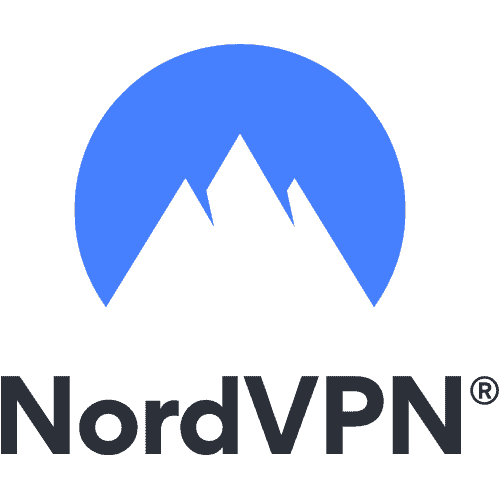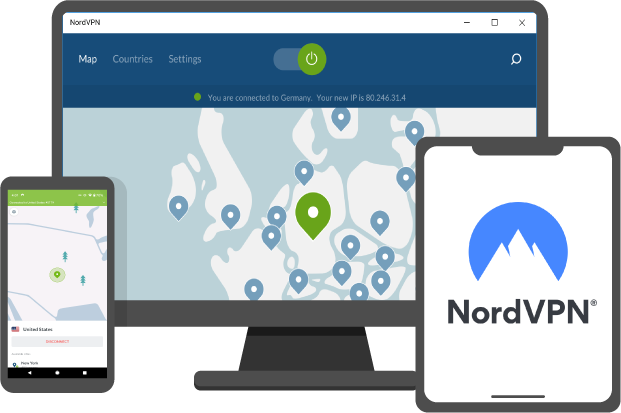Amazon Firestick remains an affordable streaming device, while Kodi is one of the best streaming apps in the world. Kodi is an exciting streaming app, yet it is not freely available to download on any streaming device. Instead, you need to install Kodi using a workaround. In this blog, TechNinjaPro will discuss the ways to install Kodi on Firestick. Make sure to use the reliable VPN service for Kodi to make your streaming anonymous and safe.
How to Install Kodi on Firestick
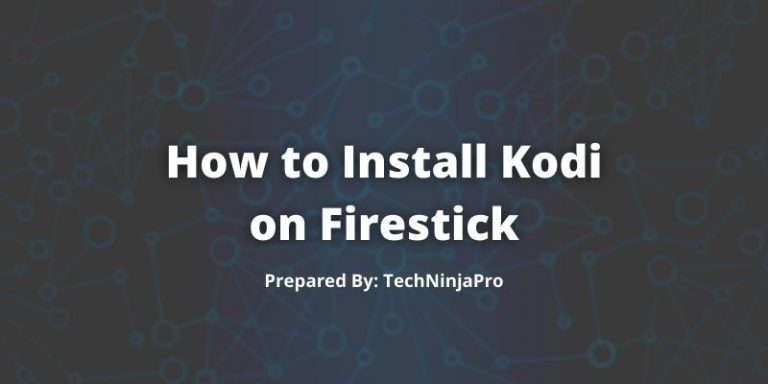
- Install the downloader application from your respective Amazon App Store and enable Unknown sources within the setting of your streaming device.
- Open the Downloader app.
- Click Allow.
- Tick Ok for developer notes.
- Click Ok on the remote to open the keyboard.
- Tick install on Kodi setup page.
- Click Done once the Kodi app has been installed.
- Tick delete to discard the Kodi installation file, which will free the valuable space on your Firestick.
- Tick Delete.
- Return to your device home screen. Launch Kodi and tick the “Continue” button.
- Tick Allow and Kodi will start to load.
- You are presented with the Kodi home screen on Firestick.
Now, it is time to install the best third-party Kodi addons that will offer free TV shows, movies, live transmission, and more.
How to Install Kodi App on Amazon FireStick with ES Explorer
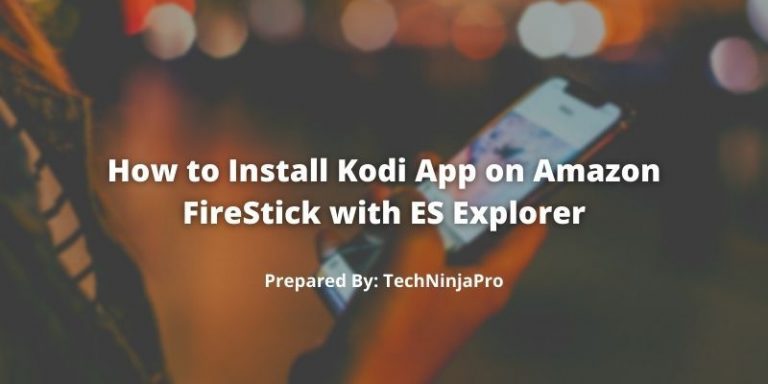
ES File Explorer is another application to install the Kodi app on Firestick. Here are the steps to install the Kodi app on Firestick with ES Explorer.
- Open Firestick and tick on the Search option from the top menu.
- Download and install ES File Explorer.
- Open ES File Explorer.
- Go to the Tools, then Download Manager, and tick the +New icon.
- A prompt will appear asking for Name and Path.
- Paste the APK file link in the path field.
- In the Name field, enter Kodi.
- Tick on the Download button.
- When the download is finished, tick Open File and Pick Install to complete the process.
How to Install Kodi App without ES File Explorer on Amazon Firestick
You can install the Kodi on Amazon Firestick without ES File Explorer. In this case, TechNinjaPro will be using the App2Fire app that you can get from the Android Store. Follow the below-mentioned steps to sideload the Kodi app on Firestick without ES Explorer.
- Turn on the ADB Debugging option and apps from unknown sources.
- Open the app Settings, then system > tick on About > click on Network.
- Note the IP address of your Firestick device.
- Open your Android phone and install the Kodi app on Amazon Firestick via Play Store.
- Install App2Fire app from the Android Play Store and open App2Fire.
- Tick on Setup, then enter Firestick IP and save the IP address.
- On the same application, tick on the Upload apps option and choose Kodi from the list.
- You will see Kodi automatically installed on Firestick.
How to Install Kodi App Using Other Popular Methods
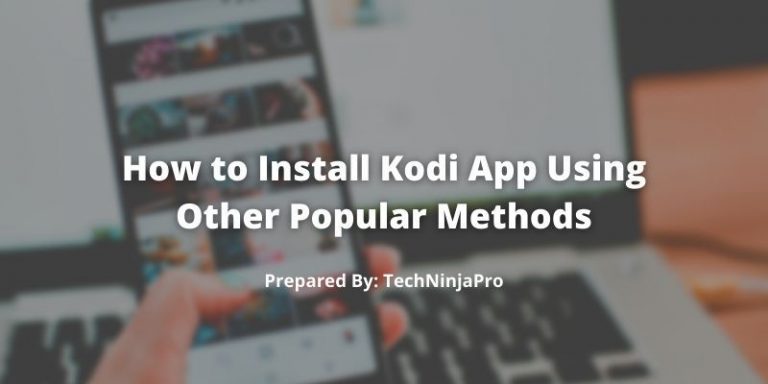
There are many popular methods to install Kodi on Firestick, and these are mentioned below:
- Kodi App on Firestick with FireDL.
- Kodi App on Firestick with AppStarter
Install Kodi App on FireStick with FireDL
- Turn on Kodi apps from unknown sources and ADB Debugging.
- Open Amazon App Store and then install the FireDL app.
- Open the FireDL app and offer the code 600003 to install Kodi app.
Install Kodi App on FireStick with AppStarterInstall Kodi App on FireStick with AppStarter
- Allow ADB Debugging and applications from unknown sources on Firestick device.
- Launch ES File Explorer > Open Favorites Menu and tick +New.
- A prompt will appear with two choices, i.e., Name and Path.
- Open the favorites option again, where you will see AppStarter and click on it.
- Another prompt will appear with the name AppStarter. Tick on it.
- Tick Open File, and this will install AppStarter on Amazon Firestick and press Install.
- Open the AppStarter Application? Tick on app updates> Kodi app option will appear, and click on it.
- AppStarter will install the updated version of the Kodi App.
Why Need a VPN Service for Amazon Firestick?
Firestick has become the entertainment core for the masses due to its favorite channels, top-notch media offerings, and sleek interface. But when it comes to the Kodi app on Amazon Firestick, subscribers can get a complete entertainment version by streaming popular channels.
However, the apps are restricted in their regions, and you will face the barrier of limitations when you access them from abroad. To get away with the restriction, VPNs for Firestick will allow you to connect to a virtual private network server located in the respective country where the channel belongs.
Best VPNs for Firestick
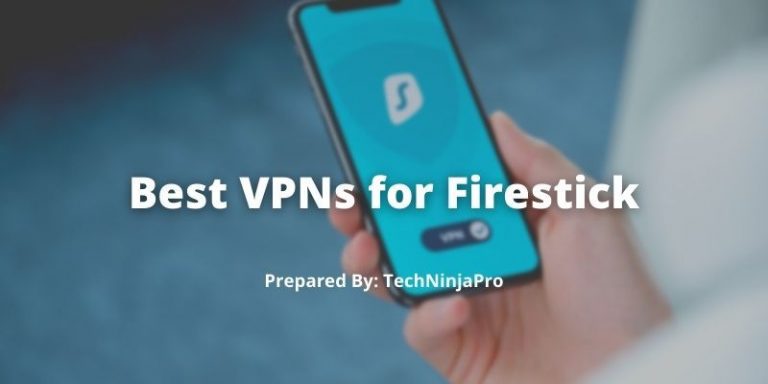
PureVPN is certainly one of the best VPNs for Amazon Firestick. If you are looking for a quick way on which VPN services work with Amazon Firestick, TechNinjaPro has rounded up its top recommendations below.






How to Install VPN Service on Amazon Firestick
- Open your Firestick device menu and search for the VPN service you need.
- Download the VPN app.
- Login using VPN credentials
- Connect to the VPN server and enjoy your stream
Related: How to Set Up VPN on Kodi?
FAQs
Yes, Kodi works perfectly with the Firestick and presents various ways to install Kodi app on Firestick. You may not find the Kodi on the App Store, but other ways to install the apps on Firestick are equally reliable. Kodi is a freeware app, while Firestick is possibly the cheapest Amazon device to stream content directly on your Smart TV.
Kodi is a freeware app available for all the operating systems that stream content with the help of Kodi addons. The Kodi app's user interface changes according to user likings, making watching TV shows and movies a fun experience.
Installing the Kodi app that is not available in the Amazon App Store can be considered jailbreaking your Firestick device. However, many more choices are available to get the most out of your Firestick device.
Yes, Kodi is completely legal and available for installation on any device. However, what you access on the Kodi app may be illegal. Always use a virtual private network so you can use Firestick anonymously.