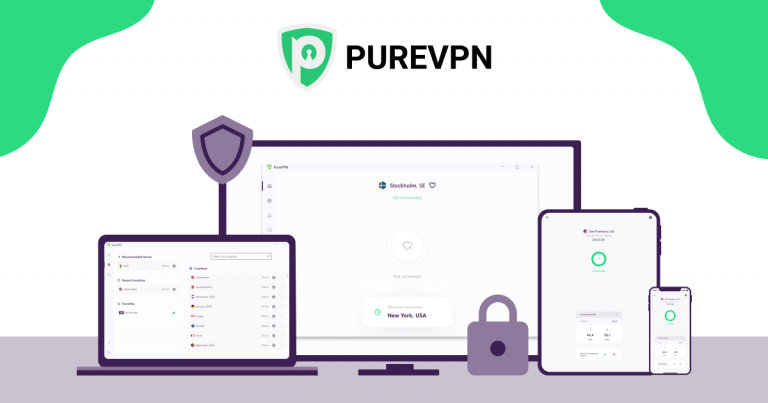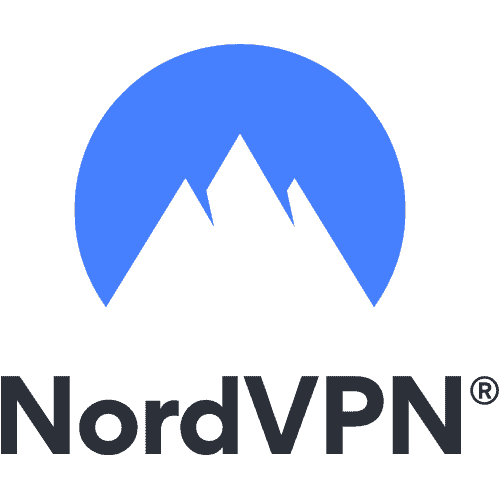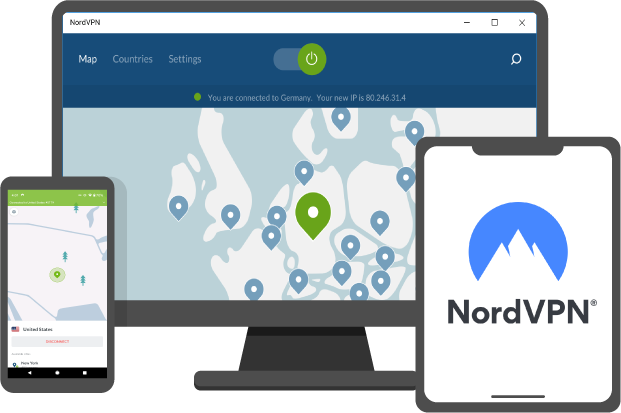VPN stands for Virtual private network and is an important tool for anyone who needs to keep their online activity private and secure. A VPN service can help you browse the internet privately, covers your real location while browsing the internet for extra privacy, unblock specific sites that may be blocked in your region, or access geo-restricted sites or content that may be available in a different country not in yours. For example, Netflix is different in the United States than in Australia. So if you are in the US and need to watch Australian movies and TV shows, you can use a virtual private network to change your location to Australia and enjoy the local content.
There are many VPN services across different platforms. You can select one of the best VPN services, but the most reliable ones are paid. But TechNinjaPro also knows that not everyone can afford to pay for virtual private network services. So TechNinjaPro also has a list of the best free VPN services on Android, which you can try before investing in perfect paid VPN applications. In this blog, TechNinjaPro will let you know how to connect to a VPN service on Android and how you can use a VPN app on Android for the first time.
Related: How to Set Up a VPN & Use It?
Best VPNs for Android
PureVPN is one of the best VPN services for Android. However, many other VPN services are also capable of handling Android devices. Some of the Best VPNs for Android are:




How to Connect to a VPN service on Android
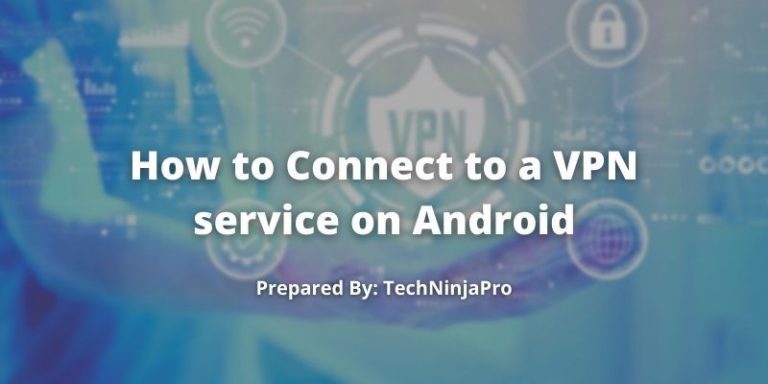
Generally, a virtual private network connection takes only a few steps. Once you have set up a virtual private network on Android and granted it access to your internet network, you can use it like any other app without repeating the setup process each time you open the VPN application. Let’s look at the steps to connect to a VPN service on Android.
- Download a reliable VPN app from the Google Play Store and install it on your Android device.
- Create your VPN account, and once you finish the free trial, you can update to a paid subscription.
- Turn on your VPN app to connect to the internet more safely.
- Select your preferred VPN server.
- Tick Connect.
Related: How to Turn Off VPN on Android?
How to Use a VPN service on Android
Virtual private network services are rarely one-dimensional. Let’s look at the steps to use a VPN on Android devices.
- Download and install a virtual private network app of your choice.
- Once you have installed the VPN app of your choice, open it and go through the initial setup. Complete the process if the VPN app asks you to register with an account.
- Next, click on the icon that says Connect. This will start the VPN connection process.
- After that, you will see a pop-up on your Android device letting you know the application is requesting to set up a VPN connection. Choose OK.
- The VPN will start the server connection procedure, and once you see the connected note, your phone will display a small icon in the notification panel. This icon identifies your Android phone as being connected to a VPN service.
- You can confirm this by going to your Android device’s Settings > Wifi and Network > VPN and choosing the settings icon next to the VPN application you have installed.
- Since your Android device is connected to a VPN service, you can access blocked sites and safely browse the web.
Factors to Change VPN servers
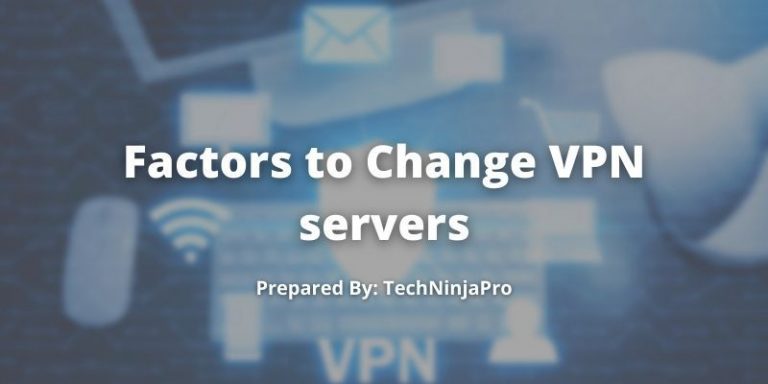
Here are some factors on how to change VPN servers and how to enable some helpful features.
Switch VPN Servers
Unless the default region option happens to be the one you want, tick the Locations button to select a different one. The location screen shows a broad library of countries and regions where your VPN has servers. This Android VPN service arranges its options in alphabetical order, and you can select your preferred country in places with VPN servers in multiple locations. Each option comes with an excellent speed indication at a given time.
Stick to the Best Location
PureVPN recommends the country with the fastest VPN servers for Android at the moment. It is the default location you will discover when you install its applications for the first time. However, VPN apps show the last server you used instead of making the fastest available connection. But you can simply click the best server on the server list to instantly connect to the one with the most promising performance.
Explore Split Tunneling
Split tunneling is a helpful feature that allows you to include or exclude certain applications saved on your device from your free or paid VPN service for Android. In other words, you can select not to send all of your internet traffic data through an encrypted VPN tunnel. Some applications can directly connect to the internet to avoid compromising speed.
Why You Need a VPN Service for Android
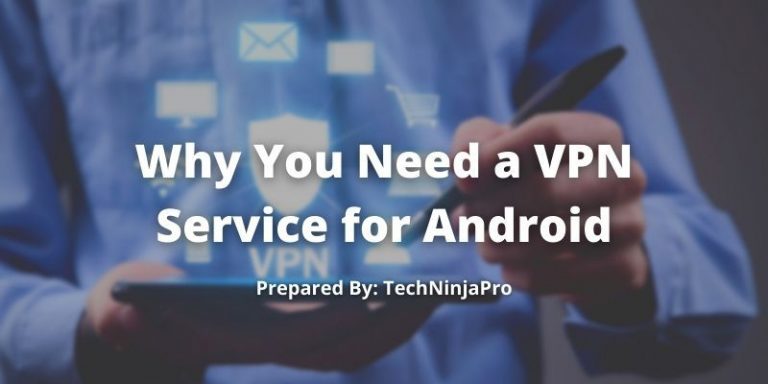
For Android devices, you might need to use a VPN service for one or more of the following reasons:
General privacy and security: Virtual private networks encrypt your internet activity and device IP addresses, covering what you do online.
Less risk on wifi networks: While connecting to a public wifi network, it can leave you prone to hacking, as your private IP addresses will be visible. However, if you are connected to an Android VPN app, keeping you secure online.
Access to school or work networks: Many businesses and schools have private networks, but if you are at home, you will need a VPN app to access them. A reliable Android VPN service has split tunneling so that you can be on a private network and your wifi simultaneously.
Ability to bypass limitations: Internet censorship is widespread in countries like Russia and China, along with schools and workplaces worldwide. VPN services can help you avoid these limitations so you can surf the internet freely.
Torrent: Using virtual private networks for torrenting means that you can download anything you need without your ISP knowing.
Secure VoIP calls: VPN services can protect Voice over Internet Protocol calls, a technology that allows you to make calls over the internet.
Conclusion
As you can see, learning how to connect to a VPN service on Android and how to use a virtual private network on Android is not as hard as it may sound. But the actual challenge is selecting the right VPN provider out of dozens of reliable VPN services.
FAQs
Yes, Android devices have a built-in VPN app for L2TP, PPTP, and IPSec. However, users will need data from their administrator to connect to a VPN network.
VPN services on Android work how they would on any other OS. However, there is a great number of features that you can access. This is generally the case because many VPN services offer Android users more capabilities than iPhone users.
Simply download a virtual private network app that supports your OS. Once installed, you can encrypt your online traffic through a VPN tunnel with one tick. Usually, VPN setup is simple on PCs, tablets, Android phones, and other pieces of hardware that may need manual configuration.