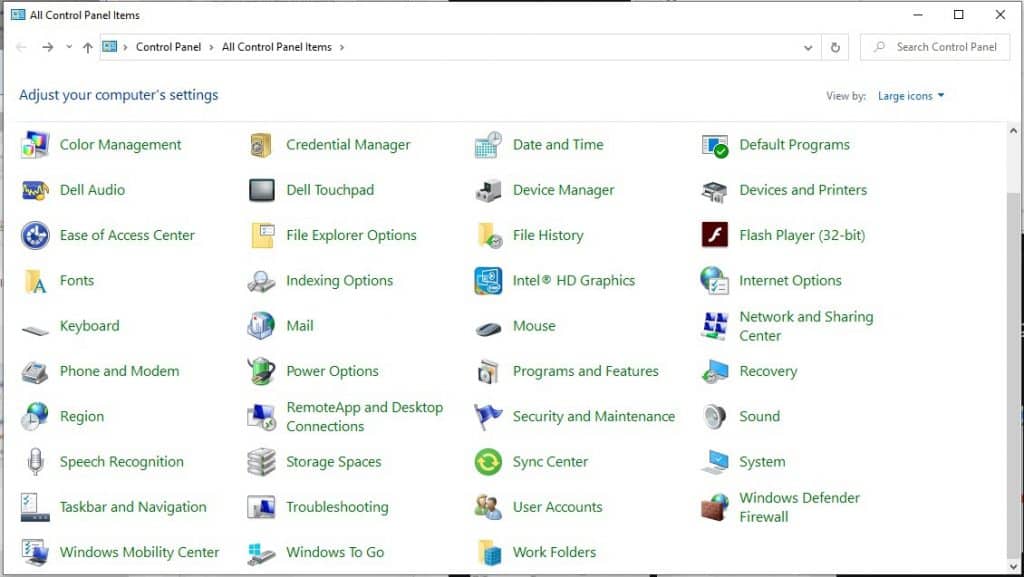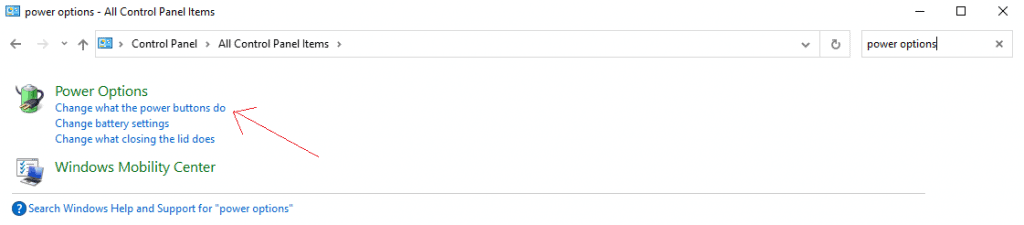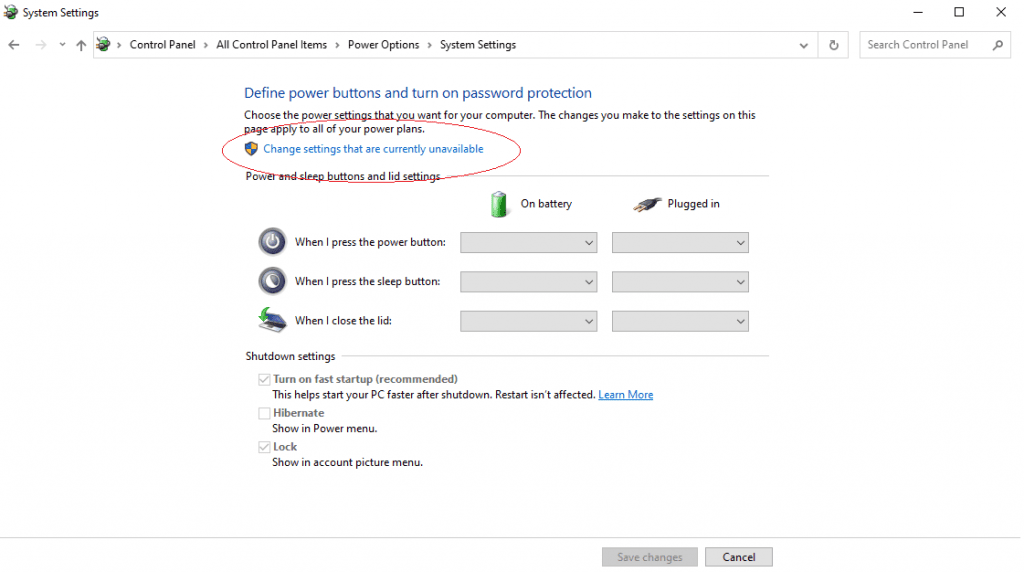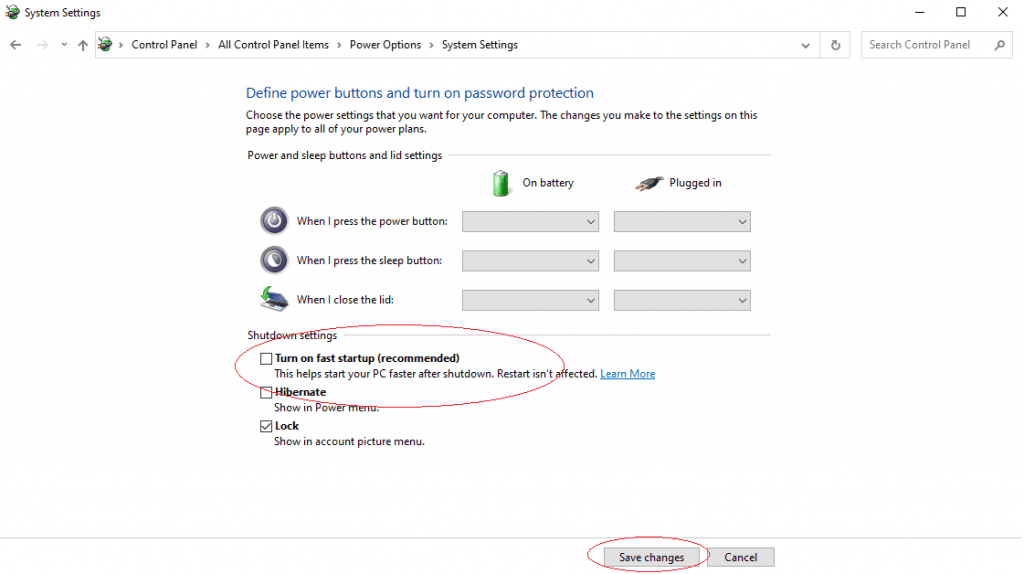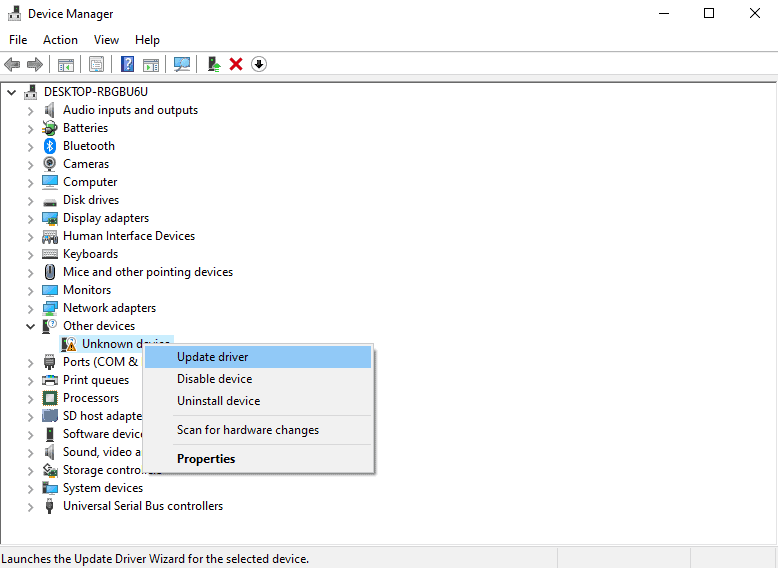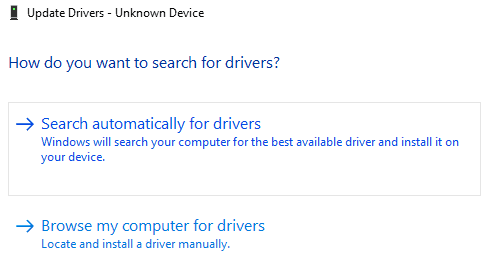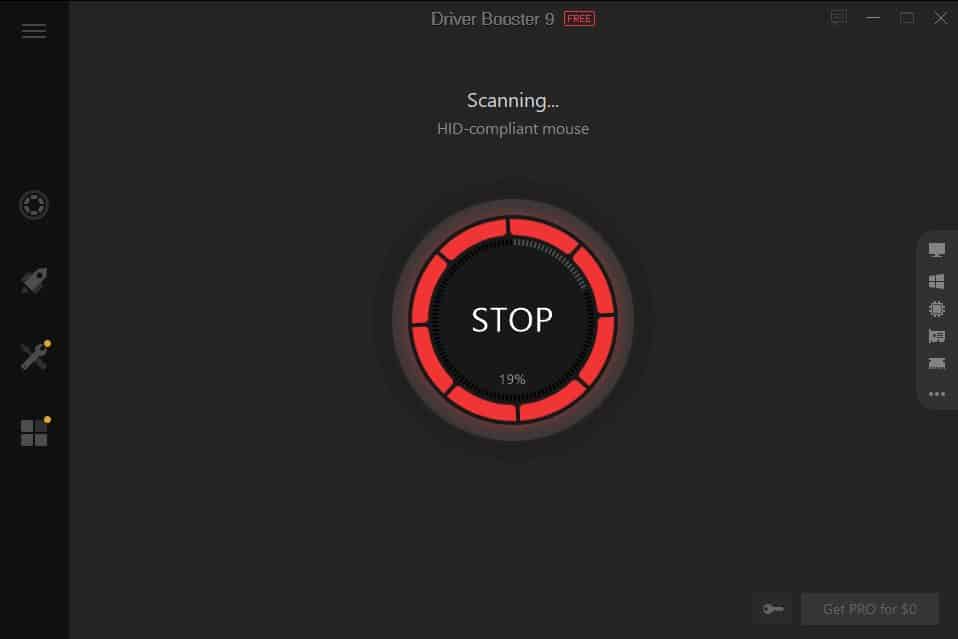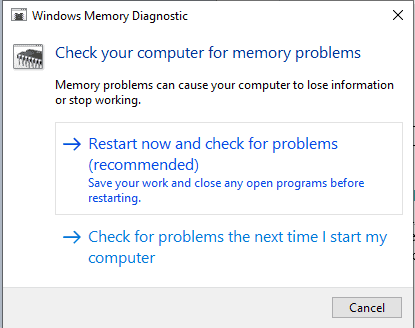Machines, software, and IT-based solutions are not always perfect. A user may receive a variety of errors from time to time. However, errors can be fixed and removed easily. Some of the famous errors in Windows are:
- Blue screen of death (BSoD)
- Bad System Config Info
- System Thread Exception Not Handled
- IRQL_NOT_LESS_OR_EQUAL
- DPC Watchdog Violation
- The POST beeps
- Missing DLL files
- Virtual memory too low
- System error codes
- Browser errors
- Etc.
Another common error which a Windows user can face is “Kmode Exception Not Handled.” Let’s talk about what kind of error is this and how can one fix it?
What is Kmode Exception Not Handled?
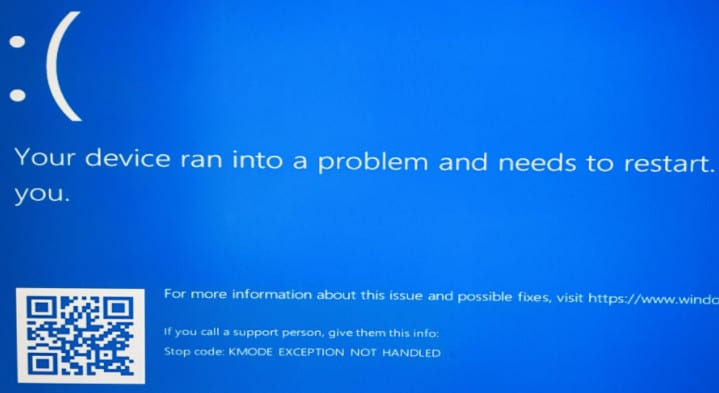
Kmode Exception Not Handled is nothing more than a system crash. The reason behind this crash is, the Kernal Mode Program caused an exception, and the error handler of your Windows was not able to identify it. Thus, the error code of 0x0000001E will appear, and in some cases, the system falls into the loop of reboot.
To put everything simply, Kmode Exception Not Handled occurs when applications start to overwrite each other’s memory. Errors are caused, and the software crashes as it gets corrupted. The Windows error handler gets unsure about what is happening, which results in a crash.
To resolve this error, here are a few fixes.
Disable Fast Startup
Windows 10 Fast Startup feature can be a base for this problem. The purpose of this feature is to perform fast recoveries during hibernation and shut down. However, during recovery, it also loads back the driver problems, which were already present.
If you disable Fast Startup, the system tries to fix problems by staying up for longer. Here’s how you can do this:
- Go to the Control Panel from your Windows search bar.
Control Panel - Go to the search bar and type ‘power options.’
- Click on ‘Choose what the power buttons do.’
Power Options - From there, click on ‘Change settings that are currently available.’
Change Setting - Locate the option of ‘Turn on Fast Startup’ and untick that box.
Turn on Fast Startup - Once done, click on ‘Save Changes.’
Most probably, you will stop getting the Kmode Exception Not Handled error after disabling Fast Startup. If not, move on to the next solution.
Update Device Drivers
The Kmode Exception Not Handled error can also occur because of outdated device drivers. You can either update the device driver manually, or you can use a driver updater for it.
Manual Update of Device Driver
If you want to update drivers manually, follow the steps below:
- Go to the Windows search bar and type ‘Device Manager.’
- Locate the ‘Other devices’ option and right-click on each device to ‘Update driver.’
Update drivers - A new dialogue box will appear, click on ‘Search automatically for drivers.’
Search Automatically
Automatic Update of Driver via Driver Updater
Software is developed to solve queries that are otherwise complex or require manual solutions. To automate your driver updating process, you can use a driver updater like Iobit’s Driver Booster PRO, which also has a free version. You’ll be able to update drivers in two steps.
- Install the Driver Booster software and let it scan.
Detecting - The Driver Booster will show you all the outdated drivers in your system and update them in a single click.
Once the drivers are updated, you can restart your computer, and most probably, your problem will be resolved. (Read complete Review of Driver Booster PRO)

RAM Issues Fix
Having faulty hardware can also cause driver corruption. In a case like this, there might be a problem with your RAM. You can easily diagnose the problem by following the below-mentioned procedure:
- Go to the Windows search box and type ‘Memory Diagnostic.’ Open it.
Memory Diagnostic - A new dialogue box will appear, click on ‘Restart now and check for problems.’
Memory Problems - If you are already busy with some work, you can choose the second option, ‘Check for problems the next time I start my computer.
Your computer will run a complete scan during the reboot process. If there is some issue with your RAM, try to remove that problem. Experts also recommend reseating your RAM to affirm that there is no loose connection.