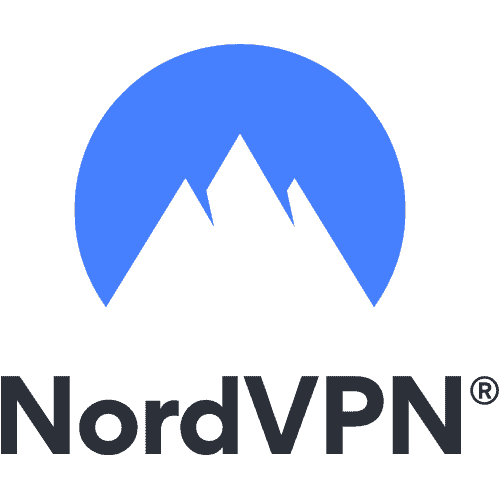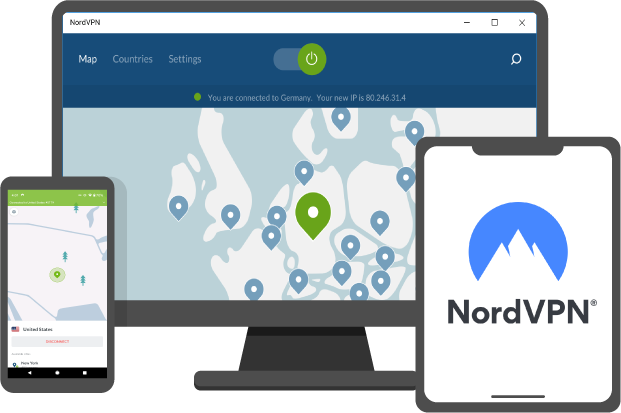Roku is one of the most popular streaming devices on Amazon, but unlike the Android TV, Firestick, or even the Apple TV, Roku has one significant shortcoming. Roku is in its 5th generation and comes in six different categories, from lightweight budget devices to heavy-duty 4k streamers.
- Roku Express
- Roku Premiere
- Roku Premiere+
- Roku Streaming Stick
- Roku Ultra
- Roku TV
It is an amazing streaming device to equip your home with a variety of content libraries across different regions. Most channels are geo-locked, which means they can only be accessed from specific countries. It is possible to bypass these geo-locked restrictions using a VPN that encrypts your internet traffic and routes you through a remote service in a location of your choice.
VPN assigns you a new IP address that can be used to bypass geographic content restrictions. You can also set up a VPN on Roku to avoid different limits. The problem is that Roku does not support VPNs, but there is a workaround.
Note: For the following technique to work, you have to reset your Roku device and create a new account. This is because it automatically assigns your geographic location to your Roku device and account when you set it up for the first time, and you cannot manually change it.
- How VPN help you stream geo-locked content on Roku?
- Installing a VPN on Roku
- How to set up a VPN on the router?
- How to build a virtual router with VPN?
- How to use VPN with Roku?
How VPN help you stream geo-locked content on Roku?
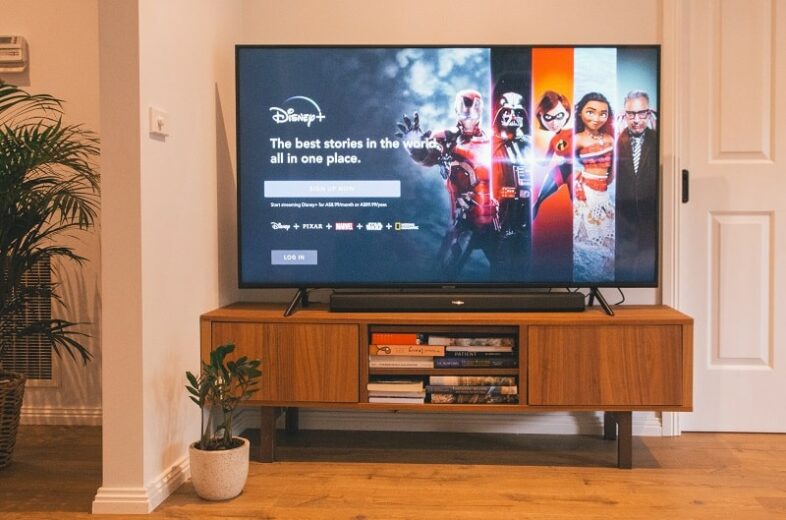
When you are using a VPN, you can take on a completely new IP address. This means websites and services that may have been geo-locked will instantly become available. If a person in the United States wants to stream content from the UK, they have to use their VPN to connect to any UK-based location. VPN immediately helps you to access services and websites as if they were actually browsing from the UK.
For media streaming devices like Roku, VPN provides users whole new world of streaming possibilities, as you can now set up and sync channels from anywhere you need.
Installing a VPN on Roku
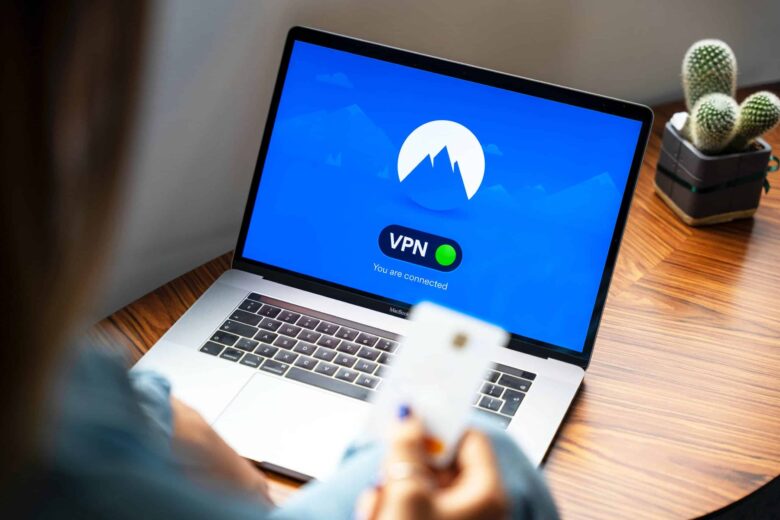
Roku devices do not support VPN functionality which means the only way to use a VPN for Roku is to install one on your router. It is a bit of an extra step but having the best VPN installed on your router is worth doing regardless of whether you need to use it on your Roku or not.
Setting up a VPN on your router will enable you to cover every device connected to your laptops to smartphones instantly. Every internet-enabled device can immediately benefit from VPN use.
Another choice, which may be easier, is to set up a virtual router with your VPN. TechNinjaPro will cover these methods below.
How to set up a VPN on the router?
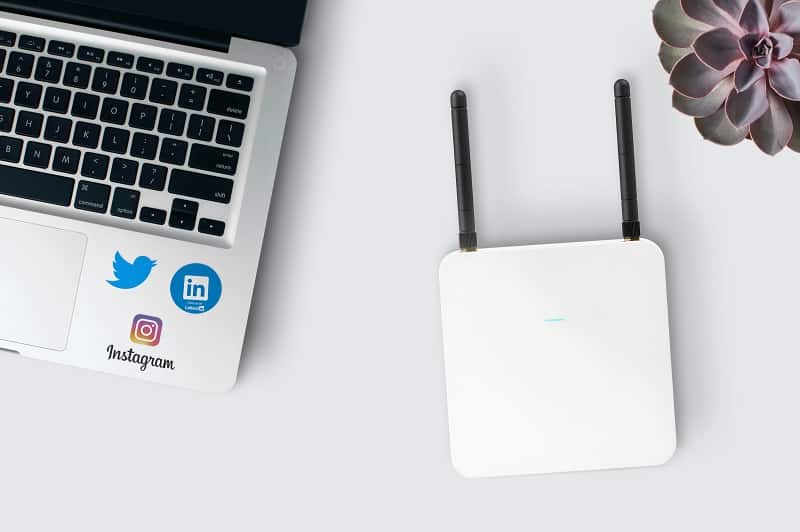
If you wish to build up a VPN on your router manually, you will have to ensure your router is able to accommodate a VPN. Always keep in mind that not every router is VPN-capable. The installation process differs from router to router, so one guide may not work for other devices.
If your router does not support VPN functionality, you can often install new firmware that effectively flashes it. Installing open-source firmware is one of the common ways to help provide your router the ability to run VPNs.
Note: This technique can permanently damage your router if not done correctly. You can read its installation guide for more information.
The other option is to select a VPN that offers pre-configured router apps. If you are worried about flashing your router, we would recommend ExpressVPN. As one of the highest-rated VPN providers, it provides the best all-around service for the asking price. More than that, the firm also offers its router apps for easy installation.
Indeed, if you prefer not to connect your VPN to your router for some reason, you can set up a virtual router to use Roku with a VPN. All you need is a VPN, a Windows device, and an open wifi hotspot.
How to build a virtual router with VPN?
This method is possibly a bit easier but requires a few more steps. First, use your computer to set up a VPN connection. The next step is to open your VPN app and share your Wifi network. For windows, you can do this by opening RUN and pressing Windows + R. Now, name your VPN connection. Open your connection setting and find the network option with the VPN. Right-click on the connection, scroll down to properties and click allow other network users to connect through your system’s internet connection.
With your wifi hotspot activated, use your Roku device to connect to that hotspot. Once connected, your Roku device should be covered by the VPN.
How to use VPN with Roku?
Now your VPN is connected, you can start enjoying Roku on a completely new level. To do that, you have to ensure your VPN and Roku are set to the same location. While there are many choices to select from, we will stick with US and UK streams for now.
Assuming that you are located in a different country, you can set up your VPN to stream content directly to your desired location. Connect your VPN connection to the desired location. Next, configure your Roku’s setting by heading to the official Roku website on whichever device you have connected to the VPN.
If you do not have an account set up, you can do so now. Always ensure you configure your settings to the US. For new users, you will be asked to add a ZIP code. Enter an American ZIP code and continue. You can use your VPN to stream US content on Roku.
To connect from another location around the world, you have to reset your Roku settings. After resetting, use your VPN to connect to whichever location you want, enter the corresponding location in your Roku menu and enjoy region-free streams.
Conclusion
Installing a VPN on Roku is one of the best ways to improve your streaming experience. You will be able to clear any content from the country of your choice on any of your streaming services.
However, you do need a subscription to a streaming service before you are able to access it with a VPN. In many cases, a VPN can help you access streaming services that are not available in your country. If you like this blog, you can share your experience with us in the comments below.