Airpods started to come out in late 2016, and they took the world by storm. Everyone wanted to buy them, some did, and few could not afford them. Just like any other thing, when the hype started to fade out, people began to see and experience the flaws of Airpods. Apple included the feature where you can summon Siri on AirPods by tapping on one of the pods or by saying, “Hey Siri.” Most users do not like Siri interrupting them while listening to their favorite music or podcast. This feature also causes embarrassment when it accidentally makes calls to people.
Airpods have another feature that allows Siri to read notifications on them. This becomes a real headache when Siri takes over your AirPods and reads out a succession of text messages. People who receive too many notifications will never use AirPods for other purposes. If you are experiencing the same issue, TechNinjaPro will show you how to turn Siri off on Airpods?
“Hey Siri” is not working on AirPods.
Many Apple users have reported that they are facing issues with Airpods. They told TechNinjaPro that the Hey Siri feature is not working on their AirPods. After a brief research, TechNinjaPro has found solutions to activate “Hey Siri” on the device to which you’ve connected your AirPods.
First and Foremost is you update your device to the most recent version of the software available, excluding beta versions. To reset your AirPods, put them back in their case and press the setup button. Next, reset your device’s settings, enable Hey Siri, and pair your AirPods once more.
What can Siri do through Airpods?
There are a few orders that you can give to Siri through Airpods. Further, you will find examples of some commands for Siri:
- Call [name].
- Text [name].
- FaceTime [name].
- Send an email to [name].
- Check my voicemails.
- Read my messages.
- Open [app].
- Take a picture.
You can give these commands after you awake Siri on Airpods; this can be done by taping on pods or saying, “Hey Siri.”
How to shut down Siri’s knowledge?
Siri Knowledge is used to answer a wide range of inquiries using a combination of web searches, built-in apps, and Wolfram Alpha. Rather than returning a list of Google search results when asked a query, Siri reads out and presents the answer in a notification.
Siri knowledge can also be turned off. If you want to shut it down, follow the steps below:
- Open Settings on your iPhone.
- Click on the General tab and navigate to Siri
- By touching on Siri, you can turn it off.
- Return to the Settings page.
- Select the General tab once again.
- Hit on Keyboard from the list.
Turn off the Dictation feature.
How To Turn Off Siri on AirPods?
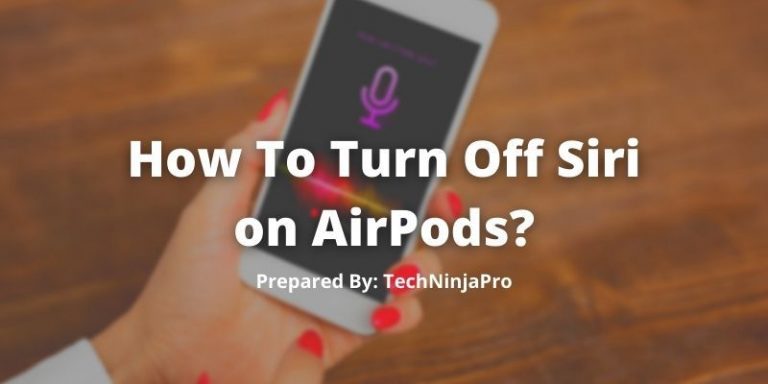
If you do not want Siri to be awakened by an accidental touch, this solution will help you do that. You can turn off the double-tap feature from the settings, one of the multiple ways to access Siri on AirPods.
- Connect your AirPods to your iPhone.
- Open iPhone Settings.
- Tap on “Bluetooth” in the settings.
- If it shows connected next to it, that means your AirPods are actively linked to your iPhone.
- The next step is important; you will see an “I” icon in front of the Airpods and click on it.
- On the next page, it will let you customize your AirPods.
- Under the Double Tap On Airpods section, it will show you what will happen when you double-tap on each of the AirPods.
- If Siri is showing in any of these, open that option.
- Here you will select any option other than Siri.
Following these steps will disable Siri on your AirPods, and it will still be accessible through voice command, but the accidental touch will no longer create problems for you.
How to Disable Voice Control Feature
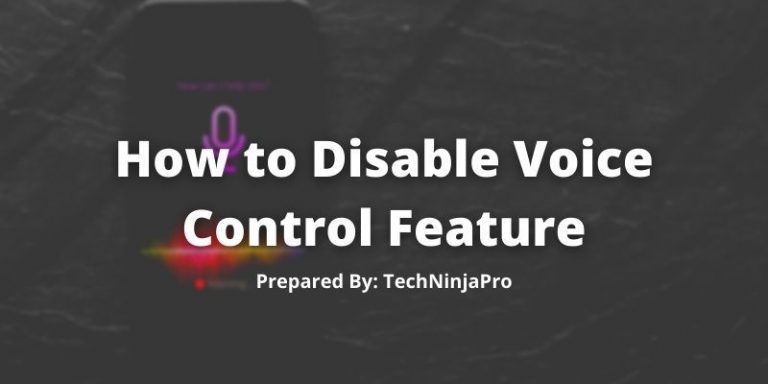
Besides touch command, Siri can also be awakened on AirPods through voice control. By saying “Hey Siri,” it will be activated, and then you can give instructions to it. This is a common issue among AirPods users who experience Siri performing tasks without their knowledge. It is a well-known reality that our phones listen to every conversation. Therefore, when we used to say something about Siri, Siri automatically woke up. It could be because of your accent or some other reason. Such errors are typical, and if they start to make problems, you can always turn them off.
Here is how you can turn off “Hey Siri” on Airpods
- Connect your AirPods with your iPhone, iPad, or iPod
- Go to System Settings
- Scroll down and open “Siri & Search.”
- There will be a Toggle next to “Listen for Hey Siri” click on it to turn it off.
Something similar will be done for iMac but with a few different changes. Instead of Setting here, it will be “System Preferences.” After that, you will click on the tab named “Siri,” All you need to do is deselect the checkbox next to “Enable Ask Siri” on the left, which will turn off voice control completely.
How to stop Siri from Announcing Notifications
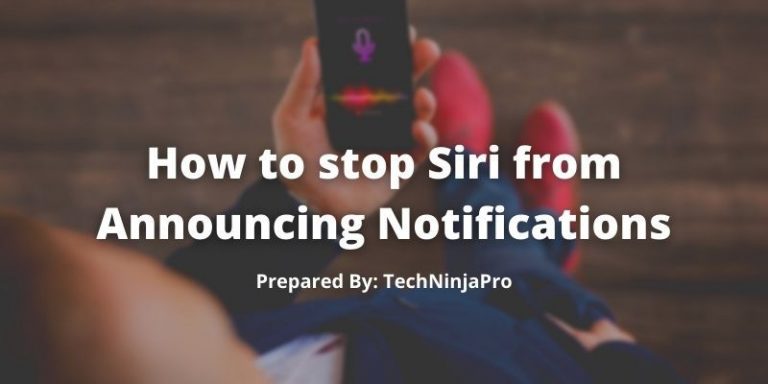
Airpods have a built-in feature that enables Siri to announce notifications received on the iPhone connected to it. This feature is helpful as it allows you to listen to the message and then reply without even taking out your iPhone from your pocket. But at the same time, it can become very annoying when Siri reads every unworthy notification among the worthy ones.
Turn off Announce Notification for individual app
What if TechNinajaPro tells you that you can easily customize the settings according to your wish and let Siri read only the critical notifications. If you want Siri not to read notifications of a specific app into your AirPods, all you need to do is turn off the notifications for that individual app. For instance, Here is how you will turn off the notifications for “Gmail.”
- Go to Settings on your iPhone.
- Click on Notifications and open Announce Notification.
- When you scroll down, you will see a list of applications. Find the app you wish to activate or deactivate notifications on AirPods.
- In this case, we will select “Gmail.”
- On the next page, simply turn it off by tapping on the button next to Announce Notification.
Stop Airpods from Reading text and other Notifications
Some users do not like Siri announcing notifications on their AirPods. It ruins the mood if you listen to an interesting podcast and suddenly Siri takes control and starts reading a notification. Also, if someone else is listening to music on your iPhone with your AirPods and Siri reads out the incoming messages, it will compromise your privacy, and no one likes that to happen. TechNinjaPro will recommend you to turn off the announce notification feature if you do not want your girlfriend to listen to what conversation you are having with your ex.
Here is how you can completely disable Announce Notifications.
- Open Settings on your iPhone
- Go to the Notification Tab and then Announce Notifications.
- Click on the toggle next to Announce Notifications
After this, Siri will stop reading all kinds of notifications on your AirPods when connected to your iPhone or iPad. Now you can enjoy your music without any interruption.
How to change the type of Announce Notifications
Another setting can help you customize the announce messages in your Airpods. This feature will filter out unwanted notifications for you and only read out the important ones. For instance, Siri will not read all the promotional messages you receive. To enable Siri only to read Time-Sensitive Notifications, you need to follow the given steps.
- Open Settings on your iPhone
- Navigate to Notifications, select Announce Notification
- First, make sure that Announce Notifications is enabled
Here we will show you how to switch on time-sensitive notifications for the “Messages” app.
- Open the “Message” app from the list given below
- Select the Time-Sensitive Notification option by tapping on it
After doing this, you will only hear the critical messages. You can turn on time-sensitive notifications for other applications using the same steps.
How to Turn off Announce Messages on Airpods when connected to Apple Watch
If you connect your Airpods with the Apple watch and are frustrated with the announce notification feature, then you are at the right place. Replying to text messages through voice assistant is a handy feature, but Apple has made it annoying by giving Siri authoritarian access. TechNinjaPro will help how to turn it off.
Turn Off Announce Messages feature on Apple Watch
- Make sure your AirPods are connected to the Watch
- Open the Control Center on your Apple Watch and lookup for the Announce Message icon.
- When you find it, tap the toggle in front of it to turn it off.
- It will be turned to gray color
- If you do not see it. Go to your iPhone’s control center and add it there, then restart your apple watch
- After this, open Settings on your apple watch
- Find Siri, and open it
- Then select Announce Messages.
- Toggle this setting off to disable it. And you are done
Announce Messages can also be switched off from the linked iPhone
- Go to Siri & Search in the Settings menu of the iPhone
- Announce Messages can be found by scrolling below.
- Switch off announce messages with Siri
Lower the volume of Siri from Apple Watch
If you do not want to switch off Announce messages completely or if you do but also wish to lower the volume of Siri, then there is a way to do that as well. Follow the steps to reduce the Volume of Siri AirPods from the Apple watch.
- Connect your Airpods with Apple Watch
- Go to the Settings app of the Apple Watch
- Open “Siri” settings
- Navigate to Voice Volume, which you will after Voice Feedback
- Tap on Speaker icons to control the Volume of the Siri
There is another setting that can help you disable the loud sounds in AirPods using Apple Watch
- Open the Setting app
- Click on Sounds & Haptics and navigate to the Headphone Audio setting
- Tap on Reduce Loud Sounds to enable the feature, and then adjust the volume by decibel points of your choice.
FAQs
Open Settings on your iPhone
Navigate to the General setting, and tap on Accessibility
In the Accessibility settings, the Speak Auto-Text option will be visible.
Click on the toggle in front of Speak Auto-Text to shut it down.
After this, Siri will stop reading whatever you type.
Go to Settings of your android phone,
Select Motion and Gesture, Look for the “Smart Pause” option under the “Mute/Pause.”
And disable it
Conclusion
In this article, TechNinjaPro addressed your query of how to change the settings of Siri on Airpods using iPhone, iPad, iPod, iMac, and Apple Watch. If you still have any issues related to this, do contact Apple’s Customer Support Center to help you with it.
