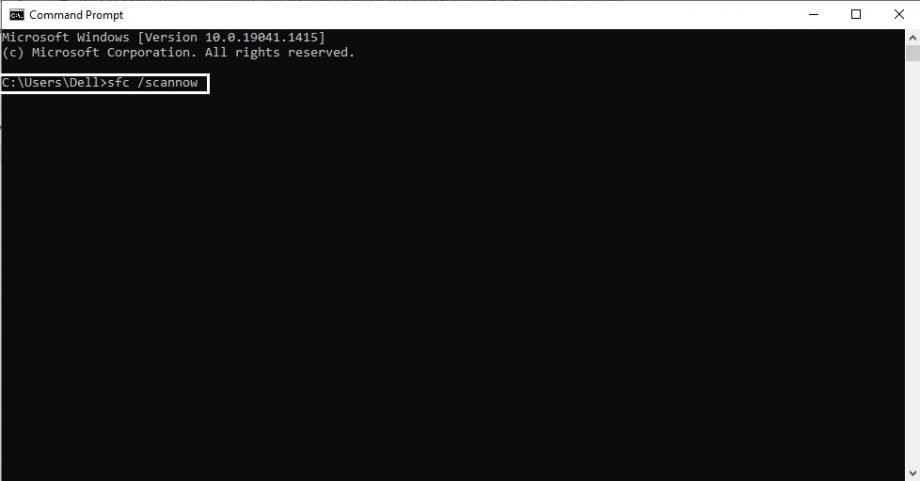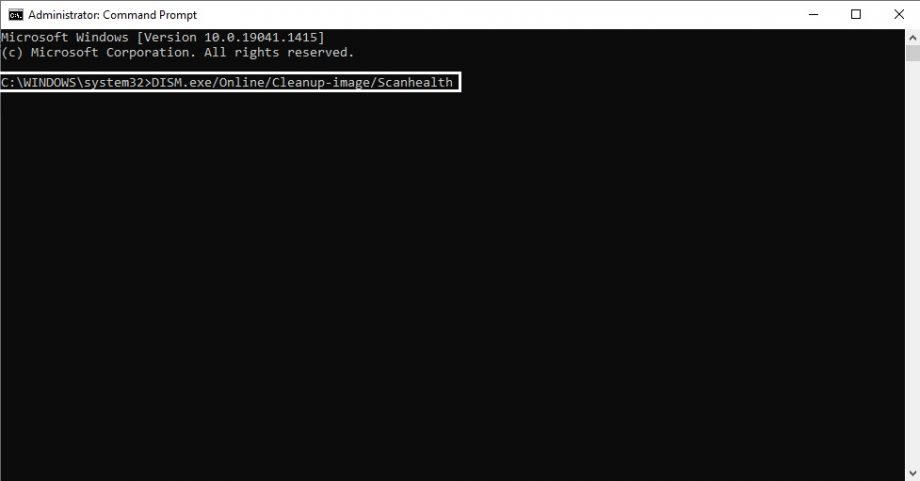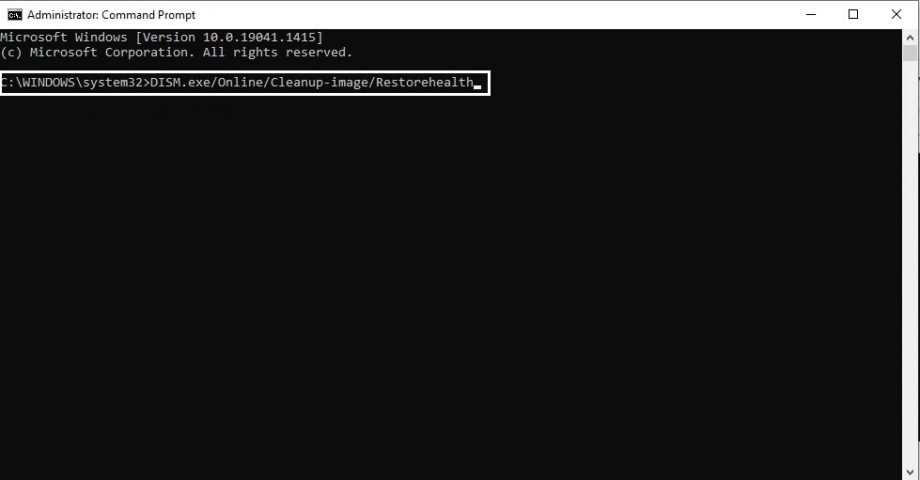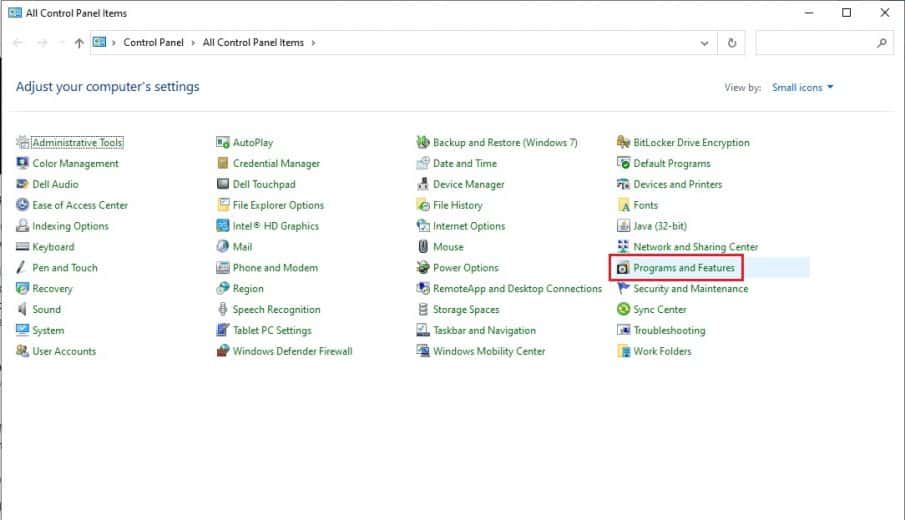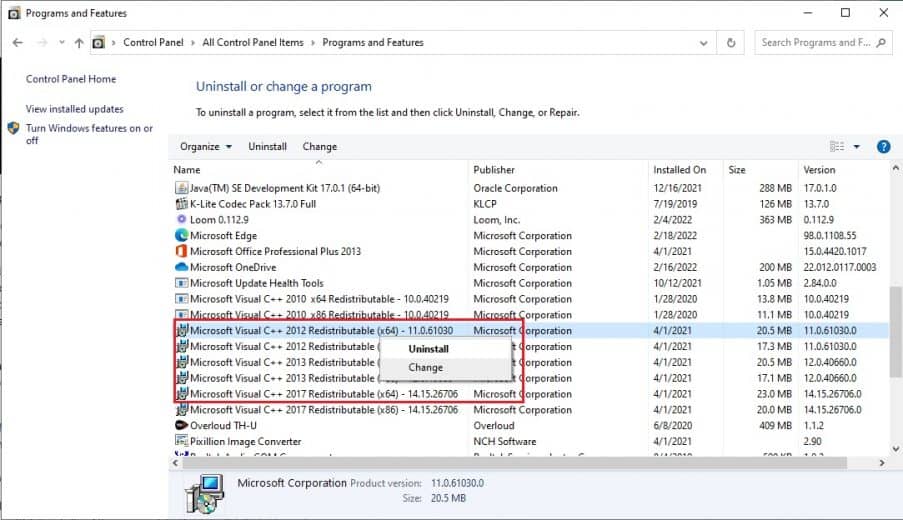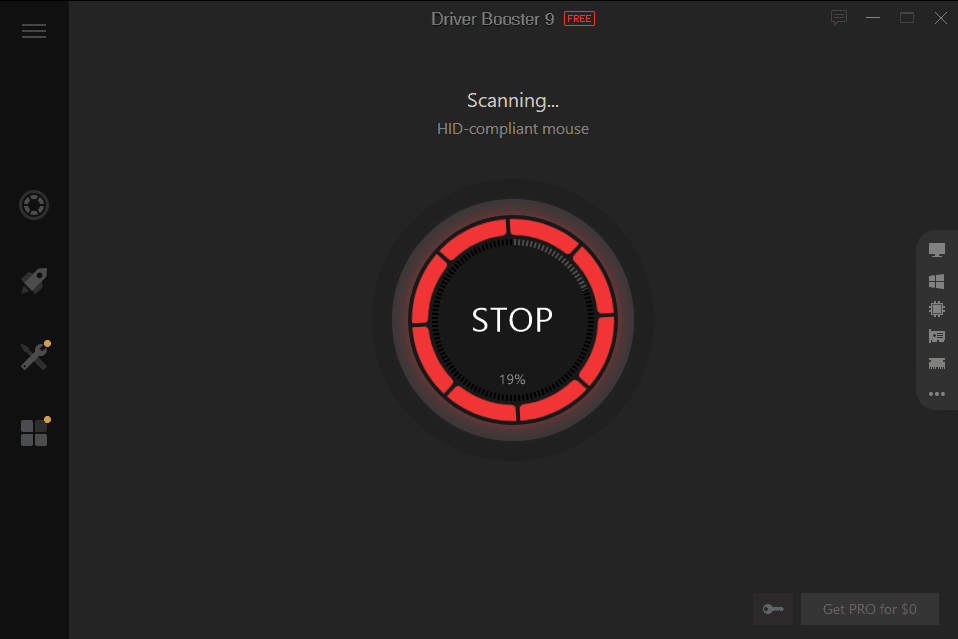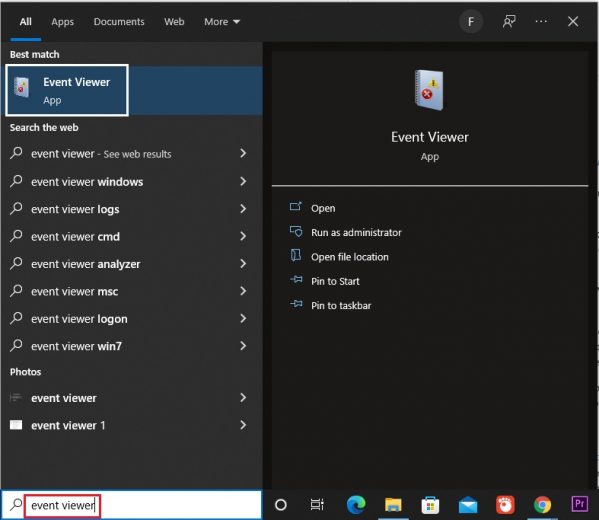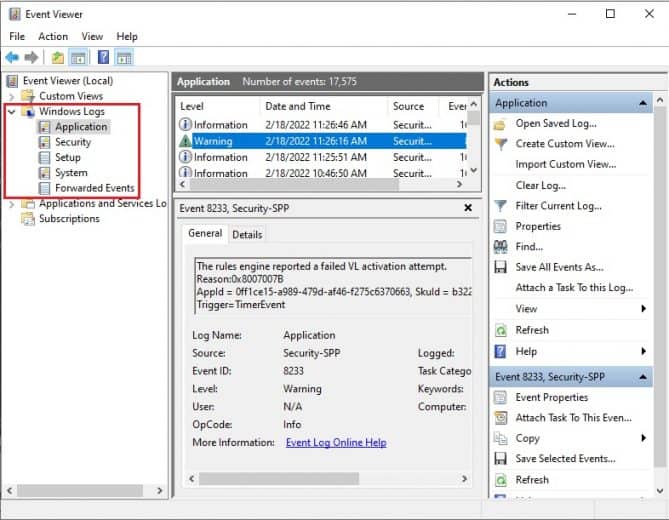Most Windows 10 users have reported a weird error when launching an app. The message pop-up appears with a “side-by-side configuration is incorrect” error and fails to launch the app.
The app has been unable to open because of its “side-by-side configuration is incorrect” Error. If a user is dealing with this error when opening the app, you are not the only one.
Judging from the error, you can see how to fix the app that has failed to launch because of its “incorrect side-by-side configuration” error. You primarily need to check the event logs and use the command-line sxstrace.exe to stop the app has failed to launch because of its “side-by-side configuration is incorrect” error.
A general reason for this app error is a difference between the C++ run time libraries and the app you are trying to launch.
In this blog, TechNinjaPro will bring the most efficient fixes when dealing with this error on Windows 10. Before fixing this error on Windows 10, you must know why this “app failed to start” error.
Why Has This App Failed to launch Because Its “Side-by-side Configuration Is Incorrect” Error Happen?
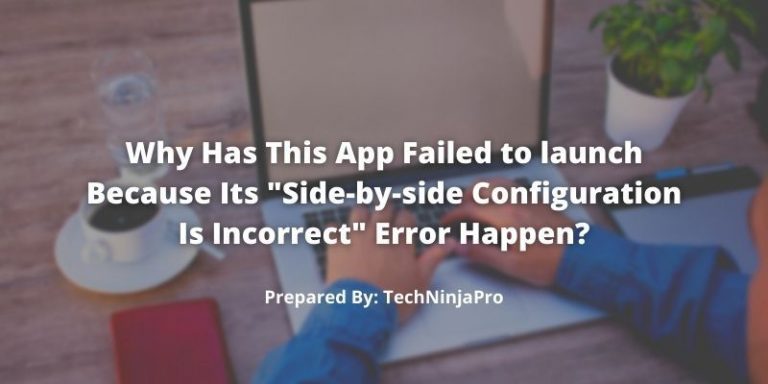
This app cannot launch because Google Chrome conflicts with some data files in the C++ run time libraries. When you try to open an app such as Google Chrome, it cannot load the needed Visual C++ files. In this way, you would try the best-suited ways to solve the clash and fix this error.
How to Fix “Application Side-by-side Configuration Is Incorrect” Error on Windows 10?

There are many fixes available for this error on Windows 10. TechNinjaPro has tried to list the best solutions used to resolve such issues.
1. Use a different installer.
The installer or the installation package has likely gone corrupt if you get this error when trying to install an application. You’ll need to download a different and valid installer to get the software up and running in this scenario. The most recent version of the program can be found on the program’s official website.
After downloading the latest update, go ahead and install it on your PC. If the installer caused the issue, you would no longer see the error.
2. Run System File Checker
Just as you have been prompted with a side-by-side configuration error, this application starts failed caused by the file conflict; you would check whether there are several corrupted or malicious files using the embedded tool.
- Type CMD in the Start menu search box and Run as Administrator.
- Enter sfc/scannow in the CMD and press Enter to perform System Check.
The SFC will begin scanning all the files, and you have to wait until the scan completes.
- After that, restart your system to see if the app can start accurately.
- If the error still persists, go back to the CMD and type the two commands:
DISM.exe/Online/Cleanup-image/Scanhealth DISM.exe/Online/Cleanup-image/Restorehealth
- After the process ends, close this window, and restart your computer.
After it helps you solve the challenging files, the app has failed to start because its side-by-side configuration is fixed.
3. Reinstall Microsoft Visual C++ Redistributable
According to the causes mentioned above, maybe there is a Microsoft Visual C++ Runtime library error, so when you start one app, there are no Visual C++ Runtime files that can be loaded. It is available to use sxstrace.exe to determine which Visual C++ libraries are lost, leading to a “side-by-side configuration is incorrect” error.
So, uninstalling and reinstalling the Visual C++ Redistributable packages can help solve the conflict between Microsoft Visual C++ runtime files and download the missing Microsoft Visual C++ Runtime packages.
Uninstalling Microsoft Visual C++ Redistributable Packages:
- Go to Control Panel > Program and Features. To find all the Microsoft Visual C++ Redistributable packages, right tick to uninstall these packages.
- After uninstalling all the Redistributable packages, you should need to reinstall them.
There are two solutions to reinstall the Visual C++ xxxx Redistributable. You can update or download it manually from the official website. After you update these redistributable packages, your app can open appropriately, and the side-by-side configuration is incorrect error will disappear.
- Reinstall Microsoft Visual C++ Redistributable Automatically:
The best way to reinstall Visual C++ redistributable packages is to use IObit Driver Booster to scan all missing Visual C++ Redistributable packages and update them quickly.
IObit Driver Booster Pro is a driver updater tool to scan all the outdated drivers and update them with just one tick. It is also a helper which can locate all the gaming components, including all the Visual C++ Redistributable packages.
- Download, install and open IObit Driver Booster Pro on your PC.
- Tick Scan. Driver Booster Pro will find all the outdated Visual C++ Redistributable.
- Find all the Visual C++ Redistributable items, and tick update.
When you reopen the apps, the side-by-side configuration will correct. (Read complete Review of Driver Booster PRO)
3. Automatically Remove Configuration Conflicts
Apart from checking the corrupt file on your own, reinstall if you find it is of no use. Microsoft Visual C++ Redistributable packages, you may automatically try Advanced SystemCare to fix various factors.
As a system optimizer, Advanced System Care can scan all the data files, registries, shortcuts, etc., all at once.
- Install and open the Advanced System Care.
- Check the box of “Select All” and then select to Scan. Advanced SystemCare will scan your PC’s registries and startup programs.
- Click Fix to remove the malicious registries and files on Windows 10 automatically.
Once done, you need to check whether the app has failed to start because of its “side-by-side configuration is incorrect” error will appear again or not. (Read complete Review of Advanced SystemCare PRO)
4. Uninstall and Reinstall Error Application
Some users also have reported that they uninstalled the error app and reinstalled it, the error disappeared.
So if you notice that Google chrome has failed to start because of its “side-by-side configuration is incorrect” error, open the Control Panel > Program and Features to uninstall Google Chrome. The “side-by-side configuration is incorrect” error is missing when you reinstall the updated Google Chrome.

5. View Error from Event Viewer
From the notice, “the app has failed to start because its side-by-side configuration is incorrect” error. You need to check the apps event log to find out what the apps are meeting with Windows 10 “side-by-side configuration is incorrect” error.
You need to use Event Viewer to check the app logs to fix the “app that has failed to start because its side-by-side configuration is incorrect” error.
- Open Event Viewer.
- In Event Viewer, navigate to Windows Log > App. Check the event logs of apps in the middle pane.
Here you may get the “app has failed to start because its side-by-side configuration is incorrect” error on Windows 10, and the problem creation context generation failed. On the basis of being familiar with these issues occurring to your computer, try to fix them by moving to the below-mentioned steps.
In addition to the above-mentioned solutions, you can make a system restore or repair on Windows 10 or reset your PC to allow the app to work properly and set the true configuration.
FAQS
Yes, removing and reinstalling Visual C++ installations is a proven technique.
This issue appears when you install or update a specific app. This usually occurs by a conflict between the software you install/update and files in the C++ runtime libraries.