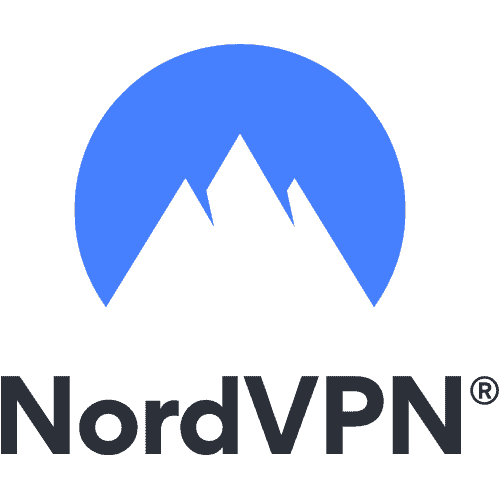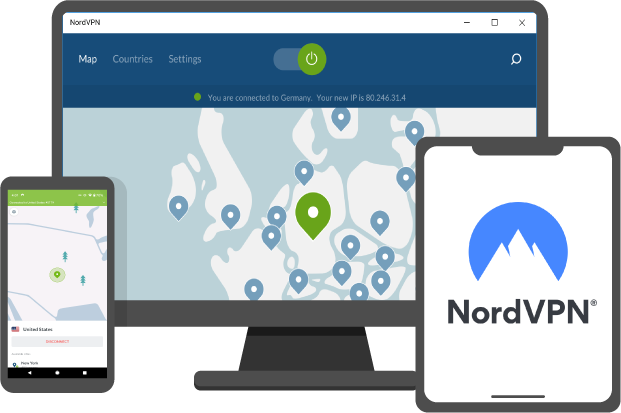Please continue reading to learn how to fix your Roku remote if it is not functioning properly. However, the good news is that we have some solid suggestions for you. You may be able to restart streaming in a short period if you follow these steps. Thanks to streaming services such as Roku and comparable ones, the days of baffling remote controls are long gone.
There are only a few things that can go wrong when it comes to a Roku remote. Following this list of troubleshooting procedures can help you figure out why your Roku remote isn’t working.
Check which model of Roku remote do you have?
The issues with Roku remotes vary by model. Before you begin troubleshooting your Roku streaming device, identify your remote: You can use a Roku voice remote or a Roku plain remote. The presence of a microphone or magnifying glass icon on a voice button implies a Roku voice-activated remote. A Roku remote without a voice button is called a simple remote.
Let’s identify the model of your remote:
If you’re having trouble identifying your remote, let’s identify which remote do you have:
- Roku voice
- Basic remotes
The Roku Remote is easy to use
The Roku simple remote transmits button presses using infrared light. Unobstructed signal transmission from a basic remote to the Roku device’s IR receiver is required.
Distance line of sight
To use it as a basic remote, simply replace the batteries and point your Roku device directly at the remote.
A Roku voice remote
A Roku voice remote connects to your device wirelessly. For example, unlike the Roku basic remote, you can use the voice remote to control your Roku device. You may hide your Roku box behind a TV.
Set up your Roku voice remote using pairing to discover a new remote and build a direct wireless connection. When you originally set up and activated your Roku, you probably linked your voice remote. Your Roku device was probably connected to a voice remote when you switched from a conventional control.
Troubleshooting the Roku remote
Consider these points when troubleshooting your Roku remote:
The troubleshooting methods vary depending on the remote’s battery type. The Roku Voice Remote Pro, for example, uses regular rechargeable batteries.
Remote pairing and status LEDs are two indicators of rechargeability. There is no battery casing on rechargeable remotes, and the status light is on the rear. Standard remotes do not feature an indicator light on the outside.
Troubleshooting can begin once you’ve identified the voice remote’s battery type and placement of the pairing and status lights. Preferably, your Roku device should be running Roku OS 9.4 or higher. To find out what version of the software you’re using, go to Settings > System > About. If necessary, manually update your Roku device.
How to Fix a Simple Remote Control Problem?
Remove any obstacles preventing your basic remote from working properly. The most prevalent Roku remote issue is missing button pushes due to blocked remote signals. Here are some tips to avoid distant interference:
It’s vital to see your Roku’s face. Check for an on/off status light on the front of your device.
Experiment with different remote control angles. Try pointing your remote at the front of your Roku device (e.g., above your head). The remote may be slid left and right to point directly at the front of your Roku device. Nothing should be blocking the signal from your remote or front of your Roku device when you try it from various angles. Move your Roku device if you can to make it reply more frequently.
Positioning ideas for numerous devices
Keep your Roku visible. If you’ve stuck your Roku player to your TV with the provided adhesive strip, relocate it so the signal isn’t blocked. It shouldn’t be behind your TV or in a cabinet. The equipment could be misplaced.
Voice Remote Troubleshooting
Troubleshooting advice is provided if your voice remote does not react.
Reconnect your Roku remote
Make touch again: Reconnect the power cable and wait 5 seconds. Wait until you see the Roku home screen.
Reboot the remote
To restart a remote that uses normal batteries, simply remove and replace them. Repeat for 20 seconds if your remote is rechargeable. The status light should flicker green for a few seconds before stopping. Keep pressing the pairing button until your remote reboots.
The status light will blink after five seconds of holding the pairing button. If the light does not flash, check to see if your remote or batteries need to be recharged.
Recharge your batteries
The remote connects to your Roku device in under 30 seconds. You should see a pairing dialogue box when you connect Roku to your TV.
You may only need to recharge your rechargeable batteries. Try rechargeable batteries if you haven’t:
Connect a small USB charger to your remote’s USB port. Connect the other end to a USB power adaptor.
Charge complete, status light turns solid green instead of flashing. It’s possible that the charging wire or power adapter isn’t working properly. Use the Roku-supplied micro USB cord that came with your remote for the best results. Repeat if the situation persists.
Point to Ponder!
Wi-Fi interference from HDMI connectors can affect the functionality of your remote when using a Roku Streaming Stick directly connected to a TV. Install a free extension cable to move your Roku Streaming Stick closer to your TV’s HDMI port.
Restart your Roku player and the remote
- Remove the batteries from your remote. Reconnect your Roku’s power cable after five seconds. You may also restart Roku using the Settings menu.
- Press the Roku remote’s Home button.
- Scroll down to Settings.
- Pick a stage.
- On Power. Since there is no Power submenu, move on to the next step.
- A system restart is an option.
- Replace or refresh your Roku remote’s batteries as directed below.
- The pairing button for 20 sec. The status LEDs should turn red gradually. Keep pressing the pairing button until your remote reboots.
- Wait 30 seconds for your remote to connect to your Roku device before trying again. Press the voice button on your TV and check the screen for a message.
- Re-pairing your remote may fix the issue. Hold the pairing button for five seconds, or until the status light turns green. If you recently reset your Roku device, the voice remote will reconnect.
- If you’re having trouble controlling the TV’s power or volume with your voice remote, check out our detailed page.
- Troubleshooting for both types of remote access
For Slow or unresponsive Roku
For a slow or unresponsive Roku remote that can’t manage your Roku device, try these steps:
- Replace the remote’s battery or restart the rechargeable remote to fix the issue.
- Open the battery cover and remove the batteries before reinstalling. A basic remote control works with Roku devices. Wait 30 seconds before using a voice remote. Press the voice button and look for a status indication on your TV screen. Remove the batteries and try again.
- Hold the pairing button for 20 seconds to restart a rechargeable remote. The status light should flicker green for a few seconds before stopping. Keep pressing the pairing button until your remote reboots.
- Wait 30 seconds for your remote to connect to your Roku device before trying again.
- Press the voice button and look for a status indication on your TV screen.
Get a new remote
If none of these work, you may need to buy a new remote. The Roku accessories store sells a new remote. Before buying, make sure your Roku device is listed as compatible.