There is loads of information on iPhone. Users’ contacts, photos, game saves and other information are stored on it. iPhone data is protected and majority of users retrieve precious memories and essential files from iPhone backup. iCloud and iTunes are the most common platforms for backing up iPhone data. In this blog, TechNinjaPro will discuss how to find the backups and view the data inside and also how to efficiently create and view iPhone backups.
How to view iPhone Backup files created by iTunes?

If you used iTunes to backup your iPhone, it would form a copy in your system. iOS always follows strict rules to guarantee its protection so that you cannot preview it, also you should not edit, or add or delete its files. This would ruin the backup files. iTunes backup save iPhone settings and application data. You have to know what a full iPhone backup includes. Its backups would be saved to C Drive by default. The entire folders are encrypted so you can easily find it but cannot directly read the files.
To ensure the iPhone backups could be used to restore your iPhone, try iPhone backup browser to see the files for free. Transferring the whole folder of your backup is allowed by Apple. You can also copy the backup to portable storage. Now let’s have a look on how to view iPhone backup files on Windows 10:
To find a list of your backups, go to:
C:\Users\(username)\AppDate\Roaming\AppleComputer\MobileSync\Backup\.
You can use search bar to find where is iPhone backup stores on your computer:
- In the search bar, enter appdata or userprofile.
- Press enter
- Double-click these folders: Apple or Apple Computer > MobileSync > Backup
How to access iCloud backup on Computer?
iCloud could be used to sync photos, contacts between iOS device and also build full iPhone backup. Like iTunes, the complete backup is encrypted in the server so you can use professional tool to download iCloud backup to computer. If you need to view photos, contacts or other items, iCloud for Windows Client will be very beneficial. You can download photos, contacts, emails, calendar, tasks and bookmarks to Windows PC.
- Download iCloud and sign in.
- Choose the files you need to view and download and then click Apply. Contacts, Mails, Calendar and jobs would be imported to Outlook directly.
- Right click on iCloud icon in the taskbar and tick download photos.
- Press the Windows Key + E and you can find the icon of iCloud photos.
- Tick downloads to view the photos
How to view iPhone backup Files on Windows 10
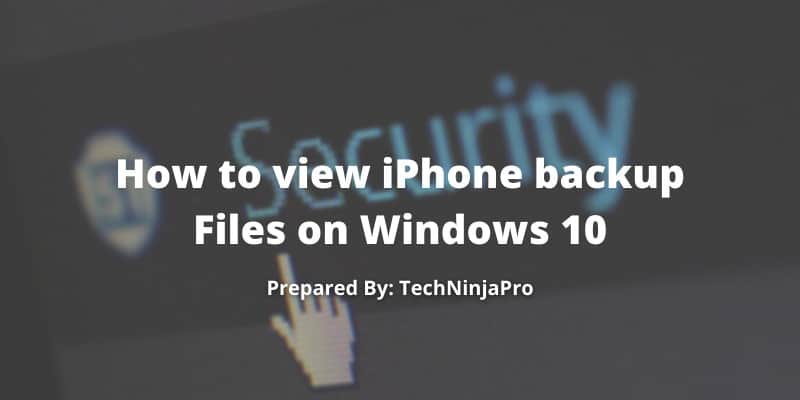
AOMEI Backupper is the best professional iPhone backup tool that helps in backing up and restoring iPhone. It could be used to backup videos, music, photos, messages and contacts on your iPhone or even to external hard drive. You can see the storage trail of the backup files on the home screen and preview the iPhone when you restore or backup your iPhone.
- Choose and Preview: Whenever you restore or backup your iPhone, you could choose or preview the required file on your iPhone.
- One-click Position: The path of backup file would be displayed on the interface, You could click it to change the path. Once you finish backup, you could position the files by one-click.
- Generally Compatible: It supports iPhone and would be perfectly compatible with the latest iOS 13. AOMEI Backupper also supports iPod Touch and iPad.
How to use AOMEI Backupper and view iPhone backup files?
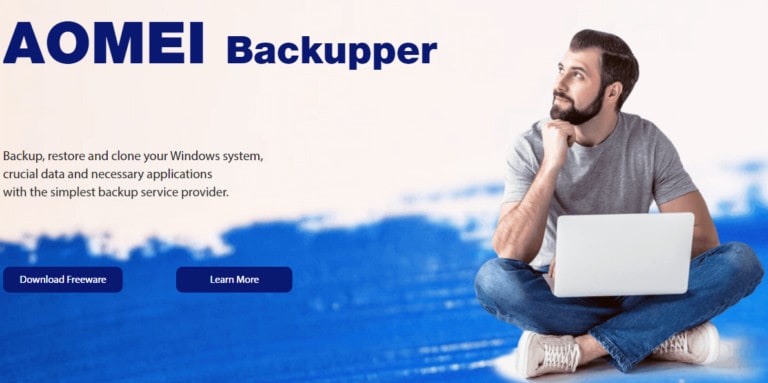
- Download and launch AOMEI Backupper. Connect your iPhone to PC with USB and remember to click Trust this PC.
- Choose custom backup. You could choose and preview files by clicking an icon to enter selection. After selecting the required files, click the orange button OK.
- You could tick the path in the lower left corner to change it if you like. Click on start backup in the lower right corner and your task would be completed in seconds.
