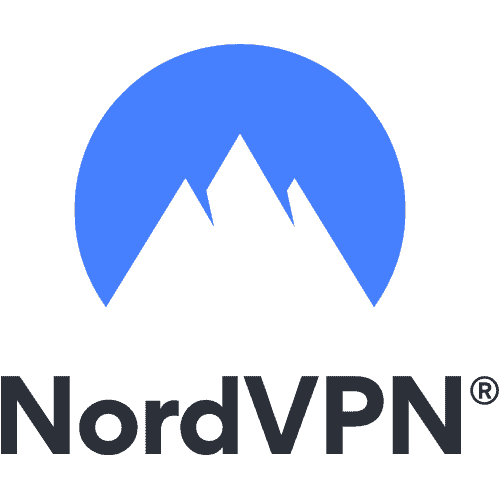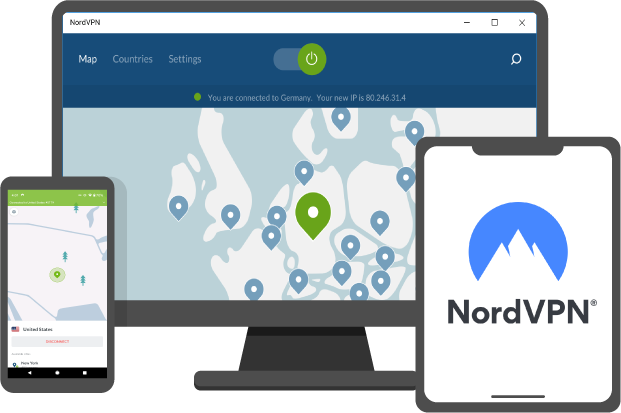If you are looking for advice on device viruses online, you are possibly concerned about cyberattacks. Chances are you have been browsing the web when a suspicious pop-up appeared on your device screen, warning you about a virus infection. How do you know if your device has a virus? In this blog, TechNinjaPro will discuss how to check your device for viruses.
Viruses and other types of malware
Malware is suspicious software that can sneak onto your device. Written with the intent to cause damage, malware can include viruses, computer worms, ransomware, spyware, and Trojans. Hackers can use viruses to access your private information and, in some situations, subsequently use that crucial data to identify theft or fraud.
Viruses are specific types of malware that infiltrate a device and its programs. A hacker may be able to install a virus on your device without your consent. The virus may then add malicious code on your device that can monitor and manipulate your internet activity.
What can viruses do to Your Devices?
A virus is designed to generate revenue for cybercriminals. With the aid of viruses, hackers can access your devices and steal your private information for their own use or sell it on the dark web. Virus can steal your personal information, make your device send messages to premium rate services, or install adware that forces you to view download applications or web pages. Hackers also use viruses to lock devices and encrypt private data. Then they can demand a handsome payment from the victim to regain access to their files.
Signs your Device has a virus
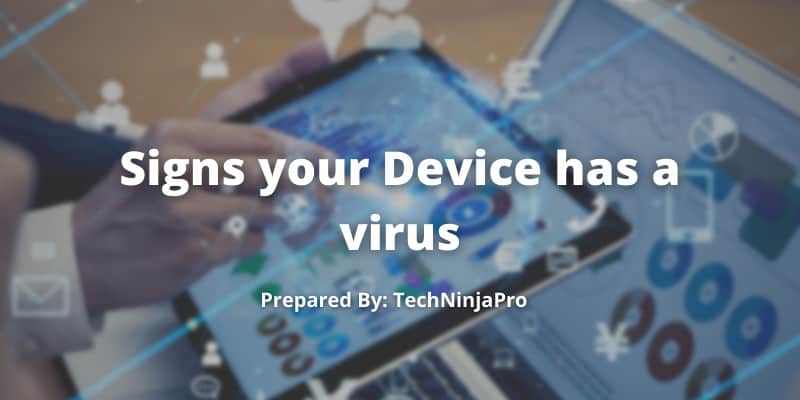
Unluckily, your device may still become infected with malware, even if you take all the proper preventative steps. Here are the signs your device has a virus:
- Strange charges on your device bill: Unexpected changes may be symptomatic of a virus. Malicious apps can make money by using your device to send premium text messages or phone calls.
- Invasive adverts: Arrogant adverts are a sign that you may have adware on your device. Adware can infect your device with malicious code.
- Contacts receiving weird messages: Viruses can use your device to send spam messages, resulting in your contact’s devices becoming infected.
- Poor performance: Like a computer, a slowdown in performance is a sure sign of infection.
- New Apps: If new applications appear surprisingly on your device, a malicious application could be downloading them into your device.
Can Phones Get Viruses?
Yes, it is possible for devices to get a virus. As the popularity of devices exploded beyond that of personal devices, so did hackers. While a virus replicates itself while running, viruses on devices target weak points within your OS for financial gain, data mining, or corrupting a network.
How to Remove a Virus From a Device?
Because of its open-source code, Android devices are specifically vulnerable to virus attacks. Antivirus software is the most fail-safe way to protect your android from viruses. To remove a virus from an Android device, first, reboot the device in safe mode.
Next, open the settings and look through recently installed applications to target any suspicious activity. Uninstall any questionable app, and enable Google’s Play Protect.
- Clear the cache. Select applications and notifications, next find Google Chrome. Go to its storage and choose clear cache.
- Boot the device in a protected mode. Press and hold the power button. When the dialogue box appears, select reboot to secure mode.
- Find the malicious app. Open settings. Choose apps. Manually review the apps installed to find any malicious downloads. Once identified, open the application information and uninstall.
- Enable Play Protect. While antivirus is the most protected way to secure your device against malware. Play Protect is a built-in tool that can be useful as a secondary protection measure. To enable, select the play store app. Open the menu and Turn on the option to scan your Android device for security threats.
How to Protect Your Device From A Virus
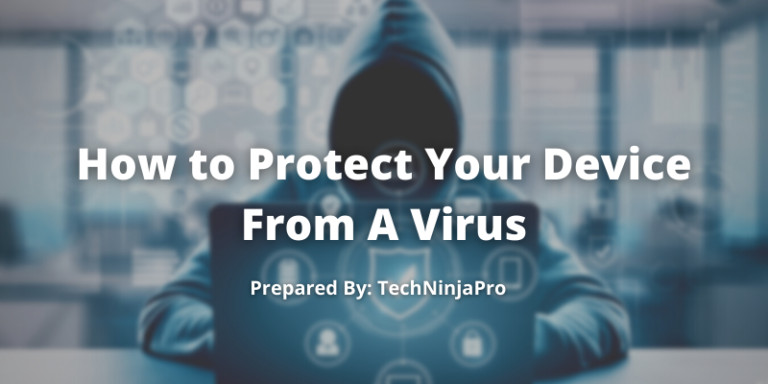
As the first line of defense, use antivirus tools to protect your device against malware. Be cautious when installing new apps.
- Download verified applications: Avoid third-party application stores. Doing so reduces the risk of installing dangerous applications posing as valid software.
- Use protected wifi: Always use protected wifi or a virtual private network. This deters third-party hackers from interrupting the information flow to and from your device.
- Check application permissions: Read the terms and conditions before downloading unfamiliar applications.
- Install antivirus app: Antivirus app is the best line of defense against mobile viruses. Run the antivirus software regularly and remove any threats detected.
- Update your operating system: OS updates often patch bugs found in its previous versions.
- Do not open suspicious messages: Viruses can come in the form of email attachments, links, and texts. Do not click unfamiliar links or messages, as they may be a gateway to phishing websites.
Best VPNs to check your Device for Viruses
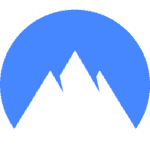
NordVPN
NordVPN is famous for its no-logging policy and takes care of its user’s identity by covering their IP address and location via several state-of-the-art sets of security features.
ExpressVPN
ExpressVPN kills two birds with one stone by providing the best viruses blocking services with complete anonymity.
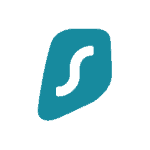
Surfshark VPN
Surfshark VPN comes integrated with a number of features that work logically to create a virtual space full of privacy and security.