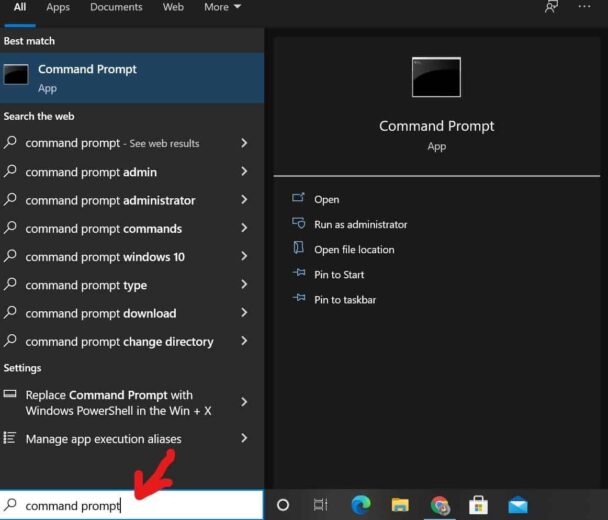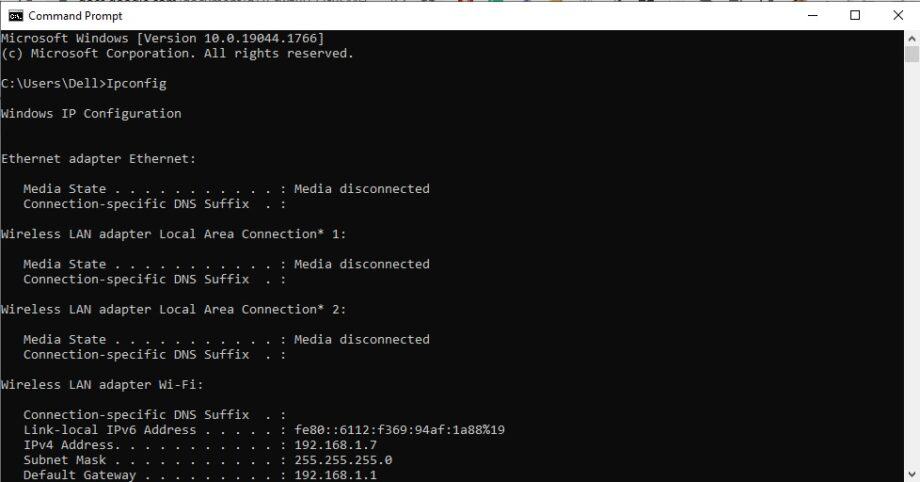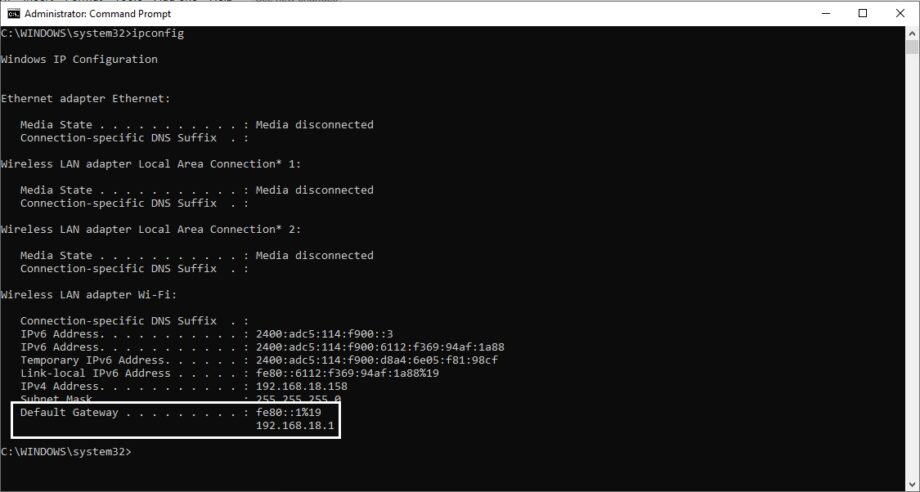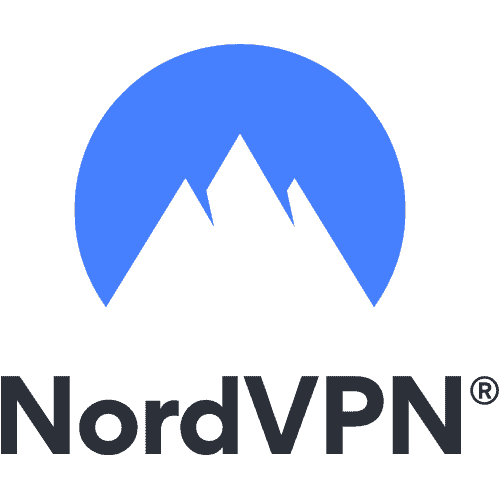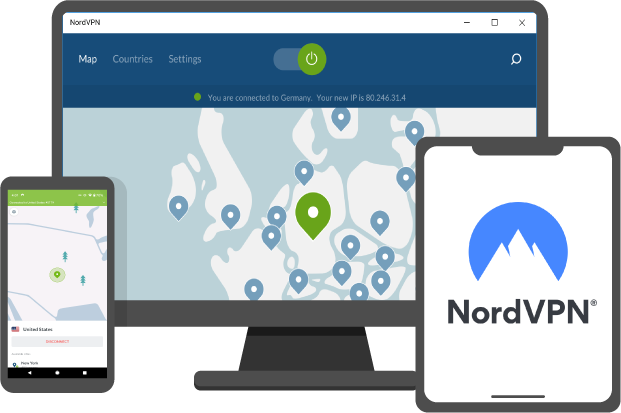It is no secret that watching television is more complicated than ever. Between streaming devices, several remotes, and mobile applications, it might take you longer to put on a show that it will actually to watch it.
However, Roku makes the process easier, with multiple streaming services on one user-friendly interface.
There are many reasons for changing or identifying your Roku device’s IP address.
One significant reason for doing so is to find your Roku device on particular networks, or even for troubleshooting, for that matter.
There is no harm in identifying your favourite streaming device’s IP address, no matter the reason.
It is crucial to note that using Roku is a perfect idea to use a virtual private network like NordVPN.
However, the Roku device makes the process a bit simple, with multiple streaming services on one user interface.
In this blog, TechNinjaPro will discuss finding your Roku’s IP address.
Find Your Roku's IP Address in Three Simple Steps
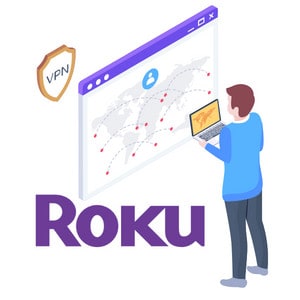
The simplest way to find your IP address on your Roku is to use the remote if it has not fallen deep into your couch cushions. That is
- Go to Settings.
- Tick Network.
- Tick About.
1. Find the IP address of Roku with a Mobile App
The simplest way to find your Roku’s IP address without a remote is to use the Roku mobile app, available for Android, Mac, iOS, and computers.
- Download the Roku app from your App Store.
- Open the App.
- Tick Settings.
- See your IP address under My Network.
2. Find IP address of Roku with a Web Browser
Roku devices have browser extensions for Google Chrome apps, Firefox, Opera, and Internet Explorer. You can use the Chrome extension, downloading it from the Chrome Web Store, and it took just a few seconds to all it to Chrome Browser. To see your IP address using Roku:
- Go to the Roku home page, and the remote will start to install automatically.
- Tick allows offline data storage.
- Tick Settings.
- There you will save your IP address under My Network.
3. Find IP address of Roku From Your Router
If your Roku device is on your router’s network, you can find your Roku’s IP address through the router.
To find your router’s IP address:
Windows 10
- Right tick on the Start Button.
- Select Command Prompt.
- Enter Ipconfig in the Command Prompt window.
- Tick Enter. Your IP address will be shown on the right of Default Gateway.
Windows 8/8.1
- Tick on the Windows icon on your Keyboard.
- Enter Command Prompt in the search box that appears.
- Open Command Prompt.
- Type Ipconfig.
- Press Enter. Your device’s IP address will be shown to the right of the Default Gateway.
Windows 7/Vista
- Press and hold the Windows key and R on your keyboard.
- In the window that pops up, enter Command Prompt.
- Tick OK.
- Enter Ipconfig in the CMD.
- Tick enter.
- Your Roku device’s IP address will be shown next to Default Gateway.
Find Roku's IP Address Securely With a VPN

Before you know about changing and identifying Roku’s IP addresses, you have to know that you are vulnerable to cyberattacks. In addition, you are being monitored at all times, and this means you need no privacy at all.
Fortunately, this can be stopped with the help of a reliable VPN like NordVPN.
To find or mask your real IP address for maximum security, and true internet freedom, and to overcome problems where you cannot locate your Roku on a particular network, look at the steps below:
- Subscribe to a reliable VPN service.
- Make a wireless connection from your internet router to your PC.
- Tick on Basic Setup > Connection Type > PPTP.
- For the “Use DHCP” option, tick on Yes.
- Under Gateway Server, type server name and enter login credentials in the fields. Enter ‘refuse-eap’ in additional PPTP option field.
- Visit the DHCP Server and Choose Enable.
- Choose Apply Settings and press the Save.
- Tick on the Menu bar and go to Status > WAN.
- Now stream your favorite shows on Roku device.
How To Change Roku's IP Address?
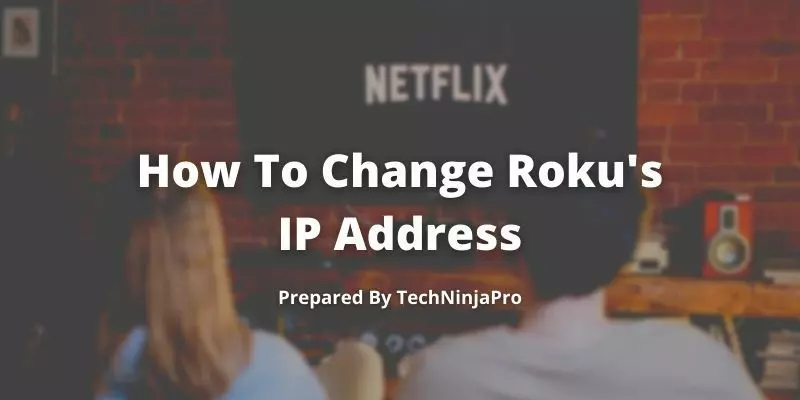
To change the IP address on your Roku device, you can connect to a reliable VPN.
Follow the steps mentioned above, open the VPN app, and select a server from a different region.
You can choose a purpose to maximize your streaming experience.
Your Roku device will get a new IP address in both situations, while the real IP address will remain hidden.
This means you will be invisible as long as you are connected and will never need to worry about being compromised ever again.
Why Is the Roku App Not Seeing My Streaming Device?
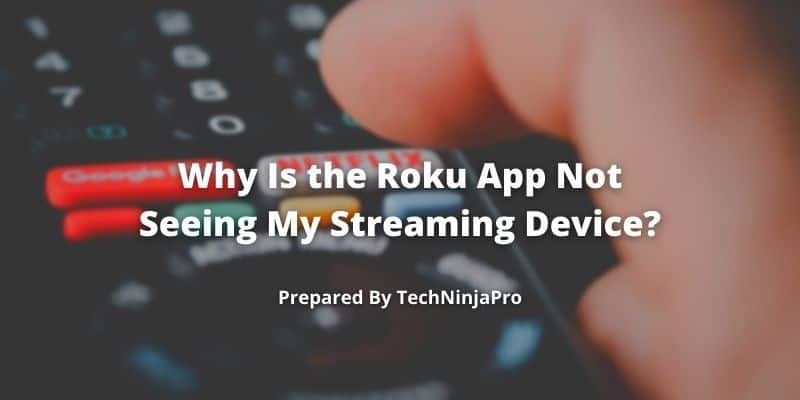
The reason you may be searching for your Roku device’s IP address is to connect your device to your Roku app.
There are few irritating things than an application not finding a device you are staring at.
In particular, if you lose your device remote, how will you add your streaming service.
To troubleshoot the situation, ensure that your network access is not disabled.
- Press Home on your Roku remote.
- Select Settings.
- Select System.
- Tick Advanced System Settings.
- Select Control by Apps.
- Choose Network Access.
- Choose Default.
If enabled, make sure that your device is on the same Wi-Fi as your mobile phone if they are both ready on the same network.
Check your Roku’s IP address. If it is public, it will not connect with your mobile phone.
FAQs
Your Roku device does not have any default IP address. It has an IP address only if connected to a network, and your router will determine the IP address.
The simplest solution to finding your Roku's IP address without the remote is through the Roku mobile app.
- Download the Roku app.
- Open the application.
- Tick Settings.
- Look under My Network to see your Roku device's IP address.
Yes, you can connect the Roku device to Wi-Fi without a remote through the Roku mobile app or web browser extension, through your router, or by the serial number if you contact Roku's customer service department.
Conclusion
Now you have found your Roku device’s IP address with a router, browser extension, or mobile app. It’s better to use a VPN for addressing this issue as hackers are always looking to attack people in problems.