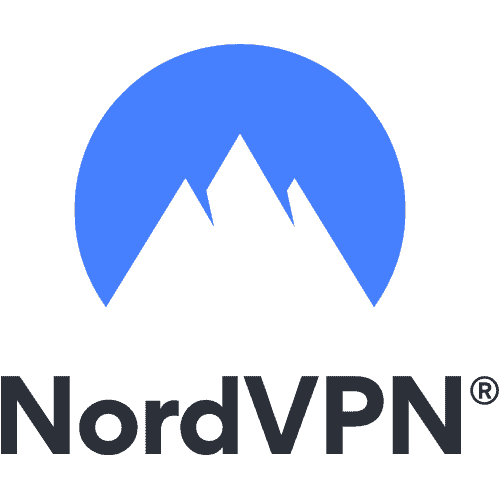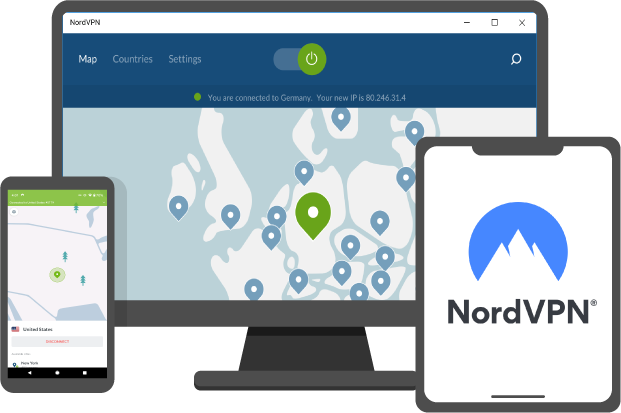Since its launch, Disney Plus has given a tough time to its competitors including Netflix and Amazon Prime. Disney Plus is producing top-class originals for its audience and along with that blockbuster movies and Tv series can also be found on it. It is available on all the major platforms like Android and iOS. Amazon fire stick converts your standard tv into a smart tv and allows downloading all the android applications on it.
Unfortunately, many people are facing issues with Disney Plus not working on their Firestick, which could be caused due to several reasons and in this article, TechNinjaPro will address them one by one.
What could be the reasons behind Disney Plus not working on FireStick
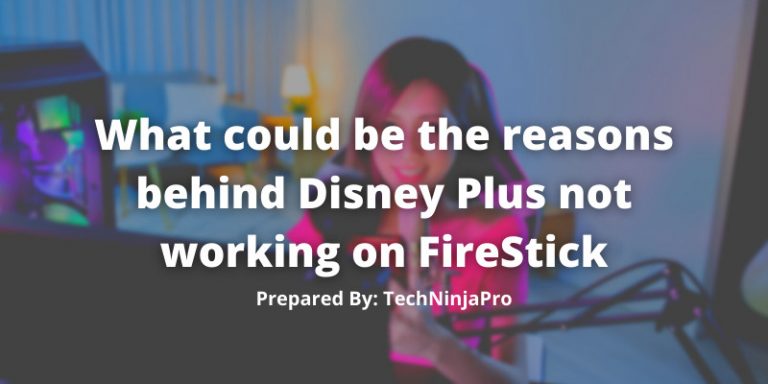
It is possible that your Disney Plus is not working on Firesticks because of not one but multiple reasons. Removing those hurdles is important to make it run on the TV. Let’s discuss them in detail.
Outdated Operating system
If the old operating system is the reason your Disney Plus is not working on the Firestick, it must show an operating system error whenever you open the application. You should update your system by connecting it to the WiFi and clicking on the update button in the settings.
After you download the latest version of your operating system, Disney Plus still does not work on your Firestick then you should keep looking for other problems to solve the error.
Bad Internet Connection
When your Disney Plus screen keeps buffering on the Firestick it is most likely that the issue is with your internet connection, making the DisneyPlus not work ideally on the Firestick. Check your Wifi is working and the airplane mode is turned off, also make sure the router is working properly.
Slow Internet or limitations imposed by your Internet service provider can affect the operation of the DisneyPlus on the Firestick. You should address these issues by increasing your internet speed or requesting your ISP to lift bandwidth throttling so you can enjoy Disney Plus streaming without any hurdle.
App Error
The Disney Plus working on the Firestick also depends on the application itself. Servers of the app could be creating problems, as they can go offline. So you should make sure that Disney Plus is working on other devices.
If the servers are working perfectly, you can restart the application or log out from your account and then log in to fix the issue. Deleting the Disney Plus app to install it again is another possible way to address the issue.
How to Fix: When Disney Plus is not working on the FireStick
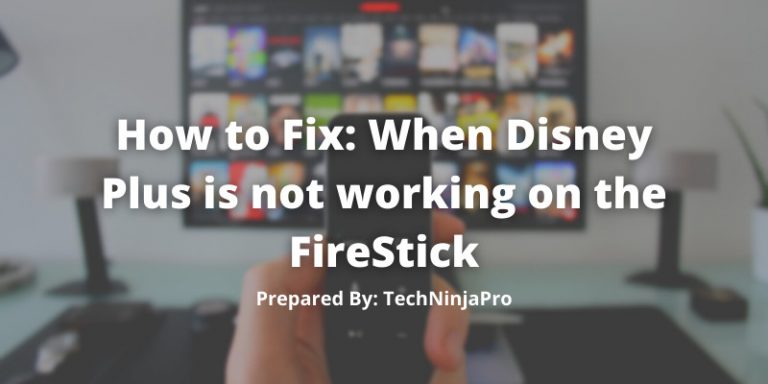
It is very common that an application stops working, but when it happens very frequently, there could be a serious issue that has to be addressed or you will never have the best user experience. No one likes the interruption when binge-watching a series, and Such issues should be resolved permanently. Further in the article, TechNinjaPro will teach you how to fix this issue once and for all.
1. Device Compatibility
Device Compatibility is the first thing anyone should be looking for before anything else. Updating the operating system of the Firestick and downloading the latest version of Disney Plus can solve the issue. Still, if it does not, then it could be because your tv does not have enough features to enjoy DisneyPlus at its best.
If you try to install the DisneyPlus through different hacks, you should be aware that it will not work flawlessly, and it will keep corrupting all the time and ruin your experience. You should download the application on the device using legal ways, so you do not face any problems.
4k Resolution support also depends on your TV and Firesticks; not all televisions and Firesticks have 4k features. So if you want to watch movies and tv series in 4k resolution, you should buy TV and Firesticks with 4k functionality.
2. Geo Restriction
Geo Restriction is a very common thing, and Even Disney Plus does not exist in several countries. To see if the show you are trying to watch has the Geo Restriction in place, you can simply play another show to make sure Disney Plus is working.
Before moving forward, check the availability of the DisneyPlus in your country. Check out Disney Plus’s page for a list of all supported countries. If you are not happy, wait until Disney Plus puts your country on an unrestricted list. Some hacks can be used to not only open Disney Plus in the restricted area but also access the show that is banned for your region.
To watch any show or even open Disney Plus in any region, people also download VPN services and deceive the Disney Plus servers. VPN will change your location to any of your choices and allow you to watch any show you want. Before you start using VPN for Disney Plus, Keep in mind that some streaming servers do not like private networks, so if they detect that you are using one, they will simply block you from using the services.
3. Age Restriction Setting
This happens very often when you buy a new TV or subscribe to any service with a child sitting on it. So you must check if it shows that you are not allowed to watch certain content. By going into the setting of your TV, Firestick, or Disney Plus, you can turn on or turn off the child setting. This setting is very useful for parents when they do not want their kids to watch mature content.
4. Clear cache
Availability of storage is very important to run streaming applications on your device. If too many applications are running in the background or there is no internal storage left for the DisneyPlus app to get download updates, you will face many issues.
The cache memory is a form of memory that is used to store data, so when you request it in the future, it can be shown to you without any delay. It saves your reprimands and instructions and keeps them with you. As a result, the internal storage of your gadget begins to fill up, and When the storage is full, your Disney Plus stops working. By deleting the cache saved on the Firestick, you can make Disney Plus work Smoothly. The question that is raised here is, “How to clear the cache memory?”
Here is a step-by-step procedure.
- Go to the settings of Amazon Fire Stick.
- Click on the Application tab and open Manage Installed Application
- Select DisneyPlus from the list and hit the Clear Cache and Clear Data button.
- In the end, Login to your Disney Plus account and enjoy watching.
5. No Sound Issue
It must be very frustrating to find a video playing smoothly, but there is no coming out of it. If this is the case with your DisneyPlus, there is no need to worry; it happens with many people. There are a few things that can be done, check the audio setting of both DisneyPlus and Firestick. If the issue still persists, then try reinstalling the Disney Plus; this may solve your audio issue.
6. Check Login Credential
Entering the wrong login credential is common among users, and as a result, DisneyPlus does not work on Firestick. The first thing to keep in mind is that you know the difference between your Disney Plus account and your Amazon account, and Sometimes people mix them up and end up helpless.
If it shows you that your password is not right then, you need to visit the official website of Disney Plus. Enter your email address and then click on forgot the password, Now enter the new password that you do not forget in the future. After completing the process, you will be able to log in to the Disney Plus app on Firestick.
7. Factory Reset
The last option to solve this issue is to reset your Firestick to factory settings. This reset option will clear all content from the Firestick and put it back to its original state. The procedure is very simple, all you need to do is to follow the steps given below.
- All external devices attached to your TV, excluding the Firestick, should be ejected.
- On your remote, press and hold the Back and Right buttons.
- To reset your device, select Continue.
- After resetting, check if the problem has been resolved by installing the Disney Plus app on your Firestick.
FAQs
If Disney Plus is not working on your Firestick, the main reason is the internet connectivity issues, or the app may need an update. To solve Disney Plus not working on Firestick, you need to go to the Firestick settings, tick on the Manage application, and erase all the cache memory.
Yes, Disney Plus efficiently works on the Firestick. You need to download and install the Disney Plus on your Firestick and now restart your device, after which it starts operating.
Yes, Disney Plus works on Firestick with all the smart features and support. If it is not working, you can connect with Firestick support or the Disney Plus help center.
The primary reason for Disney+ and Firestick connection issues is the lack of high-speed internet connection and faulty plugs. If you see the ‘Unable to Connect’ option on the screen, you have no network.
Conclusion
In the end, if none of the solutions we laid down for you, work for you, then you can always report the issue to Disney Plus. If you need more assistance, go to the help center of the streaming service. There are also options to chat with or call an agent from there.