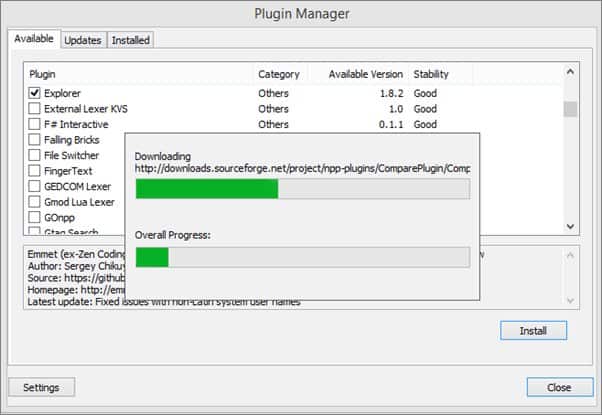Notepad++ is a free source code editor that supports several programming languages and natural languages.
Running in the MS Windows environment, it is compatible with 32 and 64-bit editions of Windows XP, Vista, 7, 8, and 10.
Notepad++ was created to provide a similar feature set to Microsoft’s Notepad, focusing on programmer convenience.
It supports multiple syntaxes highlighting (including source code, HTML, and XML), automatic indentation, bracket matching, word wrapping, etc.
If you’re a programmer, then you must be using Notepad++. It is one of the best text editors for developers and programmers.
It has impressive features that let you write code easily and quickly. But, it also lacks some useful features that other editors have.
So, to make up for that, TechNinjaPro has listed some of the best plugins for Notepad++, which will make your life easier.
1. Snippet Plugin
The Snippet plugin is one of the best Notepad++ plugins that let developers add various code snippets used often to make their coding experience fun.
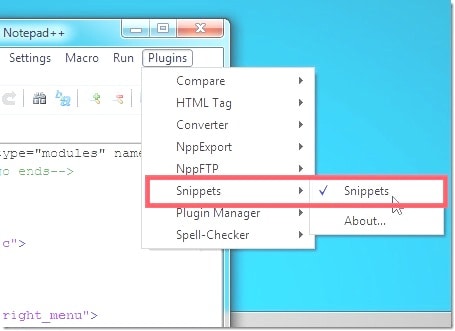
It also allows you to use saved templates to fill in the code efficiently. If you are bad at remembering the codes, you can easily keep the code in templates to use later.
Using the Snippet plugin, users can also execute the code kept in the snippet. It also supports various HTML tags that you can tick and add to your file.
This plugin also has limited support for java, SQL, and PHP.
2. Code Alignment
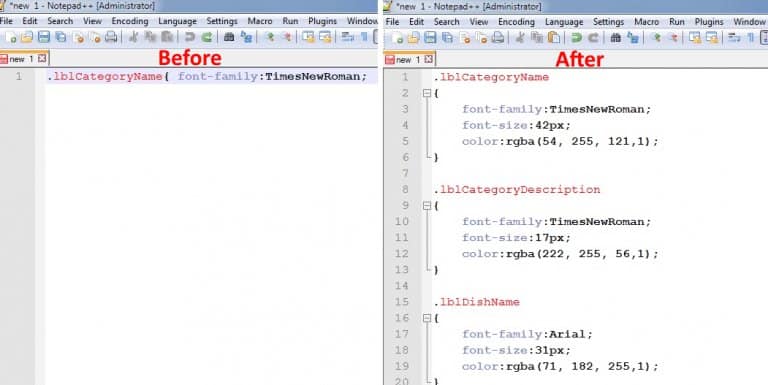
Here is an example:
Var a = {2,5,4,3}
Code Alignment allows users to define their own shortcuts, saving them time and struggling to perform these tasks.
- Open the Notepad++.
- Go to the Plugins tab and tick on it.
- Search for "Code Alignment" in the available directory and mark the checkbox before "Code Alignment" and tick the "Install" button.
- After installation, Notepad++ will automatically restart.
3. NppSalt
NppSalt comes in ingenious when dealing with two or more files. It has the following features.
- If you have installed this plugin, it will detect any files that other people have changed.
- If you are on more than one session on Notepad++, NppSalt prevents overwriting between both sessions.
4. Autosave
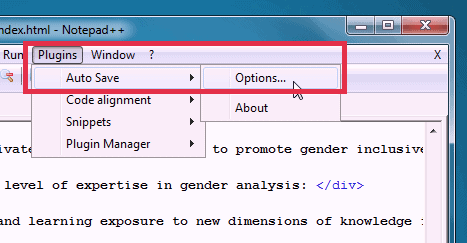
This ensures that if you forget to save your code and terminate it, the Autosave plugin has saved it, so you can get your latest code back without worrying about it.
So, in case you close the window by mistake, you will have a backup of your code.
5. Multi-Clipboard
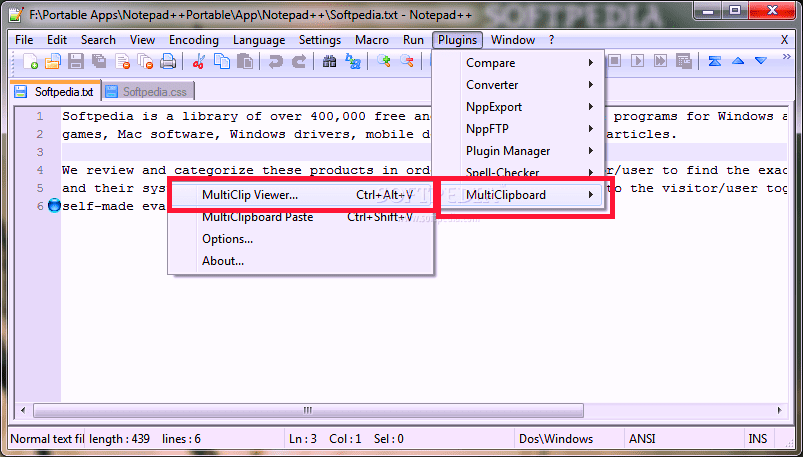
This plugin keeps a record of copy commands on the left side of the notepad++ for the whole encoding process.
Whenever you need to copy selective code from some file to your own code, it is very hard without this feature as it involves a lot of struggle.
After installing this feature, you can easily open a side window to see all the copied vital phrases.
6. Explorer
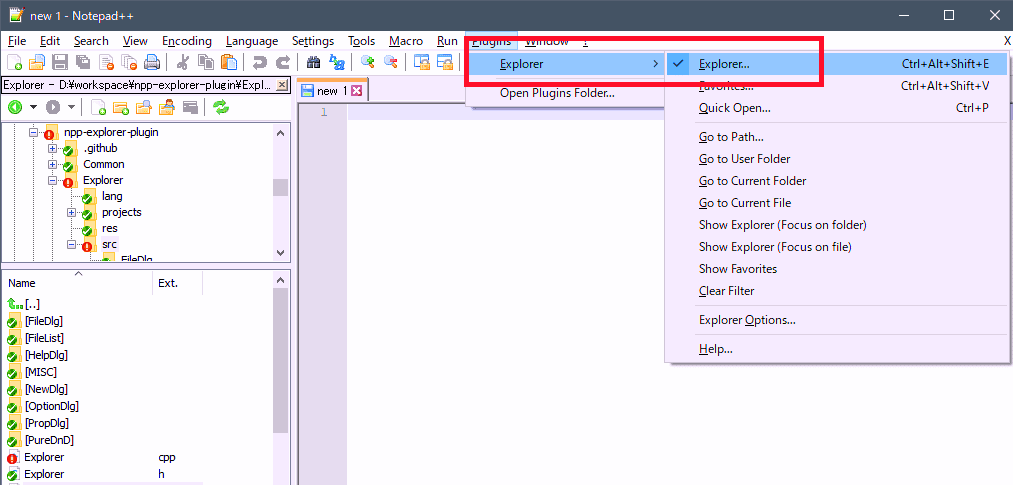
Explorer organizes folders for developers to easily discover and go through different source code files and folders.
Moreover, you can also get the file location and open the file directly using the explorer plugin.
7. Compare
This Notepad++ plugin helps to compare two files to know the difference. This also lets you do that with a user-friendly interface.
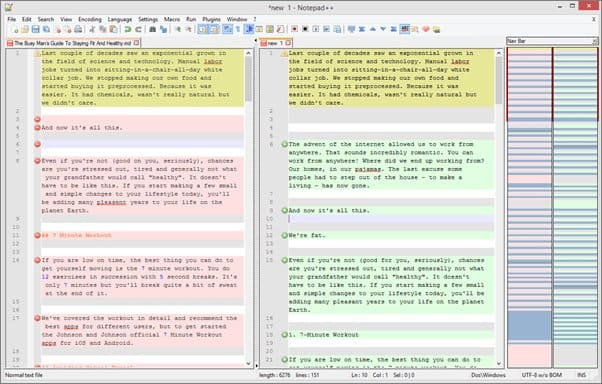
Moreover, you can also edit the file after detecting the differences depending on your requirements.
8. SpellChecker
You may be very good at writing, but you can make some spelling mistakes that can mess up your code. This plugin allows you to write with confidence and provides you more focus on your coding rather than your grammar.
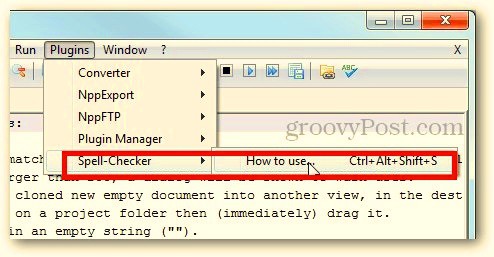
Spellchecker also ensures that everything you share with someone is completely free of spelling errors. This notepad++ plugin checks the source code for spelling errors and allows those errors to be fixed quickly.
9. Preview HTML
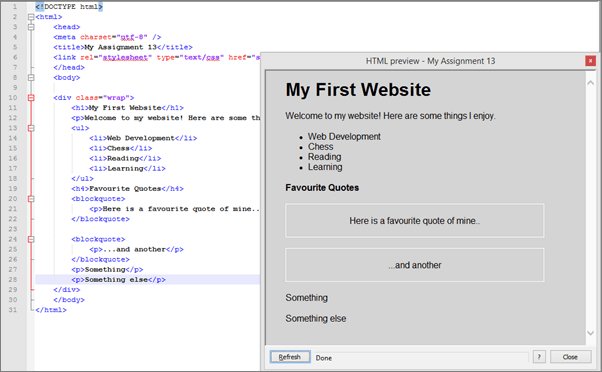
10. Emmet
If you are using Notepad++ for development purposes, this is a must-have plugin. This plugin provides you a lot of ease like code completion, abbreviations that extend to multiple lines in code, and much more.
11. Customize Toolbar
Notepad++ does not allow for customization unless with the customized toolbar plugin.
If you need to customize your toolbar, you can install customize toolbar to add, remove or displace the menu items for your ease.
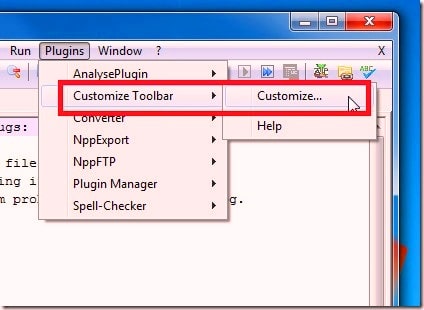
This handy plugin comes in handy when you spend most of your time coding.
12. NPPExport
This plugin allows developers to export markdown code in a format that the end receiver can understand. NPPExport also converts markdown files to HTML or RTF extensions.
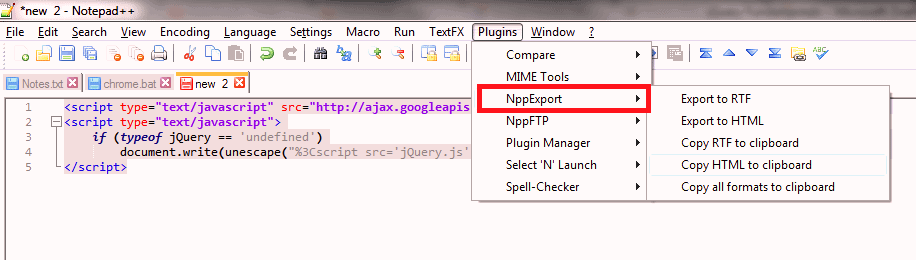
13. JSToolNPP
This plugin helps developers in JavaScript work with ease.
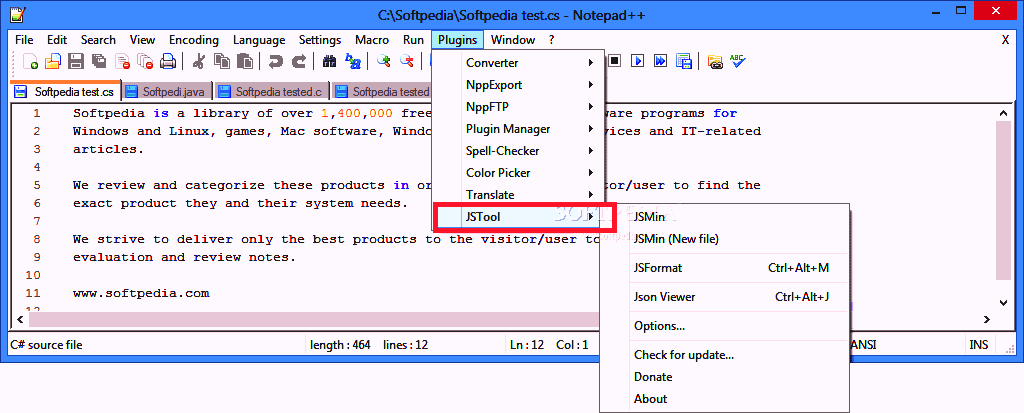
This plugin helps developers in JavaScript work with ease.
JSON Minify: It decreases JavaScript source file size by removing white spaces, plain enters, and comments.
JSFormat: It also cleans the source code by removing white spaces.
JSON: It displays JSON files in free form in a new window.
14. Finger Text
This plugin is very useful when writing the same code block at various times. Finger Text is a real-time saver that takes away the tiring recurring tasks in writing the code.
15. Auto Indent
Auto Indent is a Notepad++ plugin that helps developers arrange and make their code neat and readable. This plugin is easy to grab compared to clattered code that is hard to comprehend.
16. TextFX
When a programmer writes a corresponding opening HTML tag, TextFX automatically closes all the HTML tags. This plugin saves the time of writing the opening and ending HTML tags manually.
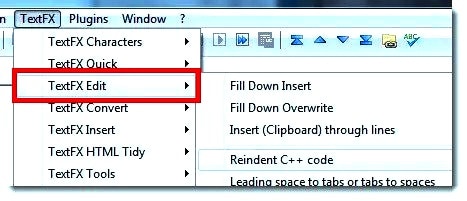
17. SearchInFile
SearchInFile lets you search a line of code among the hundreds of lines of code on the Notepad++.
18. SimpleSCript
SimpleSCript empowers the programmer to develop scripts from the built-in features, which will have to execute the scripts after that in a line.
19. TopMost
20. DBGP
DBGP allows developers to convert Notepad++ into a PHP IDE.
21. Convert EXT
This plugin lets you achieve tasks, from replacing a typed character using a user-defined one to converting data files into different programming styles.
How to install the Notepad++ plugins?
Here are the steps to access the plugins that you may want to install.
- Open the Plugins menu and access the Plugin manager.
- Now select the desired plugin and click on the install button.
- The plugin will start downloading and installing at the same time.
- After that, you can use that plugin from the main menu.
Plugin manager does not have a search feature, so you may have to struggle a bit. But there is another method to install the plugins.
For that, you have to download the plugin’s file from the developer’s website and paste that file at C:\Program Files(x86)\Notepad++\plugins.
Now restart the Notepad++ app, and you are done.
Quick Tutorial on Notepad++ Plugin
Conclusion
The best notepad++ plugins listed above are handpicked, and all are must-have tools for developers and coders.
There are a lot of other plugins available in the market. If you know a useful plugin, you can tell us in the comments section.