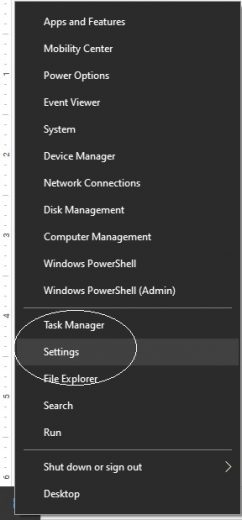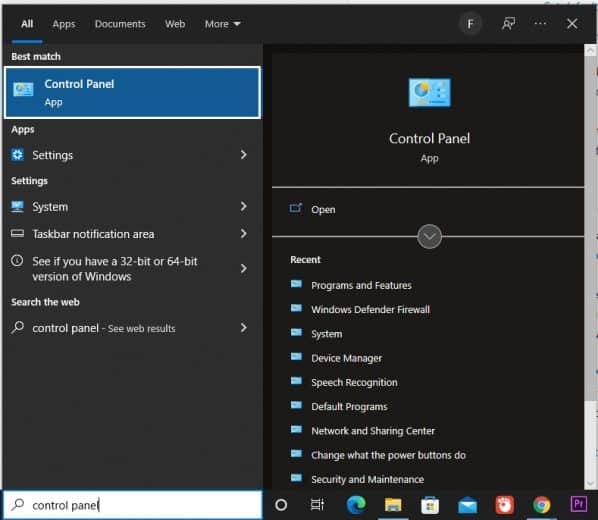This becomes very frustrating when a specific file type keeps opening in one program you do not like. This happens when that particular program is set to default. To stop the file from opening in a specific program, you must change the default program. There are several ways to change the default application, but for some users, it becomes difficult on Windows 10.
In this blog, TechNinjaPro will show some of the shortcuts that you can use to change the default app. After any of the steps explained later, you will be able to change the default settings of any file type.
How to fix the default apps issue in Windows 10
Every step given is useful and will work for everyone. Choose the one fix that will not resolve the issue for now but also be helpful in the future. A step-by-step guide will fix every error you may face in the procedure.
1. Set default app from the pop-up menu
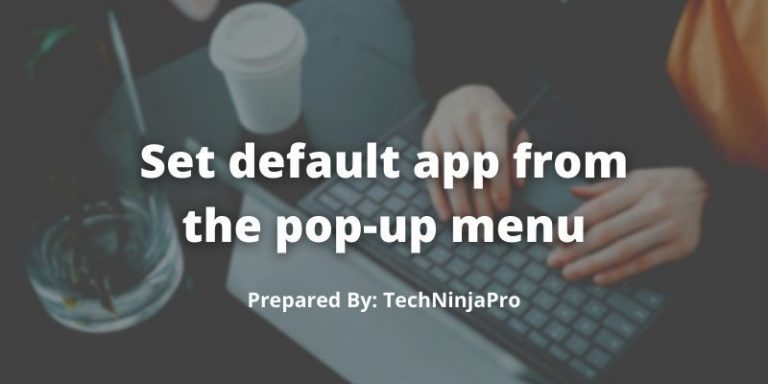
The easiest and the oblivious way is to change the default app individually with the help of the Open With option. This fix is helpful when you download a new type of file, and it opens in the wrong program.
Follow the given steps to change the default app individually.
- Take the example of a Video File; if that file keeps opening in Windows Media Player but you want to open it in VLC player, then right-click on it.
- Navigate your cursor to the Open With tab.
- Many options will appear. If the VLC is one of them, select it.
- If the VLC is not there, then click on choose another app.
- VLC will surely appear in the new dialogue if it is installed on your system.
- Select VLC, and check the “Always use this app to open….” if you want that type of file to always open in VLC Player.
You will set the default app from the pop-up menu following these steps. But if this fix is not practical, try any other one from the rest.
2. Set Default Programs from Settings
If you want to change default applications by file type, this method is for you. This option comes when you do not find the application in the drop-down method. This is also helpful because you can change the default app for multiple types of files simultaneously.
So follow the steps given below to change the default app setting.
- Open Settings from the Windows Start menu by right-clicking the Windows icon in the taskbar.
- Click on Apps > Default Apps.
- Under Default Apps, You will find different file types. Including Email, Maps, Music Player, Photo Viewer, Video Player, and Web browser
- Current apps will show under each type.
- Replace the one that you want to by clicking on each and selecting the one which you want. And click Reset.
3. Change the default app by protocol
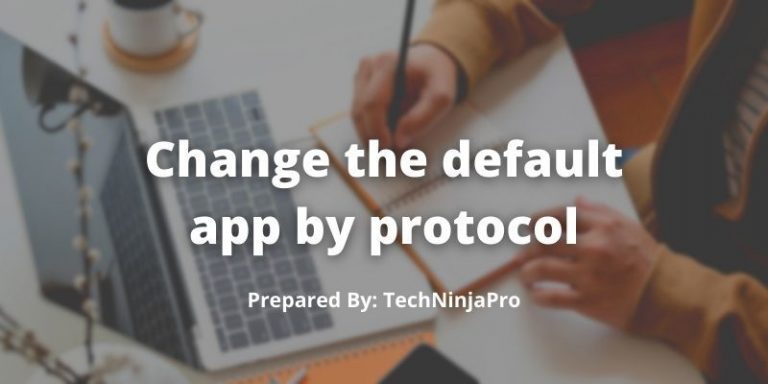
This option can be found Under the default app setting. Follow the step-by-step guide.
- Open Settings and click on Apps & Features.
- At the bottom of the Default Apps page, click on Choose Default Apps by Protocol.
- This setting will let you choose the applications by protocol, and it allows you to designate a default application to various protocols such as HTTP, HTTPS, and so on.
The final option is the hybrid of the first two solutions. It displays all of the apps installed on your computer and allows you to select which protocol or file type should be used by the app by default.
4. Use Control Panel to Change Windows 10 Default Apps
If you cannot change the default apps with the help of all fixes mentioned earlier, you can change the default apps through Control Panels.
Control Panel is a program where you can change the function of your computer’s different applications. The issue with default apps can also be resolved using the control panel. This solution works efficiently on Windows 10, 8, 7, Vista, and XP. Follow the steps given below.
- Search and Open Control Panel in the Start menu.
- On the right upper corner of the Control Panel, search for default programs and click on it.
- In the Default Programs tab, click on Set your default programs.
This will open the default apps settings. Follow the steps explained in the last two sections to change the default apps.
5. Run DISM to Fix Windows 10 Default Programs
The reason behind Windows 10 not establishing default apps could be the corrupted images on your PC. And to get rid of them, you need to run Deployment Imaging Servicing Management (DISM). DISM will let you know if there is an issue with the images or not, and to do so, you need to open Command Prompt.
- Open Command Prompt, make sure you run it as administrator. (search for Command Prompt in the taskbar and right-click on it to run it as Administrator).
- Paste these commands into Command Prompt and press Enter to run them one by one.
DISM /Online /Cleanup-Image /CheckHealth
DISM.exe /Online /Cleanup-image /Scanhealth
DISM.exe /Online /Cleanup-image /Restorehealth
- Then, you should restart your computer for the changes to take effect.
After this, try to change the default apps in Windows, and the imaging error will be removed from your computer.
6. Check Driver in Windows 10 for Default Programs
Drivers play a significant part in the function of Windows 10. If any driver is corrupted or outdated, it can cause the default apps not to get changed. So the first and foremost thing is that you make sure all the drivers are updated and working perfectly. You will also need Command Prompt to solve this, so run the command prompt as administrator.
- Type driverquery in the Command Prompt to run this command and then press Enter.
The program will then notify you of any new drivers installed on your computer, which can assist you in identifying the driver issue. After fixing the driver error in Windows, you can change the default apps.
7. Change Default Programs Automatically
After discussing all the possible methods to change apps manually, if you are still not able to change the default apps, then this indicates that programs or settings appear to be corrupted. In this section, TechNinjapro will tell you how to let a third party worry about this issue. Advanced SystemCare will help you set your default apps quickly and easily.
Advanced SystemCare PRO is an all-in-one tool with a default program utility that automatically changes default apps for you. Even if your default apps are changed for unknown reasons, you can instantly restore them.
- Get Advanced SystemCare, install it, and run it.
- In the Toolbox tab, Locate and select MyWin10 to quickly install it.
- In IObit MyWin10, go to the Fix Problem option and select Set Default Program.
- Advanced SystemCare will immediately install the free Default Program utility for you
- Change the Default application for Internet Browser, Image Viewer, Audio Player, Email, and Video Player in IObit Default Program.
- For example, Set Google Chrome as the Default Browser
After following this guide, you will not face the issue of the default apps on Windows 10.
The default application will be activated automatically every time you require it. (Read complete Review of Advanced SystemCare PRO)
Conclusion
Not being able to change the default apps in Windows is a very common issue, and the solution that TechNinjaPro has lined for you in this article is the best and will surely solve this issue for you.