Are you facing an issue that your startup disk is full? It is not hard to check Mac’s storage but managing it can be a bit difficult task. The storage space on your system is valuable, particularly if you have a 128GB or a 256GB SSD. And you cannot send more photos and videos in the Trash. Your Mac will start to slow down and not function well when your storage is full.
So, it is crucial to find what is occupying the space on your disk and remove additional documents that have dwelled for a long time and are of no use. You can clean up valuable hard disk space by cleaning your Other storage on your Mac. In this blog, TechNinjaPro will how to clean all the useless documents occupying your precious storage.
Pro-Tip: Managing your system’s disk space usage can be really hard if you decide to keep track of everything manually. An effective way to oversee it is with an automatic tool dedicated to removing unnecessary files quickly. That is where MacKeeper can come in:
- Download and install MacKeeper.
- Open the Safe Cleanup tool.
- Click Start scan.
- Tick Clean Junk Files once the scan is complete.
What does other mean in Mac storage?
In a nutshell, the other storage on a Mac system consists of various types of files that do not fall into any particular storage category. The Other category includes personal files and junk files. To clarify, it might consist of the following file types: .psd, .pdf, .doc, voice files, message media files stored locally, system caches, browser caches, fonts, extensions, and other files that do not belong to the categories above.
These other files can occupy lots of space, but you can recover a whopping 25GB of storage by cleaning out the Other section on Mac. The ‘Other’ category incorporates the accompanying sorts of files:
- System folders of macOS
- System temporary documents
- User personal data
- Archives and disk images
- plugins, extensions, fonts
- Documents from the user’s library
- Caches
- Unknown documents
- Files that are not apparent by a Spotlight search
How to check what is taking up 'Other' storage on Mac
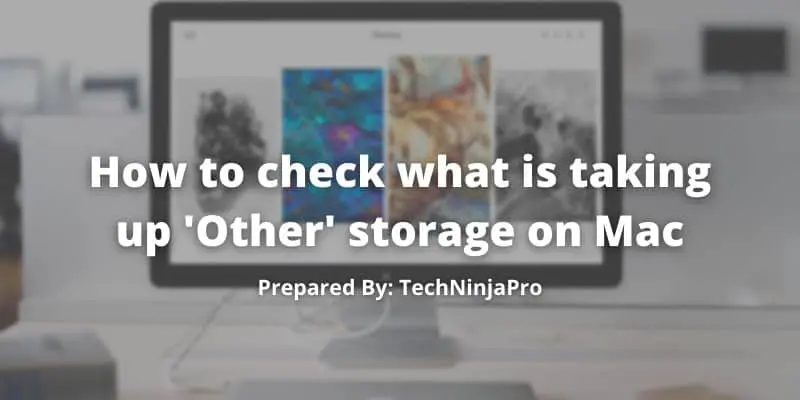
To check what is taking up ‘Other’ disk space in Mac:
- Open the Apple menu
- Select About this Mac
- Tick Storage
Here you will get an idea of all the available storage on your storage disk, along with the space taken up by numerous types of files. To get more information on what is taking up your storage, you can use the advanced macOS tools:
- In the storage tab, tick the manage button.
- Use the left-side panel to access any category. First, you will see the recommendations window.
How to delete 'Other' storage on macOS
Before having a closer look at the basics of storage management, you need to note one essential thing: starting with macOS Sierra, it categories files to previous versions. So, if you are running the latest macOS, it will take less time to clean files in ‘Other’ storage. To clean the ‘Other’ category, use the steps mentioned below.
- Click anywhere on your Desktop.
- Press Command + F
- Choose the This Mac tab
- Open the first dropdown menu
- Select Other
- Click File Size and File Extension.
- Click OK.
- Next, search for pages, DMG, PDF files by typing their extensions in the search bar.
- Delete anything you do not need.
How to Clear temporary files in 'Other' storage on macOS

What are temporary files? The macOS creates temporary files at the launch of any application to perform numerous vital processes. However, after the OS produces these files, they become outdated really quickly. These files are not deleted automatically; instead, they are moved to the ‘Other’ category. TechNinjaPro recommends users clean temporary files from the ‘Other’ section to optimize storage and avoid dealing with a sluggish Mac. Let’s have a look at the methods mentioned below.
How to find and remove temporary files in ‘Other’ storage on macOS
- Open Finder and Choose to Go> Go to Folder from the menu bar.
- Type in ~/Library.
- Look for application support.
How to find and remove cache in ‘Other’ storage on macOS
Let’s have a look at how to delete cache files from the ‘Other’ category manually:
- Open Finder and choose to Go>Go to folder from the menu.
- Type ~/Library.
- Find the Caches folder and copy its content to the Desktop for a backup.
- Move the Caches folder to Trash.
- Empty your Trash bin
How to delete downloaded files on macOS
The download folder can be messy with large files. In particular, many DMG files left after an application is installed can take up a huge amount of available storage space. Here are the two methods to remove unnecessary downloads:
- Open Finder and go to downloads.
- look through the files
- Control-click on the documents you do not need.
- Select Move to Bin
To use the macOS storage tool:
- Click the logo and go to About this Mac.
- Go to storage, then tick the Manage button.
- Navigate to the documents sections and select downloads.
- Mark the files you do not need and click the delete button.
How to get rid of archives and disk images in 'Other' Storage on Mac
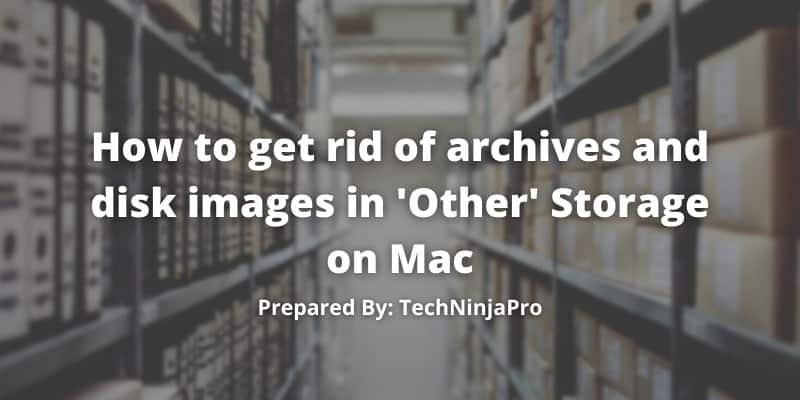
Disk image files are stored in ‘Other’ storage. These files do not belong to the system files, and users download them. That is why you need to clear ‘Other’ disk images and archives manually. To locate these files:
- In the Finder window, type.dmg or .zip in the search bar.
- Select Search this Mac.
- You can sort the documents by size to quickly find and delete the big ones.
Remove Old iOS Device Backups in iTunes
It is an excellent idea to create a backup of the iDevice consistently. However, the old picture can occupy significant disk space, mainly when the backup takes up to 5 Gigabytes. Therefore is essential to delete outdated disk photos. To remove, you need to launch the iTunes app and open Preferences by ticking iTunes in the Apple menu. After choosing the devices tab, you will see the list of all saved backups of your iDevice.
Remove app plugins and app extensions on Mac
To delete unneeded extensions, you have to delete them from your internet browser. It would be best to remove extensions and plugins in each internet browser you use, even though that is rather time-consuming.
- Open your internet browser.
- Find the plugin, extension, or open tools.
- Select the add-ons that you do not use anymore and remove them.
Conclusion
Generally, you do not need caches, and cleaning your documents manually can take quite a while to take assistance from the software. You need to clear ‘Other’ on Mac so that it runs smoother or stays running at a perfect performance level.
The one thing to recall about ‘Other’ storage on Mac is that it will not disappear. Your Mac stores a broad range of things like font files and application support. Getting one can save you significant time and secure you from removing items that you need on your hard disk, like system files. Cleaning software can automate the process, and MacKeeper is the best cleaners for Mac that can do it in a few clicks.
