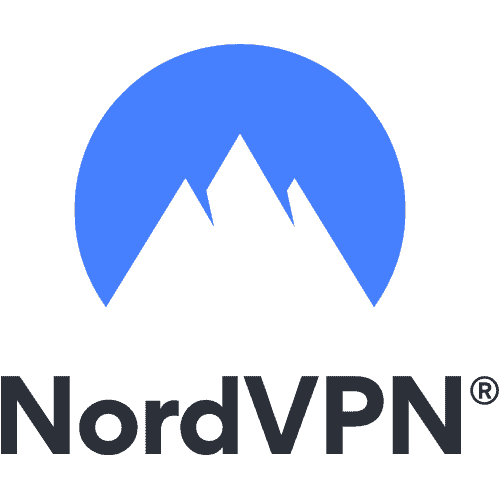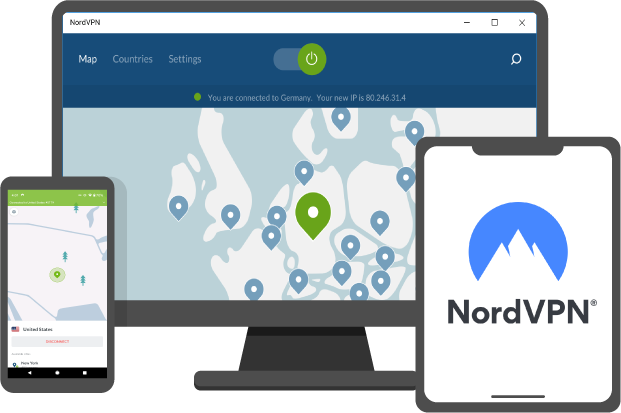Resolving any technical problems with a networked printer always begins with knowing your printer’s IP. Almost any troubleshoot starts right here. Your printer’s IP address is a 12-digit number used to connect it to the internet or device. You can find it in four diverse ways. In this blog, TechNinjaPro will discuss the four ways to find your printer’s IP address.
- How to find a printer’s IP on Windows 10
- How to find your printer’s IP using the Command Prompt
- How to find a printer’s IP on Mac
- How To Find Your Printer’s IP Using the CUPS Webpage
- How to Find Your Printer’s From the Network Configuration Page
- How to find a printer’s IP from the router
- How to find a printer’s IP from the menu
- What you can do with the printer’s IP
How to find a printer's IP on Windows 10
- Open the control panel. Click on hardware and sound—tick devices and printers.
- Right-click on the printer and select properties.
- Look into the web services tab for your IP if only three tabs appear.
- Look into the ports tab for your IP if five tabs appear.
Note: Your printer driver will either use web services for connecting devices or a TCP/IP port. Depending on the driver which it operates, three or five tabs will appear in a mini window.
How to find your printer's IP using the Command Prompt
- Open CMD by pressing the Windows key and typing cmd.
- Type netstat -r.
- Press Enter.
- You will see a list of network devices connected to your PC and your printer’s IP address.
How to find a printer's IP on Mac
- Open system preferences from the dock or tick on the Apple logo in the top left corner of your screen.
- Tick on printers and scanners.
- Choose a printer from the left-hand column.
- Click on Options and Supplies.
- Your printer’s IP is a 12-digit number listed under location.
How To Find Your Printer's IP Using the CUPS Webpage
- Open your App folder and then open utilities.
- Open terminal
- Type cupsctl WebInterface=yes and press enter. The CUPS web interface will be allowed.
- Open Safari, and in the bar, type: localhost:631/printers into the address bar.
- Your printer’s IP will be shown in the location column.
How to Find Your Printer's From the Network Configuration Page

Every printer can print out a network configuration page that shows the printer’s IP. Check your printer’s manual for precise instructions, but usually, you can do this via your printer’s settings or by long-pressing a specific button.
- For example, on an HP LaserJet pro M1212n, you would set up > reports > reports demo page > configure the report. And the page should print.
- You can print the network configuration page for Canon printers by opening the Main Menu > Settings > Preferences and open Network.
- A printer without a display screen usually prints the network configuration page when you long-press the power.
How to find a printer's IP from the router
- If you have access rights to the router, you can easily find your router’s IP in the setup menu. First, you will need to log in.
- Open any internet browser and type in 192.168.1.1 into the address bar and click Enter.
- Enter your router username and password. If you have forgotten them, ask your admin to remind you.
- Once you are in, look for a DHCP client table or a client list.
- Open the client list and find and tick on your printer to see its IP address.
How to find a printer's IP from the menu
- You need to refer to your printer’s manual for precise instructions, but the following steps should get you to the proper menu division on most machines.
- Click on the Home button on the printer to display the menu: Select preferences, options, or wireless settings.
- Check the top of the following box. The IP address is sometimes displayed on its top border.
- If you cannot see it, continue to view wireless details and check there.
- Alternatively, try to navigate your way to network setup options to find your printer’s IP.
What you can do with the printer's IP
Now that you have confidently got your printer’s IP address, you will start fixing any connection problems by typing it into the command prompt box. If you are trying to connect new devices to your printer, you can type your printer’s IP into the hostname or IP address box.
Remember, the system must be connected to the network for the printer to make a connection through the router.