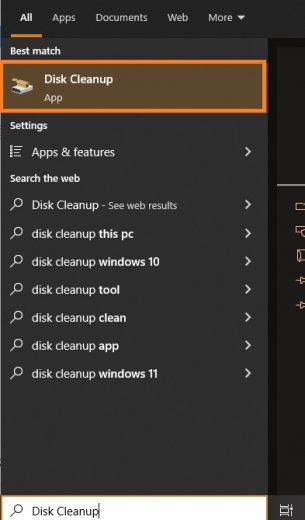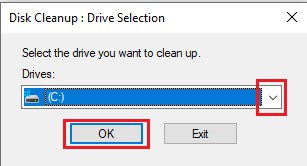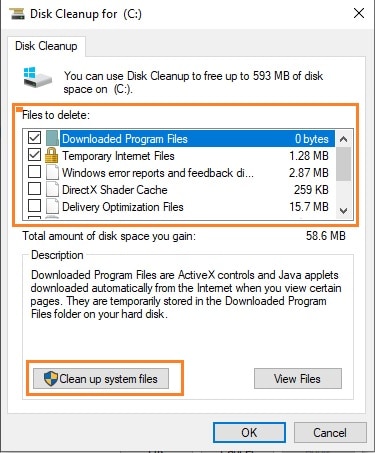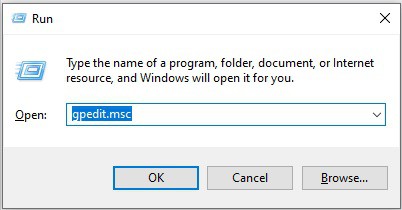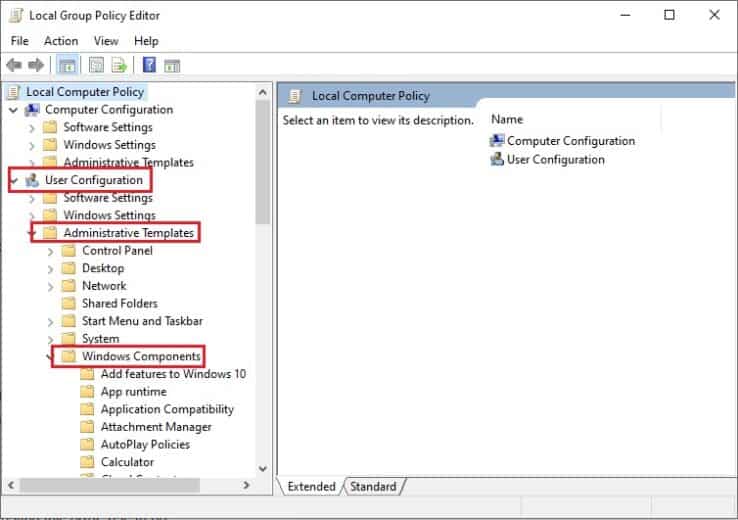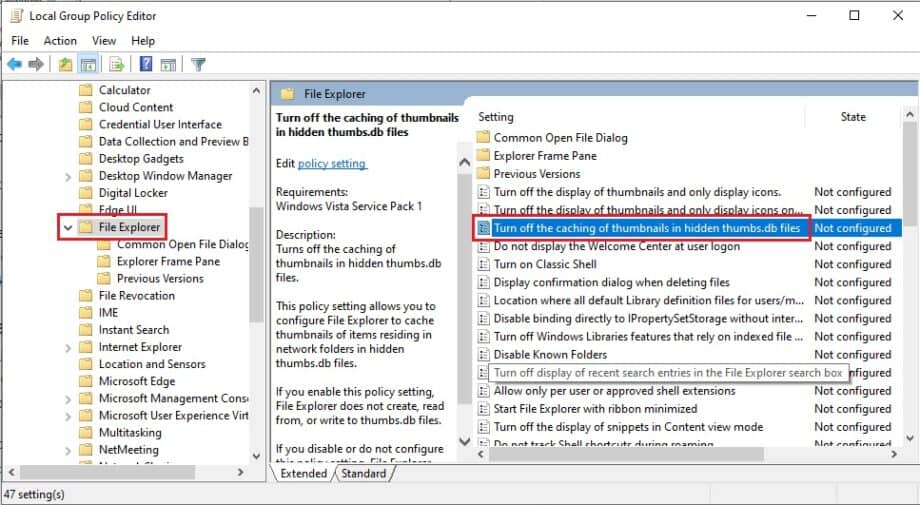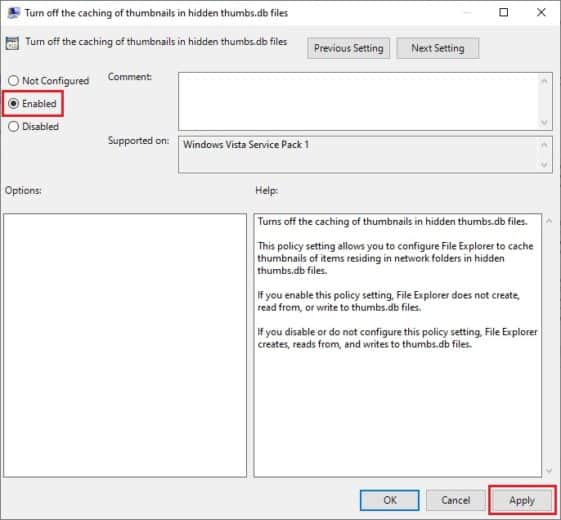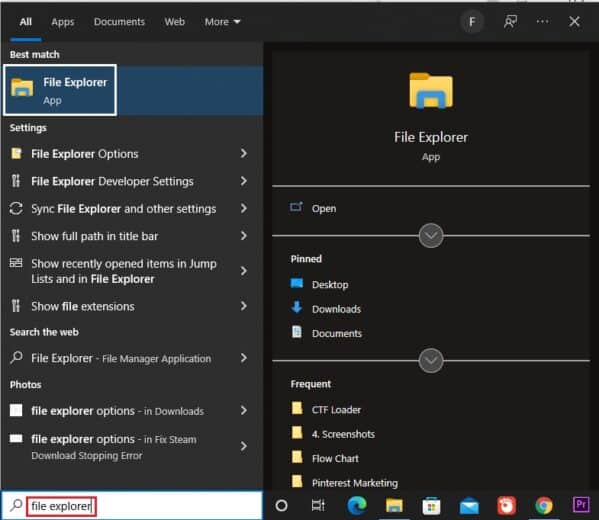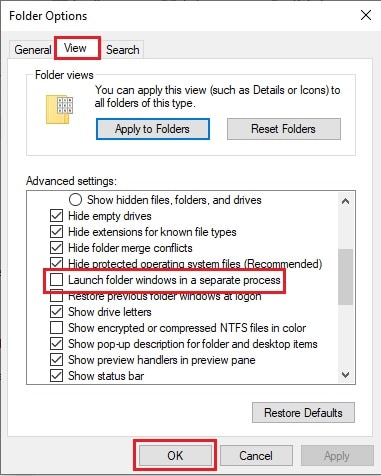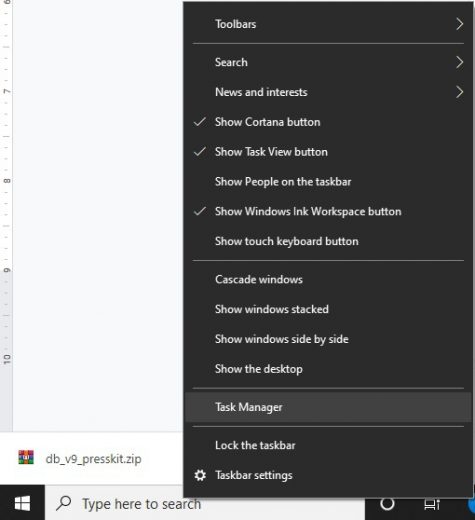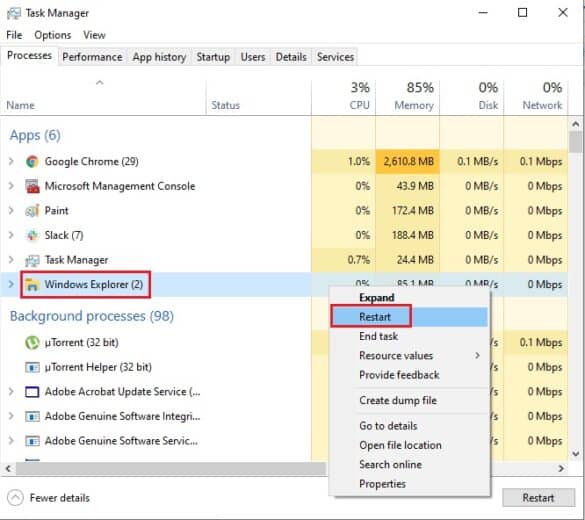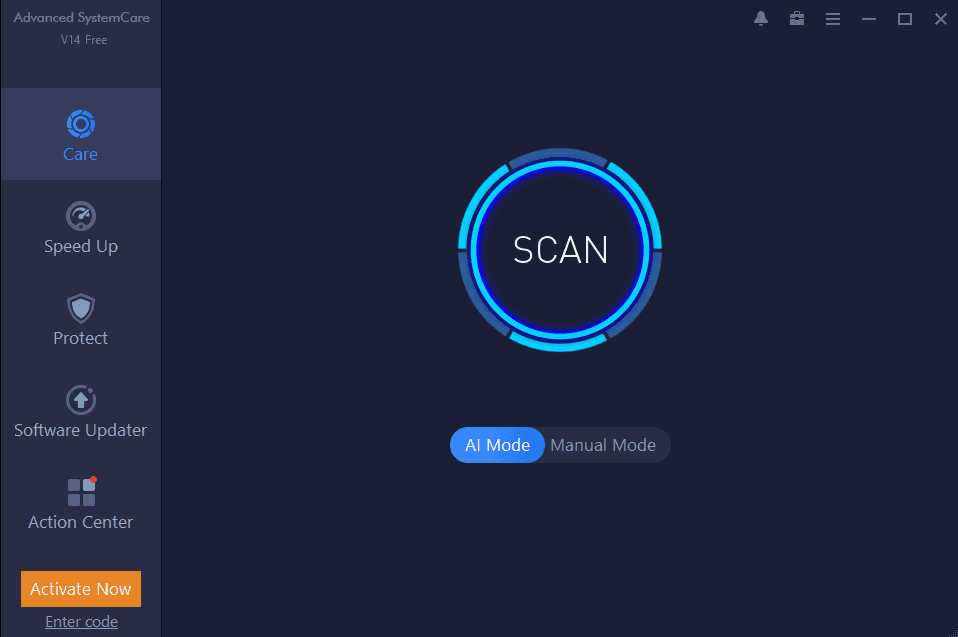This is a common error that every Windows user faces when they try to change the name or delete any file an error pops up that says, you cannot do it because this file is open in another app. This error is part of those errors that are harmless for your computer but they become very frustrating for the users when they fail to understand where that app is opened.
The warning contains no information about the application that is now accessing the file or folder. In this article TechNinjaPro has listed down fixes to solve this issue, following any one of them you will be able to delete or rename any file.
How to fix the issue of “Action Cannot be Completed”?
Before you move on with the solutions to the problem, you need to make sure all the programs are closed. You may have the file opened in some other program, so check first or you can simply shut down all the working programs.
After you are done with that, try running or deleting the file again if the issue persists, try any of the solutions given below to resolve the issue.
1. Disk Cleanup and repair HDD
Thumbnails can be the reason behind this issue, as windows store the copy of the thumbnail of all the files, you can delete it so when you require them they will be recreated. The best way to delete the thumbnail is by using Disk Cleanup. Follow the steps to do it:
- Click on the Start menu, type Disk Cleanup, and enter.
- Select your system drive, which should be C: by default, then click OK.
- The drive will now be scanned by your computer. This procedure might take a long time depending on the size of your partition.
- You’ll get a selection of alternatives when the scan is finished. Click OK after selecting Thumbnails.
- Wait for Disk Cleanup to finish removing the files you chose.
The problem will be resolved after using Disk Cleanup to remove the thumbnails. If the problem reappears, you may need to repeat the method.
2. Edit Group Policy to Delete Opening File
It has been reported by many users that the issue with the action cannot be completed because the file is open in another program, and can be solved by simply making a few changes to group policy.
Follow the steps to start with it:
- Open the Run box by pressing Windows + R.
- Type gpedit.msc, then press OK to get to Local Group Policy.
- Navigate to User Configuration > Administrative Templates > Windows Components > File Explorer under Group Policy.
- Locate and double-click the Turn off the caching of thumbnails in hidden thumbs.db file to change it.
- Click Enabled, then Apply, and OK.
By following these steps, you have limited file explorer from creating, reading, or writing to the thumbs.db files. Now the issue with the action cannot be completed will be resolved. If the issue does go away, keep looking for the solution.
3. Remove everything from Recycle Bin
Having so many things in the recycle bin or the certain app that is creating this error, has to be deleted permanently. It can start creating conflict with the existing programs in the system. Follow the steps to empty Recycle Bin:
- On your desktop, look for the Recycle Bin.
- Empty the recycle bin by right-clicking it and selecting Empty Recycle Bin.
The problem warning should go away once your Recycle Bin is empty. The issue can reappear once you put anything in the Recycle Bin. Use the Shift + Delete shortcut or hit and hold the Shift key while choosing the Delete option to prevent putting files to the Recycle Bin.
4. Open folder windows as a separate process
File Explorer opens windows in a single process by default. Enabling Explorer to launch separate processes for the file browser can enhance the Explorer shell’s reliability, and this technique may also help resolve the “The action cannot be performed because the file is open in another application” issue.
Follow these steps to do so:
- In the Search box, type File Explorer and press Enter.
- Select View, then Options > Change folder and search options.
- Uncheck the item labeled Launch folder windows in a separate process under the View tab.
- Then press Apply and OK, Restart your Windows computer for the changes to take effect.
Following these steps, all folders will open as separate processes, and you will no longer see this error notice. If the settings are already enabled on your computer and you still see this issue, you can try disabling it to make the error go away.
5. Restart Windows Explorer
Restarting windows explorer can help you solve the issue. To perform this task you will need to utilize Task Manager. Task manager is a system monitor tool that displays information about the processes and programs currently operating on a computer as well as the machine’s overall state. Some implementations can be used to end processes and programs, as well as adjust the priorities of processes.
Follow the steps to restart Windows Explorer:
- Right click on the TaskBar, and select Task Manager from the list.
- Locate and right-click Windows Explorer in the Task Manager’s Processes tab.
- Now click on the Restart option.
After restarting Windows Explorer, you should be able to end file or folder activities on Windows 10.
6. Scan Computer Files
The errors like “The Action Cannot Be Completed Because The File Is Open In System” can be caused due to some virus in the system.
You must run a comprehensive scan of your pc. TechNinjaPro recommends you to use Advanced SystemCare, as it is the best third-party app that will remove any malware present on your computer.
Follow these easy steps to automatically scan your computer for viruses using Advanced SystemCare.
- Get Advanced SystemCare, install, and run it.
Scan Main Screen - Tick the Select All box under Clean & Optimize, then press Scan.
Advanced SystemCare will scan out all the issues on your computer and give you the option to resolve them. Click on the Fix button to end the process. Advanced SystemCare will begin fixing all of the issues.
Perhaps the harmful object that has taken up residence in the file will be eliminated, allowing you to complete the task. (Read complete Review of Advanced SystemCare PRO)
Conclusion
All the solutions that TechNinjaPro has pointed out for you are already tested by different users. Since the issue may vary in each case therefore there are multiple solutions for them. Try the fix that works best for you.