Most of the time, because of many programs running in our Pc, we can be unaware that avast browser opens on startup. We get to know only when our Pc starts getting slower.
In this article, we will let you know different easy methods to stop avast browser opening in startup. You can also disable the avast browser.
- Why does avast browser open on startup?
- How to Disable avast browser on startup?
- Don’t want an Avast Secure browser? Uninstall it.
Why does avast browser open on startup?
Nearly all individuals are generally not aware they’ve installed Avast browsers as they buy additional Avast products. As consumers purchase these items, they neglect to observe that they unintentionally supplied the web browser permission to release instantly, and also accepted Avast as their default web browser. This then explains why consumers are amazed to discover Avast browser launching each time they begin the devices of theirs. Unfortunately, that has turned into pain over time for users who’d much instead use substitute browsers. It’s thought that Avast may have created this feature for selling the product to agreeable users that are not yet biased to any particular browser.
Many antivirus programs like Avast function once Windows launches. While particular applications and system procedures are needed at startup, others may unnecessarily impede the entire booting procedure down, raising time required for the operating system (OS) to load: Avast Secure Browser is but one such instance. In case you see your laptop lags after booting to Windows, disabling Avast Secure Browser on startup could substantially enhance your operating system’s speed.
How to Disable avast browser on startup?
You can disable the avast browser on startup through your task manager. You have to go to the task manager settings and turn auto-start to off. Let’s see in easy steps.
- First of all, open your Task manager by Right-clicking on the bottom bar.
- Now click on the Startup tab on your task manager.
- Look for Avast secure browser.
- Right-click on that and turn it to disable, as shown in the image below.

Don’t want an Avast Secure browser? Uninstall it.
Another option ultimately would be to uninstall Avast antivirus. Mind once more to the Control Panel and open “Programs & Features.” Select the “Uninstall a Program” option. Locate Avast Free Antivirus from the menu that shows up. When you think it is, click the “Change” button. An Avast antivirus configuration window will appear. Deselect the internet browser choice and voila! When you restart the device of yours, you’ll now have a hassle-free experience as you previously did.
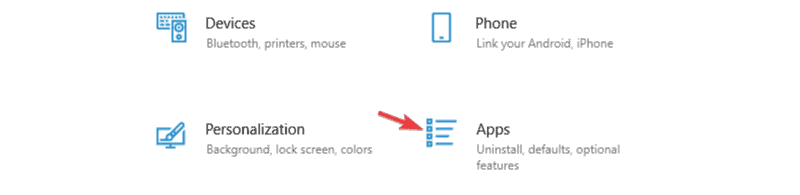
There is one more choice within this category: uninstalling making use of the removal tool. What you are going to need to accomplish is usually to log onto Windows as a permitted administrator. Nevertheless, you are going to need to make sure that no other applications or maybe antivirus software programs are operating in the background.
You can next download “Avast Uninstall Utility” and also protect it in a standard or maybe easily traceable location.
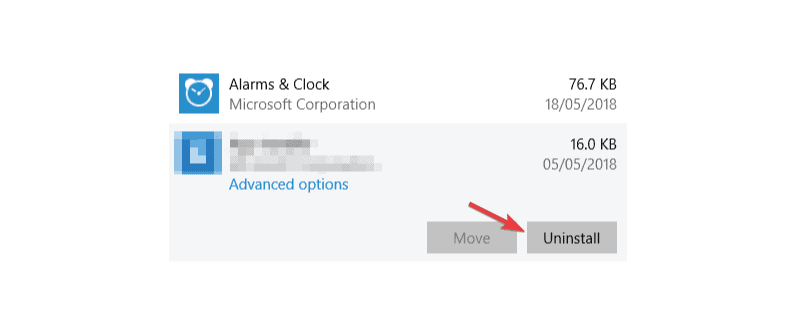
When you find the file, right-click on it and choose the “Run as Administrator” choice in the dropdown menus that appear. A dialogue box will appear prompting you to give permission.
Select “Yes,” and “Also delete your browsing data” to delete the profile info of yours. When done, click the “Uninstall” prompt that shows up and also hang on for the removal tool to perform its magic. A dialogue box will appear, telling you that the uninstallation procedure is done. Click “OK,” and you will be suitable for use!
As alternatives, VSS Monitoring has listed the best antivirus for windows.
Frequently Asked Questions
Yes, Avast Secure Browser has proven in the past for protecting against getting tracked online. When you subscribe to their VPN service, they offer services like anti-fingerprinting and bank mode which in turn helps you in your online security.
Avast performs numerous real-time operations like virus scanning, computer cleanup, background scanning, and many others. Since, real-time jobs can consume high CPU, that’s the reason that Avast uses so much of CPU.
Final Words
Avast web browser, the Safezone browser’s successor, is a personal web browser developed by Avast cybersecurity company. It’s a high-speed and secure internet browser with lots of security features. Although Avast Secure Browser is a beautiful device, it’s known and loved by very few. Many internet customers continue to favor mainstream browsers like Google Chrome, Opera, or perhaps Firefox. Others are unwilling to shoot the leap of faith owing to previous misfortunes from different malware browsers. Such people have expressed warranted reservations about its internet safety measures plus safety, particularly when it relates to online banking or perhaps shopping. They’re also somewhat disrupted by the “sneaky” fashion with which it installs itself and even open during startup.
In this article, we have told you the method to disable avast browser opening on startup. You can also delete or uninstall the avast browser by following the process above.
