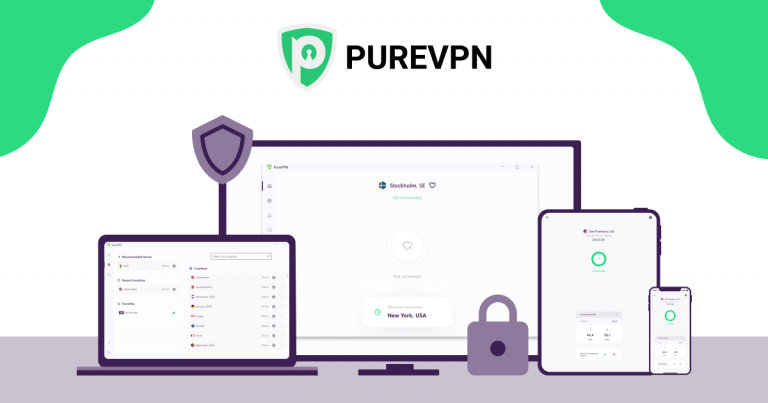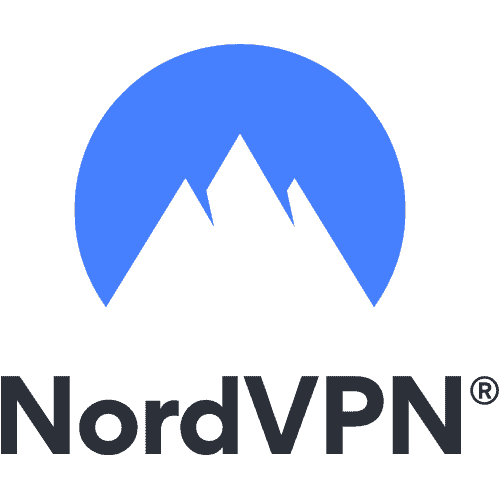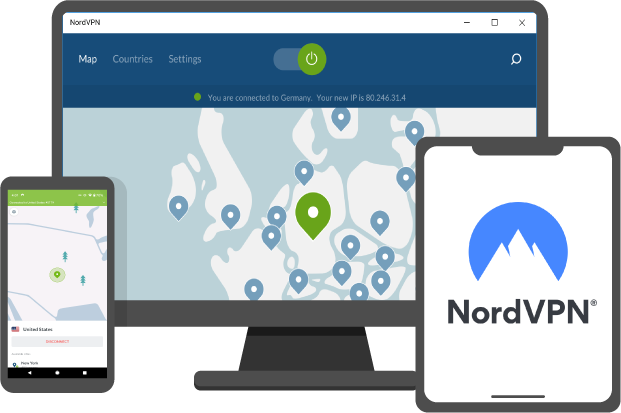Mac operating system is incredible, but there is no denying that Windows programs are common. Thus, many Mac users require running Windows programs from time to time. Maybe users need to use specific software that only runs on Windows or just miss something from your Windows days. Whatever the situation, you have choices for running Windows programs on your Mac systems. In this blog, TechNinjaPro will discuss simple ways to run Windows programs on Mac OS.
Virtual Machines
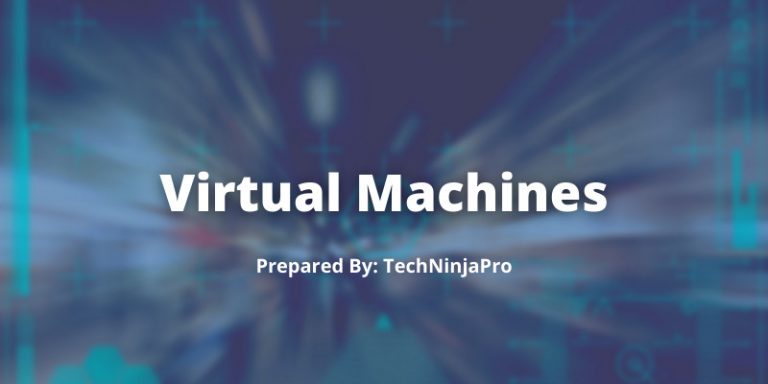
Virtual machines let you run OS inside a piece of software program. The virtual operating system thinks it is running on a real PC, but you have complete control over it. You will find three major virtual machine names on macOS: Parallels, VirtualBox, and VMware Fusion. Parallels provide the best virtual machine user experience, especially for beginners. You do not need to configure anything or even download Windows yourself during the setup.
Parallels’ coherence mode allows you to run Windows programs right alongside Mac programs, even pining them to your Desktop and get Windows out of the way. The major downside of Parallels costs around $80 while VirtualBox is free. However, VirtualBox needs users to perform the setup yourself, and it is not quite as simple as Parallels since the latter was specially designed for Mac operating system.
| Pros | Cons |
|---|---|
| Opening a virtual machine does not need you to reboot your system. | Parallels is a bit expensive. |
| Running Windows programs alongside Mac programs is a breeze. | Virtual machine graphical performance is poor, so it is not perfect for playing Windows games on your Mac. |
| Parallels provide an impressive user experience. | VirtualBox takes a bit of time to set up. |
| You can scale how much disk space the virtual hard drive uses. | Old Mac systems might not have enough resources to run a VM smoothly. |
| Fast startup and shutdown time. | Updates are not free. |
Mac Boot Camp
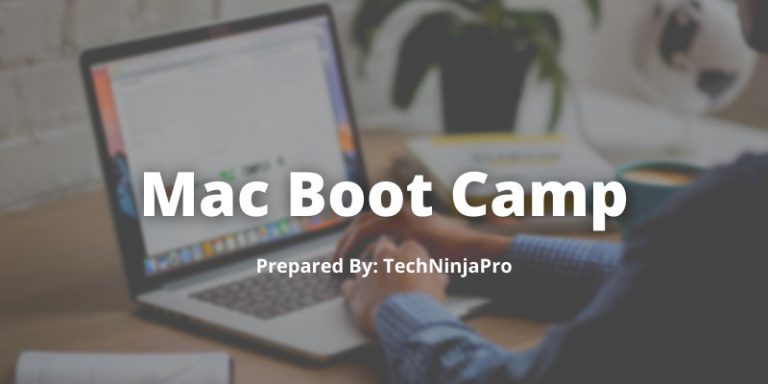
While VMs allow you to run a copy of Windows inside the software, Boot Camp will enable you to install Windows right onto your Mac. Also known as dual-booting, this allows you to run Windows and macOS side by side on one hard disk. The Boot Camp in Mac operating system walks you through the complete process. This will part your hard disk and install Windows so you can reboot it.
One major drawback to dual-booting with Boot Camp is that you cannot run Windows and Mac programs side by side. Whenever you want Windows, you will have to restart your Mac system and boot into Windows. However, this leads to improved performance than a virtual machine because Windows can use all your machine’s resources.
| Pros | Cons |
|---|---|
| Easy to setup | Only allows you to boot either Windows or Mac. |
| Free in MacOS | Can take up a bit of hard drive. |
| Best for gaming as it leverages more power from the graphics card. | You must reboot every time you need to access Windows programs. |
| Dedicated all your Mac resources to running Windows. | Some games would not work with Boot Camp installations. |
Wine
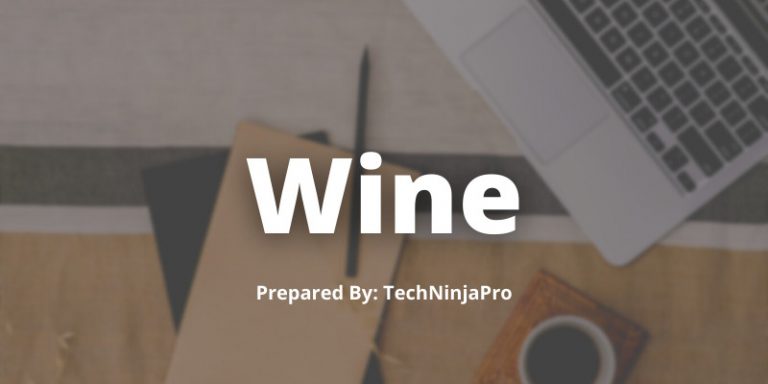
The above-mentioned solutions involve using the Windows operating system to run Windows programs. But Wine is a bit different, and it allows you to run Windows programs on macOS and Linux. Wine is one of the simplest solutions than installing Windows if you want to use a program or two.
Wine is not guaranteed to work with all Windows programs. Some may work efficiently, while others will crash. You can check the Wine App Database to see if your preferred apps will work. Another issue is that the vanilla Wine software needs modifications that will likely confuse new users.
| Pros | Cons |
|---|---|
| Quick Installation | Supported programs may have some issues |
| Free to use | Not guaranteed to work with all Windows programs |
| Some common Windows programs work perfectly | |
| Does not need Windows installation |
CrossOver
CrossOver is another paid tool that is based on Wine. It features a friendly user interface that allows you to type the name of the Window program you need to install and handles it all for you. Since it is commercial software, you can also ask the developers about adding support for a new program if you are a subscriber.
But compared to other solutions, CrossOver does not provide the best package for most users’ needs. If you want to run various Windows software, you are better off using a virtual machine. Boot Camp will provide you with better performance for games, and Wine is free for testing one Windows program. CrossOver is available at a minimum of $40.
| Pros | Cons |
|---|---|
| Easier to set up and use than other solutions. | Not available for free |
| Provides excellent support and user interface than Wine. | Can runs the same apps and games as Wine |
| It completely focuses on supporting popular Windows programs. | It slowly updates when new versions of macOS are released |
Remotely Access Programs
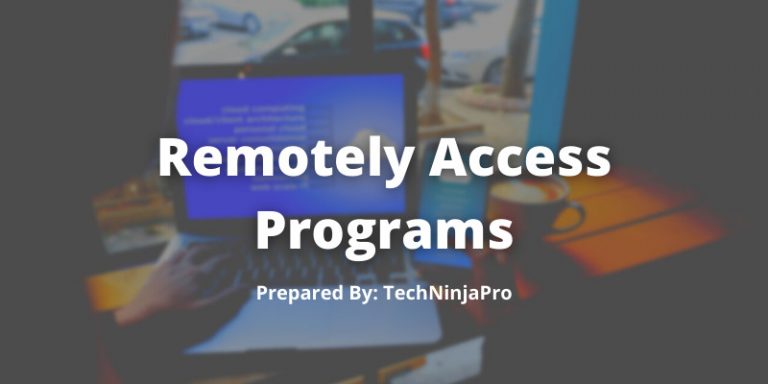
If none of the above-mentioned solutions works, why not attack the issue differently? Those who have a Windows PC already can simply use remote access software to access Windows from their Mac. TeamViewer is a free and powerful remote access software that perfectly performs this job. If you use Chrome, the Chrome Remote Desktop app is an alternative.
All you need to do is install your selected software on both Windows and Mac PC, sign in to your account on both machines, and you can access your Windows PC whenever you have to. Depending on your connection, you may experience some latency, and keyboard shortcuts may create confusion. High-intensity software like games are not ideal over a remote connection either. But if you need to perform an action in Windows or want access to specific software, remote access is free and easy.
| Pros | Cons |
|---|---|
| Remote access software is free and easy to setup | Remote access software vary in price |
| It does not take up space on your Mac | Need you to have a Windows PC that is always on |
| Windows software is guaranteed to work efficiently since they are running on a Windows machine | A slow internet connection can hamper the user experience |
| It is challenging to use demanding software over a remote connection |
How Do You Run Windows Programs on Your Mac?
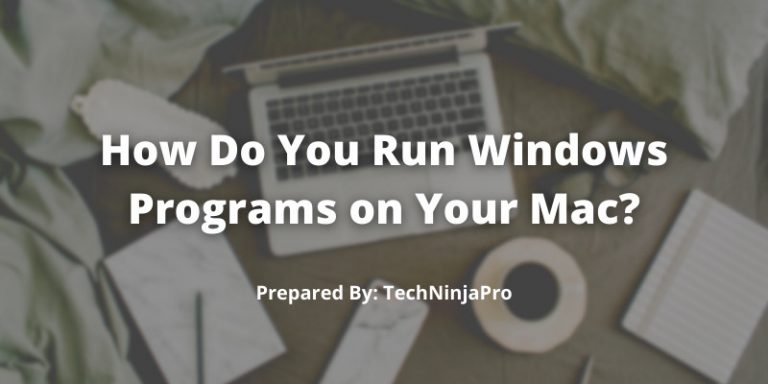
Just because a VM is the best solution for the average user to use Windows programs on a Mac, it does not mean it is the perfect solution for you. Let’s briefly review the five above-mentioned solutions to summarize what kind of user can benefit from each solution.
Virtual Machine: VMs are best for anyone who needs to use a variety of Windows programs along with their Mac programs without having to reboot into Windows. It Does not provide robust performance for games.
Boot Camp: Boot Camp is best for those users who want their machine's complete power when running Windows programs like playing video games.
Wine: Wine is handy to keep around if users run useful Windows software on their Mac. Inferior to a virtual machine if you need to run many programs as many do not work in Wine.
CrossOver: CrossOver is not worth paying for over Wine.