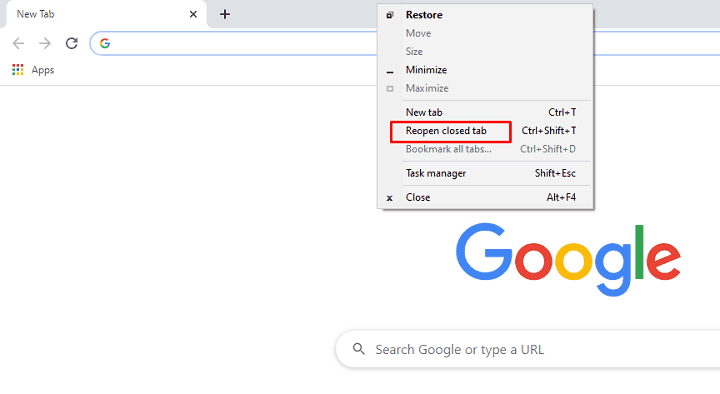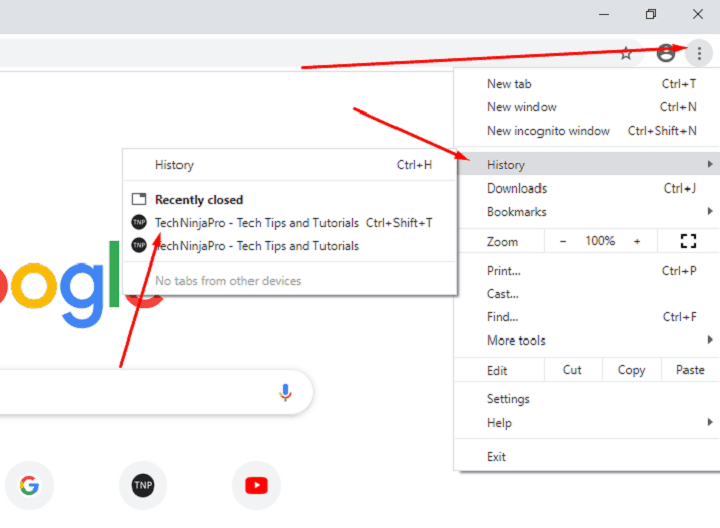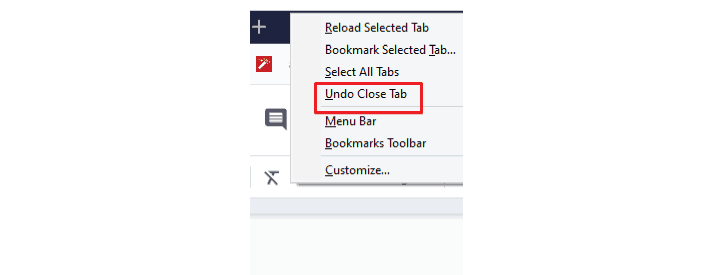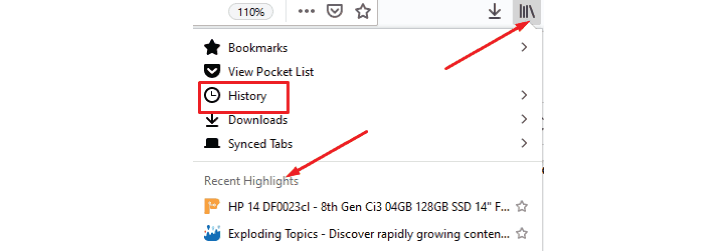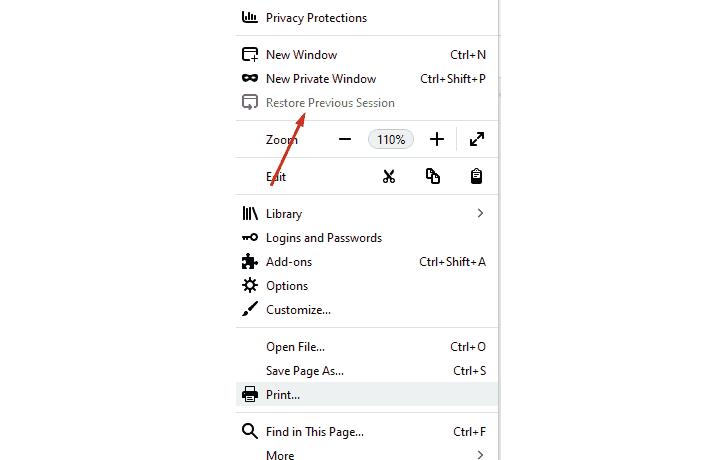This happens to almost everyone when you are working on multiple tabs on your browser, and you accidentally close the browser. Don’t worry, and we know that you were working on something significant, so we got your back here. You can use the simple methods mentioned below to get you tabs really quickly and in few clicks. So, let’s begin.
- Open Closed Tabs in Google Chrome
- Open Closed Tabs in Firefox
- Open Closed Tabs in Microsoft edge
- Open Closed Tabs in Opera Browser
Open Closed Tabs in Google Chrome
What have you done? I mean have you accidentally closed one tab or the whole browser? No matter what we have done, we have a solution for both. First of all, for the first case.
If you have accidentally closed a single tab, then follow this method:
- Right-click on the Chrome bar (the bar over the URL box.)
- Now click on Reopen the Closed tab.
Reopen Closed Tabs - The tab will open. And you can continue your work then.
You can also use a shortcut to open the closed tabs.
- Press Ctrl+Shift+T while your browser window is open. The closed tab will open.
This Shortcut is pretty easy, and you can repeat the Shortcut to open that tab that was closed before that.
You can also access the closed tabs from history
This is straightforward: every page you visit stores in the History of your Browser. So you can access the mistakenly closed tabs from there. Just follow the steps.
- Click on the menu button on the right side or enter the Shortcut Ctrl+H to open the recent history.
Closed Tabs from History - Here you can find the recently closed tabs, just click on the tab that you want to open.
- Done!
How to open closed tabs on Firefox?
It is quite similar in Firefox too to close the opened tabs. Here is how you can open the closed tabs on Firefox and continue your work.
- Once you have accidentally closed the open tab, right-click on the top bar and click on Undo close tab.
Undo close tab. - The tab you just closed will be open right away.
The other method is to use the Shortcut, and that is the same as Google chrome. You have to press Ctrl+Shift+T and the closed tab will open. Type this Shortcut again, and the tab closed before that will also open.
The other method is to access the closed tabs from the browser history
As you know the page, you visit, get saved in the History of your Browser. So you can open closed tabs. I really like it how the Firefox history begins. It begins on the same page.
- On the top bar, click on these bars like the sign.
- You will see a history option there. You can click on that to access the history.
- Or you can see the recent highlights there. Thus you can open a closed tab by clicking there.
Closed tabs from the browser history
You can also open the Browser history using the Shortcut, for that press Ctrl+H.
In the history tab, you can see all of the tabs you have opened on your browser. If you have synced the account with the other devices that you can see all the history here and can restore the tabs that you have closed on your mobile phone or other devices.
The exciting feature of Firefox
Firefox has a fantastic feature that is best for reopening closed tabs. If you have accidentally closed the browser with a bundle of tabs opened, you can quickly restore them in two steps. This is what you have to do.
- Click on the Menu key on the top right corner, after opening the browser.
- Now look for the option to Restore the previous session. Click on that.
Restore previous session - And congrats, Boy! You have restored your lost session.
For Microsoft edge
The method to reopen the closed tabs on your Microsoft Edge browser is pretty the same. So just scroll above and follow the guide. You can restore the tab, or you can just open the tab from the history.
For the Opera Browser
The method to reopen the closed tabs on your Opera browser is pretty the same. So just scroll above and follow the guide. You can restore the tab, or you can just open the tab from the history.
Frequently Asked Questions
Follow the steps.
- Right-click on the Chrome bar (the bar over the URL box.)
- Now click on Reopen the Closed tab.
You can also use a shortcut to open the closed tabs.
- Press Ctrl+Shift+T while your browser window is open. The closed tab will open.
This Shortcut is pretty easy, and you can repeat the Shortcut to open that tab that was closed before that.
Use the standard undo shortcut Command (⌘)-Z to bring back the last closed tab or choose Undo Close Tab from the Edit menu. If you’ve closed multiple tabs in a row, invoke the Shortcut repeatedly to reopen closed tabs one by one.
To reopen a closed tab in Safari on an iPhone, first touch the “Tab View” button at the rear right corner of the Safari app to view your open tabs. Next, tap and hold the “New Tab” button (the plus sign). After a moment or two, the “Recently Closed Tabs” screen should appear. Tap any recently closed tab to reopen it.
Here are the steps you need to follow.
- Open the Chrome app on android.
- Click on the menu key on the top.
- Look for the Recent tabs and access that.
- Here you can find the closed tabs.
Conclusion
The way to open closed tabs on all the devices and browsers is almost the same. You can restore the tabs by using shortcuts like Ctrl+Shift+T, or you can access the history to open closed tabs. If you ascertained this article helpful, please let us know in the comment sections.