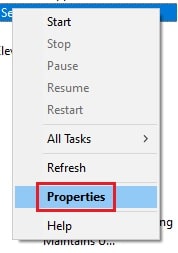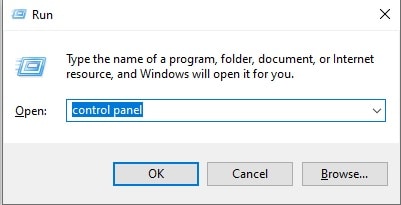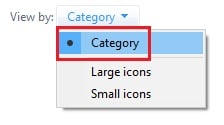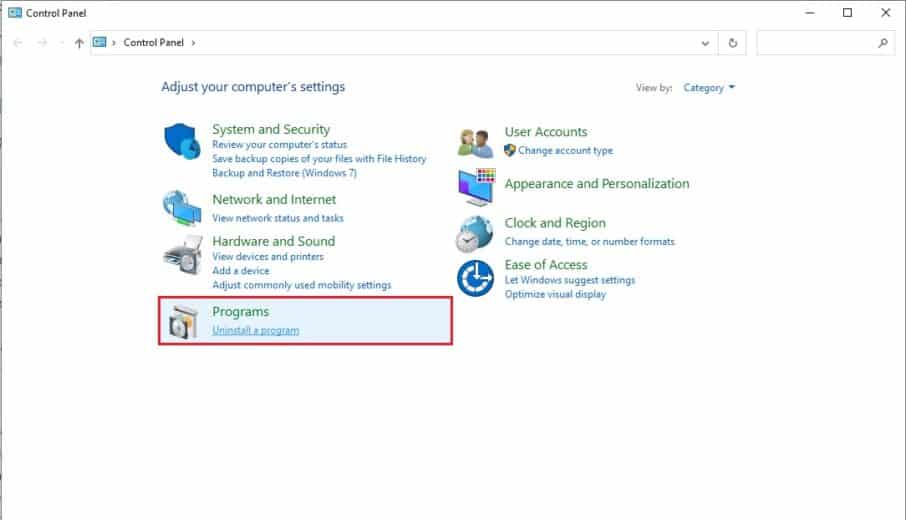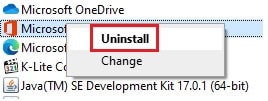Microsoft Office comes with a Click-to-Run feature, which is aimed to make it easier to start and work with software in the lineup.
However, some users have complaints and concerns about this technology, as it tends to use heaps of resources and slow down your device.
When you open the Task Manager, you will find that the Disk Usage is 100%. This generally happens due to many concerns, one of the top being the presence of an app called Microsoft Office Click to Run.
Thus, It makes the computer slow, and the PC shows some delay issues. Therefore, it starts to irritate you.
So if you need to solve this error, then you are in the right place.
Note: Usually, Microsoft Office Click to Run High Disk Usage error occurs because it leaves a lot of junk files in the system. So, the only process to fix the issue is to disable the app in the system.
How to Fix "Microsoft Office Click to Run High Disk Usage" Error?
Point to Remember: You might need access to an Administrator Account to perform all the steps described below. If the account you are currently using does not have administrative permissions, make sure to change this in your PC settings.
1. Disable Microsoft Office Click-to-Run Service
To continue using your current Microsoft Office without Click to Run, you can try disabling the feature from Windows’ service manager.
Follow the step below to learn how to do this:
- Press the “Windows Key + R” key to open the Run dialog box. Type “services.msc” and then push the “Enter” button to open the Services menu in the dialog box.
- Once the Services menu opens, find the Microsoft Office Click to Run services in the right panel.
- Now, right-tick on it and choose the “Properties” option.
- Once the Properties window opens, navigate to the Startup type. Then switch it to “Disable” to stop the Click to Run service from running in the background when the computer starts.
2. Uninstall Microsoft Office Click to Run Service
Is it OK to uninstall Microsoft Office Click to Run service?
Some users report that they cannot start Microsoft Office normally after disabling the Click to Run service.
The most effective way to deal with this Click to Run service error for Windows 10 is to uninstall this service.
Follow the steps below to uninstall Microsoft Office Click to Run service:
- Click on the Windows icon to open the Start Menu. From there, open the “Control Panel.” Alternatively, you can push the Windows key + R to open the Run dialog box. Type “control panel” in the dialog box and then press the “Enter” button.
- After that, you need to change the “View” option of the Control Panel to Category from the window’s top-right corner.
- Tick on the “Uninstall a Program” option. You can find the “Uninstall a Program” option under the Programs Section of the Control Panel.
- Find the Microsoft Office Click to Run app from the list of apps, and right-tick on it. Now, pick the Uninstall button.
- In the end, reboot your PC.
This process will ensure that you have successfully removed the Microsoft Office Click to Run service from the PC.
In addition, you can also download the MS Office version that is not Click to Run from the official site.
3. Set Priority For Microsoft Office Click-to-Run to Low using a Third-Party application
To some point, this is a process that you can try, even though you have to download a third-party app on the PC. You can find various third-party apps on the internet and download and install one.
Once the installation is complete, open the app. And then open the list of apps in the system. After that, find the Microsoft Office Click to Run service on it. Now, change the Priority mode of the app to low. This will ensure that the service runs in a low priority mode using low disk usage.
Optimize your PC’s performance with Advanced SystemCare Pro
- Download, install and run Advanced SystemCare.
- Under the Toolbox, find out and tick the process manager. Advanced SystemCare will get this process toolbox automatically and directly for you.
- In IObit Process Manager, Find the Microsoft Office Click to Run service and set the priority as low. (Read complete Review of Advanced SystemCare PRO)
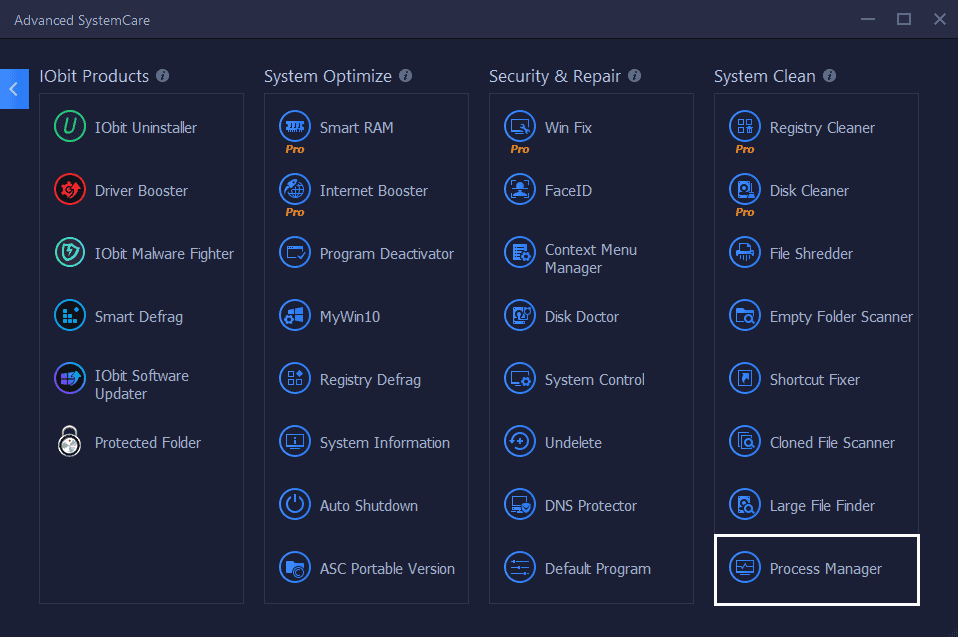
4. Repair the Microsoft Office Click-to-Run on the PC
Some users reported that the Microsoft Office Click to Run High Disk Usage error occurs due to bugs in the app. So, you can select to repair the app from the Control Panel.
- Click the Windows icon to open the Start Menu. From there, open the “Control Panel.”
- After that, change the “View” option of the Control Panel to “Category” from the top-right side of the window.
- Click on the “Uninstall a Program,” which is placed under the Programs Section of the Control Panel.
- Go to the Microsoft Office Click to Run from the list of apps, and right-tick on it. Now pick the Repair button.
- After that, follow the on-screen instructions to repair the app. Also, make sure that you are connected to the internet for an ideal solution.
An Overview of Microsoft Office Click to Run
The Microsoft Office Click to Run is a solution to make installing and launching Office faster.
This decreases the time needed to install Office products, even if you install multiple Microsoft Office instances on the same PC.
With this virtualization and streaming technology, you can use Microsoft Office programs even before they finish installing onto your PC.
This does not make it more immediate to create new projects but lets you quickly open existing documents without having to wait for the boring installation to finish.
If you have any issues with Microsoft Office Click to Run, do not worry, TechNinjaPro has discussed all the possible solutions above, to help you out.
Why do you need Microsoft Office Click-to-Run Service?
If you need to use any installed Office apps, this service is necessary. The service checks for available software updates and allows you to install those timely.
Here are the solutions that TechNinjaPro tried, but none of these worked perfectly. Just putting it out here to save you time.
- Restart the PC: In almost any case involving Microsoft products, you can restart your PC and start working fine. Well, not this case.
- Disable “Microsoft Office Click to Run”: When you disable this service, none of the Microsoft Office applications will work.
- Clear the Office cache: Most solutions recommend you clear the Office cache, which will resolve the issue. It might have worked for some users, but it did not work in this case.
- Uninstall and Install Microsoft Office again: Uninstall Microsoft Office. Restart your PC and then again install Microsoft Office. Same issue again.