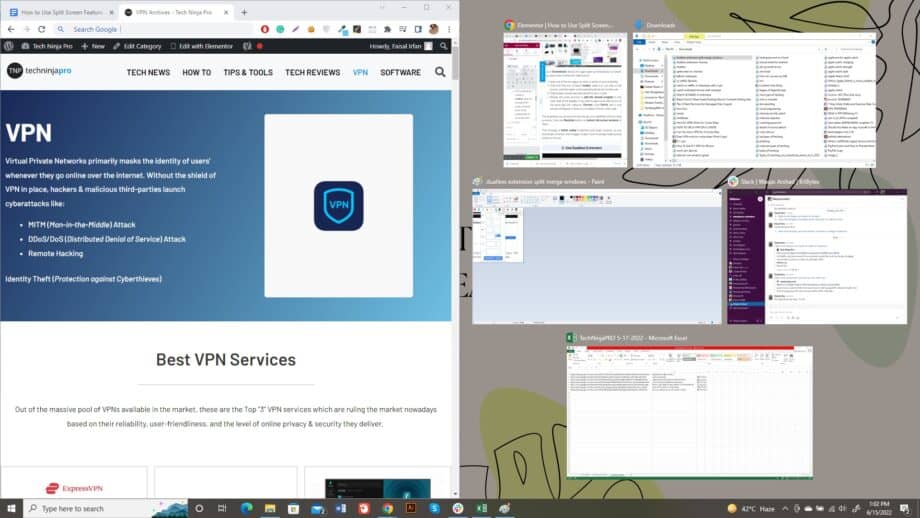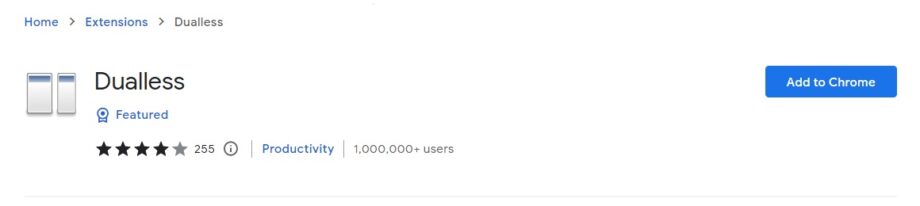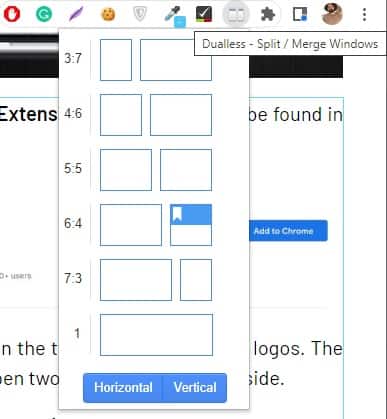Doing two things side by side using the split-screen on a Chromebook is one very efficient feature.
This function is very useful because, on your Chromebook, you might wish to have two windows open at once to copy and paste from one to the other. Or simply so that you can see information from both sources simultaneously.
If you have bought a new Chromebook, it is not strange that you do not know how to use the split-screen function.
In this post, TechNinjaPro will help you open and see two programs at once on Chromecast using a few simple steps.
1. Use the Drag and Drop Feature
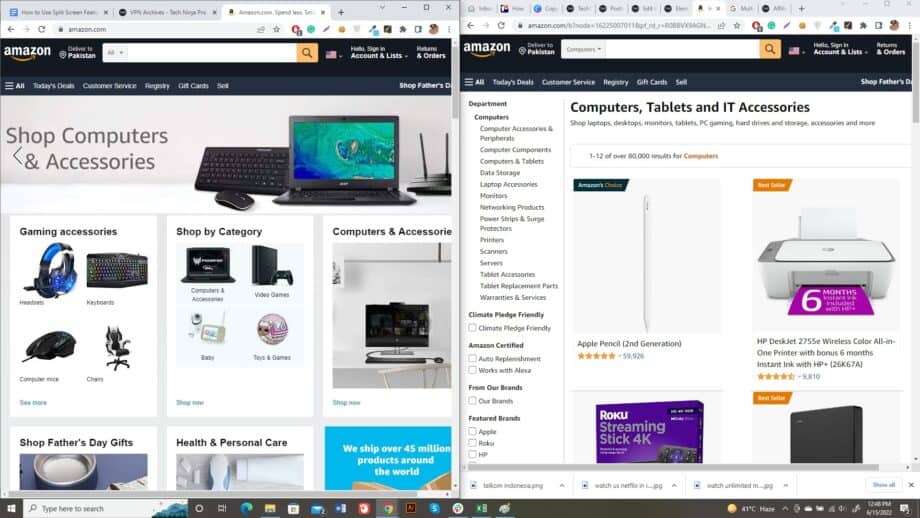
On your Chromebook, having two apps open simultaneously is simple. All you have to do is follow the steps below:
- Open one of the two apps you wish to utilize to open a window.
- Click and hold the window’s toolbar, drag it to one side of the screen, and then leave. It will automatically be set on that side.
- That window should now take up half of your screen.
- Repeat the same process to add the second program to the other side of the display. If you wish to open a second version of the same app (for instance, Chrome), click Ctrl+N, and a new window will appear so that you can adjust it to the other side.
The programs you choose will now occupy your desktop’s left and right portions. Click the Maximize button to restore full-screen versions of them.
This strategy is better suited to devices with larger screens, so you should get a monitor with a bigger screen if you’re having trouble seeing what’s on the net.
2. Use Dualless Extension
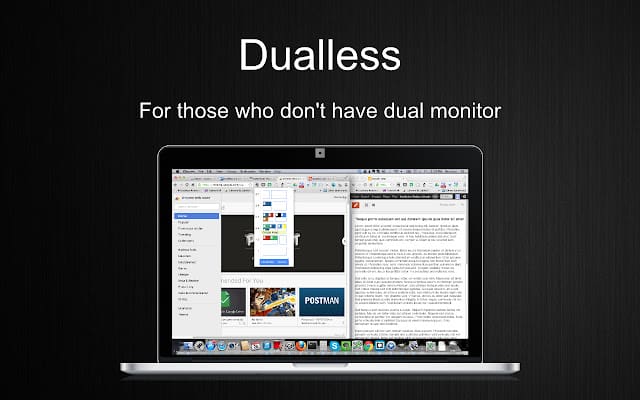
Like any other Google Chrome Extension, e.g. Dualless can be found in the Chrome Store.
It appears next to the URL bar in the two separate Windows logos. The Dualless extension helps you open two Chrome tabs side by side.
If you have two or more tabs open, select the one you wish to be on the left side of the screen.
Then, using the Dualless extension, choose the size of the window you want to create.
The window will be automatically snapped to that size and side.
3. Use the Maximize/Restore Button
On Chrome OS, the Maximize/Restore button can be used to position programs in a split-screen layout and change the size of a window.
Follow the steps given below to get started with the process.
- Click and hold the Maximise/Restore button in the window's top right corner. In the middle of the Close and Minimize Icon. It looks like a square overlaying another square, or it will appear as a large single window.
- On either side of the Maximise/Restore button, arrows will appear.
- Move the pointer to the side where you want the first window to appear.
- If it does not show any arrows, drag the window to one side and leave it. It will automatically limit itself to that side.
4. Using Keyboard Shortcuts
The Chromebook allows you to split the screen using simple keyboard shortcuts. The shortcuts Alt + ] and Alt + [ relocate a window to the right or left side of the screen, respectively.
Not only will it split the screen, but it will also shift any already tiled windows. It’s also quicker than using the mouse.
FAQs
It's time to shut down the browser window, including all tabs. Using the keys Ctrl+Shift+W, the browser window will vanish as if it never was.
First, launch Chrome and open at least two tabs. To launch the split-screen app selection, long-press the Android overview button.
Then, in the upper half of the screen, open the Chrome overflow menu and choose "Move to another window." This shifts the current Chrome tab to the bottom half of the screen.
There is a really helpful shortcut for splitting windows. In an open window, hold down the Windows key and then hit the Left or Right arrow key. The current window should be snapped to the left or right automatically. To fill the second empty spot, choose another window.
Chrome lets you arrange your tabs in a variety of ways. To reorganize your tabs, click and drag one to the left or right.
If you wish to view and operate a tabbed page separately from your other tabs, you may drag it into its own window. Drag the tab from the tab row down until it opens into a window.
Conclusion
The article talks about the most useful technique everyone should know, which is that it uses multiple programs on a split-screen Chromebook. All these hacks are easy to use, and no hack may cause any issue for the computer.
This technique will positively impact your efficiency, and you will be able to perform multiple tasks at a fast pace.