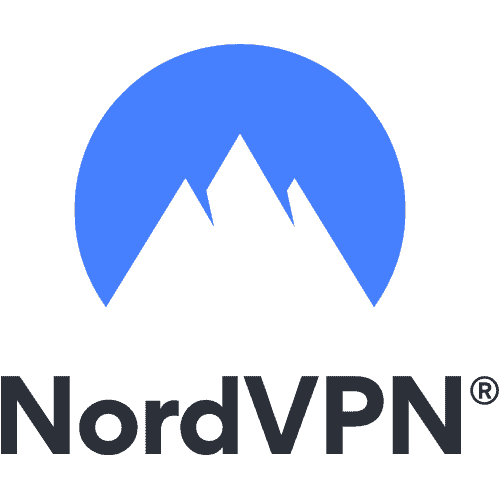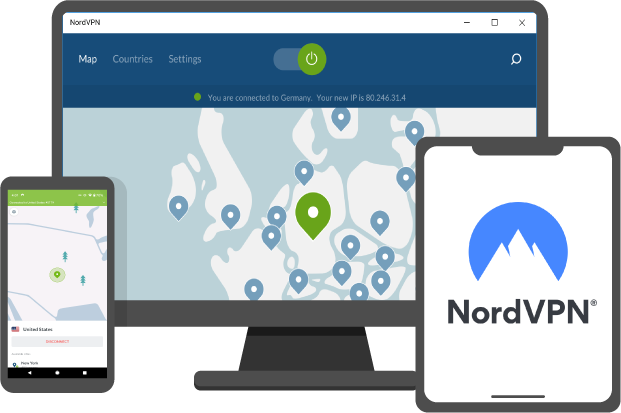If you have ever had to send a number of files by email, you have possibly zipped your files. Zipping files, but did you know you can also lock them so they stay protected from prying eyes? In this blog, TechNinjaPro will discuss encrypting and password-protecting ZIP files before sending them to anyone. There are a variety of trusted third-party tools you can select from, such as WinRAR, WinZip, and 7-Zip. For this blog, TechNinjaPro has selected 7-Zip as it is free and provides a 256-bit encryption standard.
How to password-protect a Zip file with a 7-Zip tool
- Download the 7-Zip tool. There are two versions of 7-Zip: for windows 32-bit and 64-bit processors. If you are insecure about which one you want, check your system type by going to settings > system > about >system type.
- Right-click on the folder you need to compress and encrypt. Select 7-Zip and add to the archive.
- Select Archive format as zip to compress your folders.
- Under the encryption section, you will see a password field. Type in your password.
- Under the encryption method, select AES-256 and tick OK.
- If your folder contains multiple files, it may take a few seconds to compress and encrypt. Now, you have a password-protected compressed folder.
How to open a password protected folder
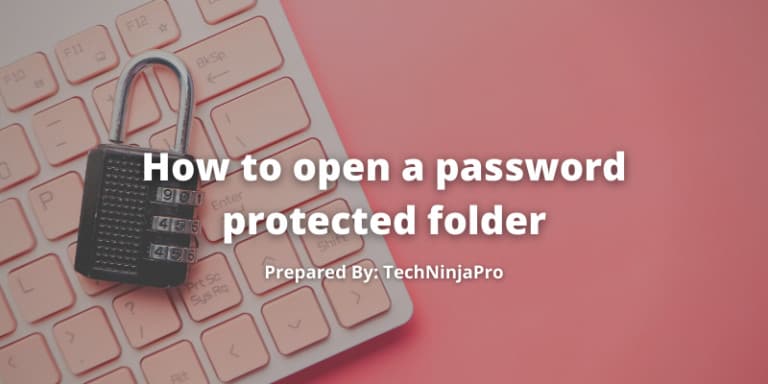
The receiver can access your folders and files if they have 7-Zip or similar compression software. If you are worried that the receiver would not be able to open the file, you could select Zip Crypt encryption instead of 256-bit. Then the receiver can easily open it using windows explorer. However, TechNinjaPro does not recommend this as it is not as protected as AES-256.
To access and decrypt your files:
- Save the file to your system.
- Right-click on the file. Select 7-Zip and open archive.
- A new window will open. Double click on the encrypted files or folder and enter the password.
- Now you can easily access the files and folders.
Protect ZIP files using Windows 10 Encrypting File System
Windows 10 offers an encryption feature, and you can follow the simple steps mentioned below to use it:
- Right-click on a folder and click properties.
- Click advanced and click the encrypt contents to protect the data box.
- Click OK, Apply, and then OK.
While Windows 10 is useful to have encryption file system features, it is possible not enough on its own. This choice is not designed for sending ZIP files precisely and is not present in specific windows editions such as enterprise and pro.
For users concerned with security, especially when sending files, a third-party program is possible the best choice. There will let you protect individual ZIP files and folders, both on your device and in transit.
Is 7-Zip secure?
7-Zip uses strong 256-bit encryption, so it would be hard for a hacker to access your files unless they already know your password. Ensure to select a strong password that includes digits, capital letters, and random characters. Also, never send your password with the encrypted folder, as this defeats the purpose of encryption. It is better to send it via an encrypted messaging tool or an encrypted email.
However, anyone with access to the compressed file will see your file names, hinting at the content. Consider changing your file and folder names so they would not include any private and identifiable information. The receiver also needs a password, and if you cannot communicate it securely, your folder and files will still be vulnerable.
Are there any alternatives?
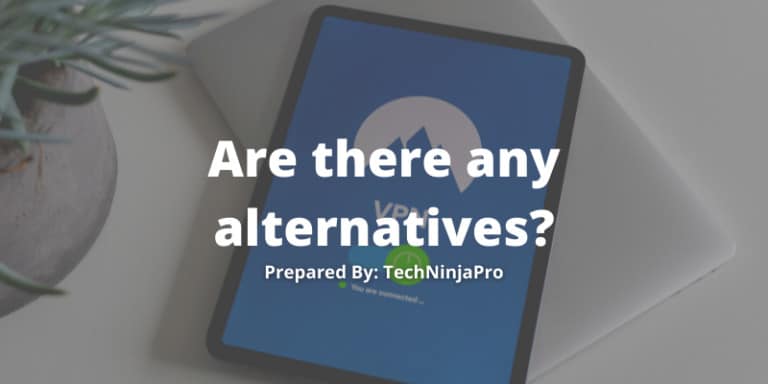
NordVPN also provides a robust encryption tool called NordLocker. NordLocker can help you securely transfer your folders and file via any platform such as email, cloud, USBS, and other means. With NordLocker, you do not need to compress your folders or protect them with a password. No one can open or read your files except the intended receiver. How does this actually work?
Your files or folders are encrypted using asymmetric key cryptography, meaning that you and the receiver generate public and private keys when you download the NordLocker application. This app then uses your receiver’s public key to encrypt your files and folders.
Now, the only way to decrypt the files or folder is to combine the receiver’s private and public keys. That means you do not want to worry about sharing your passwords. NordLocker’s encryption and its zero-knowledge policy ensure the ultimate security for your files.