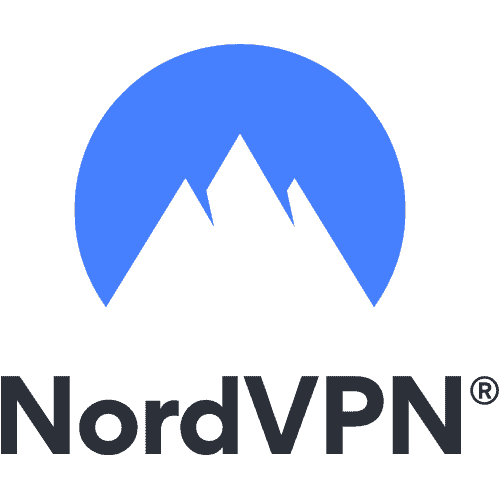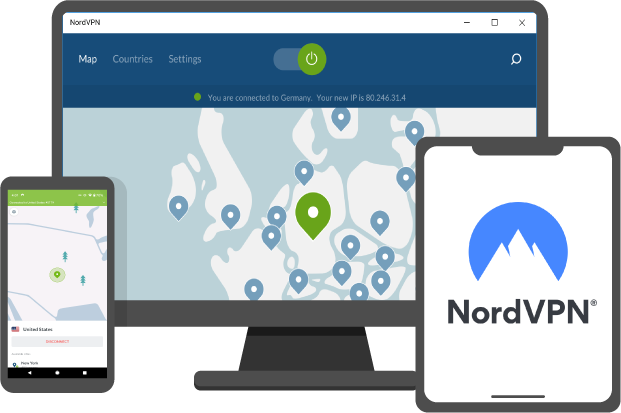In this blog, TechNinjaPro will discuss how to install the OpenVPN GUI app on your system. OpenVPN GUI is an open source app that is built-in to the distribution of OpenVPN for Windows. This application is an alternative way of connecting to Surfshark servers that will come in handy if the Surfshark VPN application cannot be installed on your device or does not perform as expected.
You need a running windows OS and an active Surfshark VPN subscription. If you do not have the subscription, you can get it here.
Get your credentials
You will need Surfshark VPN credentials to connect to the VPN using a manual OpenVPN connection. Do not confuse these with your usual credentials, specifically your username and password. Here is how you can find your Surfshark credentials:
- Open the official website of Surfshark.
- You possibly asked to log in before proceeding to the official website. In that case, enter your username and your password, then tick log in.
- Click on the credentials tab. You will find Surfshark VPN credentials there.
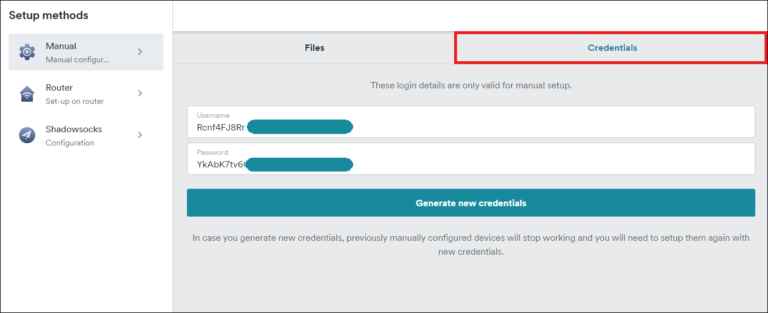
Download configuration files
The server has a configuration file that you will require to connect to the virtual private network server. You can download the configuration files from the official website of Surfshark.
- Go to the official website of Surfshark VPN.
- Find the list of servers. Download configuration files of your preferred location. If you need to connect to Poland, download Poland’s configuration files. If you prefer connecting to the US, download the configuration files for the United States. Move the pointer on the arrow pointing downwards, which is on the right side of locations, and tick it.
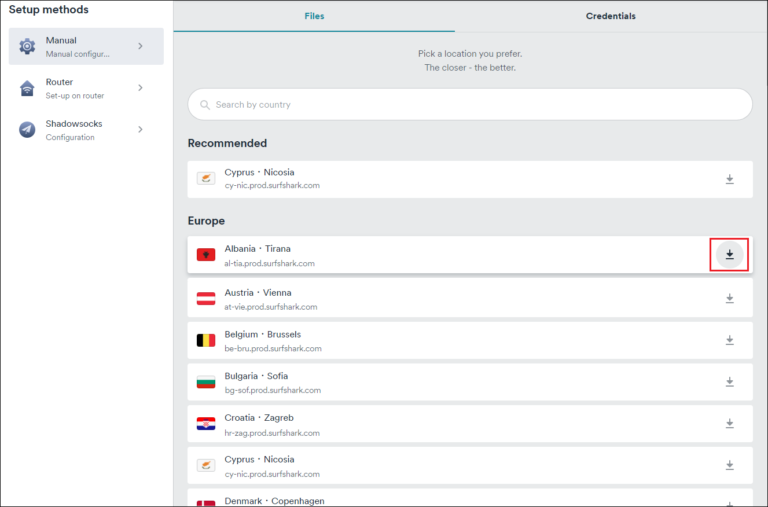
- Select which file to download between UDP or TCP. These are two different virtual private network protocols. TechNinjaPro recommends the UDP protocol because it tends to be faster.
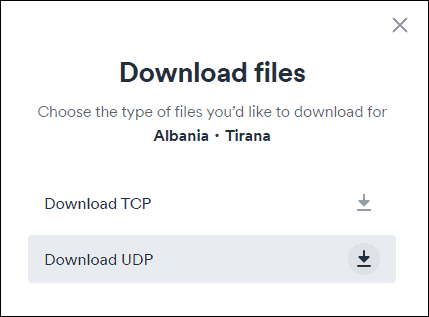
Download the app
Once you have your account credentials and configuration files in place, you can install the OpenVPN GUI application.
- Download the OpenVPN GUI application.
- You should now get the installation file in the Downloads folder of your windows system.
Install the app
- Open the downloaded installation file.
- Allow the application to make required changes because the OpenVPN application needs permission to manage network and virtual private network settings.
- Tick yes.
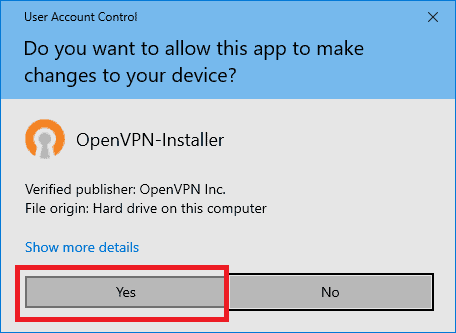
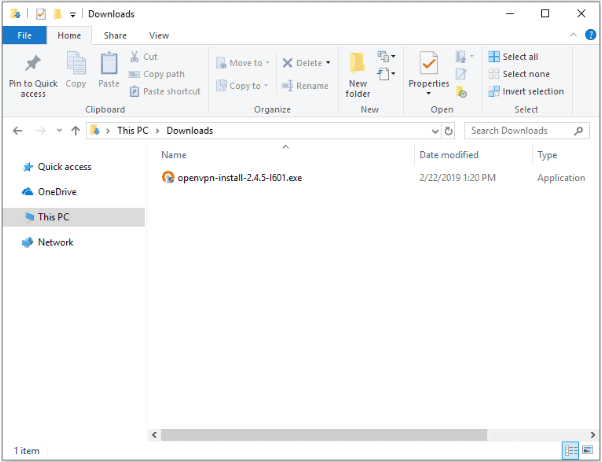
- Press Next to initiate the installation. Tick, I Agree.
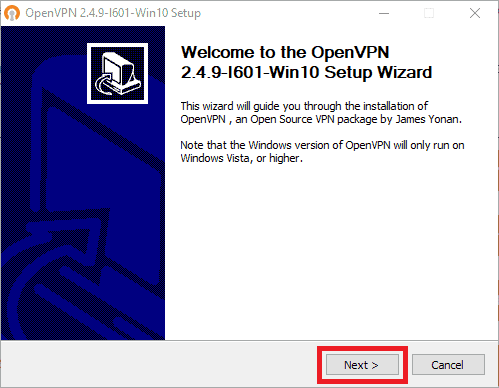
- Leave the default components checked and continue further by ticking Next.

- Select the path where the OpenVPN GUI application should be installed.
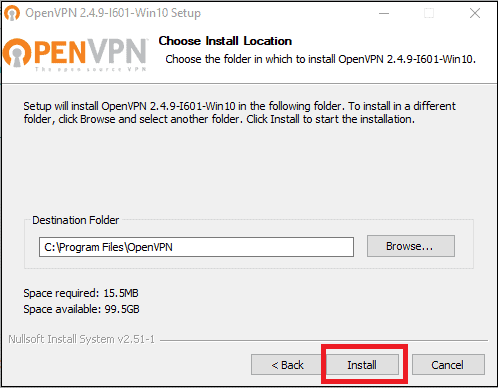
- You can leave the default path and click install.
- Wait until the installation is complete. Then tick Next.
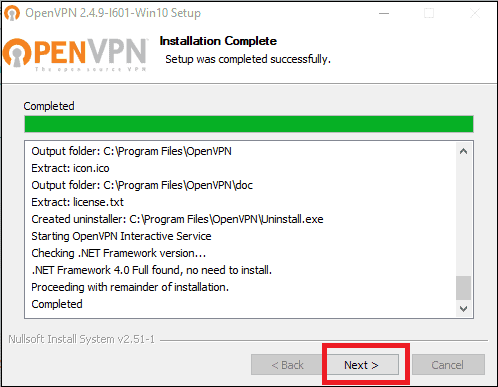
- When the installation is complete, click finish.
Connect to the VPN
When you install the OpenVPN GUI application on your system, you can use it to connect to Surfshark VPN servers.
- Locate the OpenVPN GUI icon your desktop and open it.
- Tick the arrow, and you will see the OpenVPN icon there.
- You want to import downloaded configuration files. To perform, right-click on the OpenVPN in your Windows system and Click import file.
- Go to the folder where your configuration files were kept. It is most likely that they were kept in your downloads folder. So you may have to take a look there.
- Select the configuration file that you have downloaded and tick open.
- Once the configuration file is imported, you will find it in the OpenVPN GUI application.
- Right-click on the OpenVPN GUI image again. Then move the pointer to the name of the imported configuration files. Select to connect.
- Enter the Surfshark service credentials.
- Tick Ok.
- If the connection is winning, the connection window disappears, and the OpenVPN GUI image turns green.
- To cut off from the server, right-click on the OpenVPN GUI image, move the pointer on the configuration file used, and select disconnect.
- If you need to connect to a different location, download the configuration for that server.