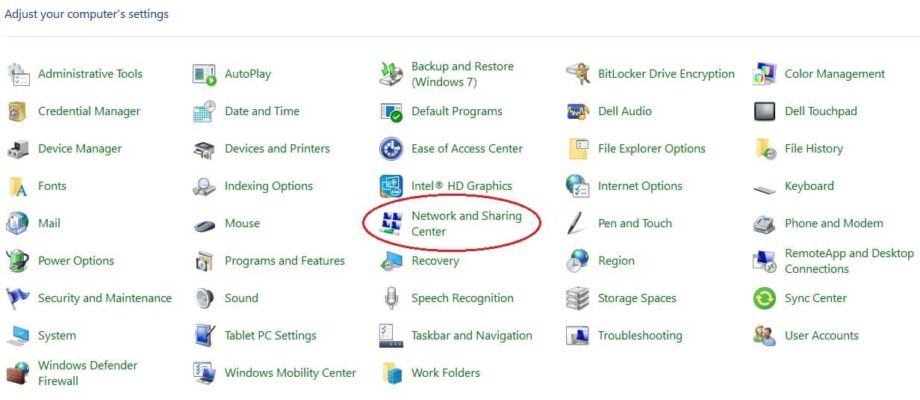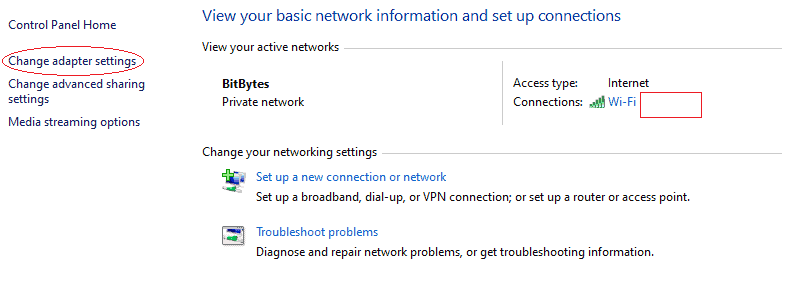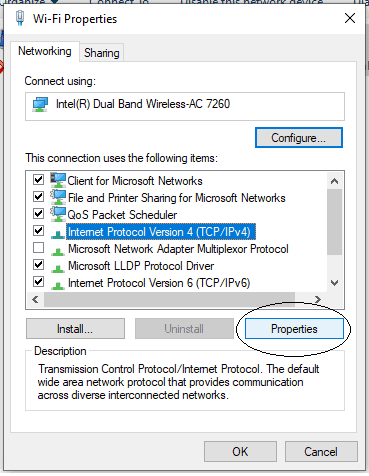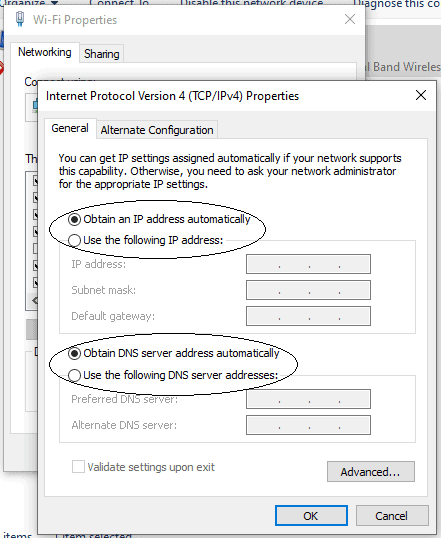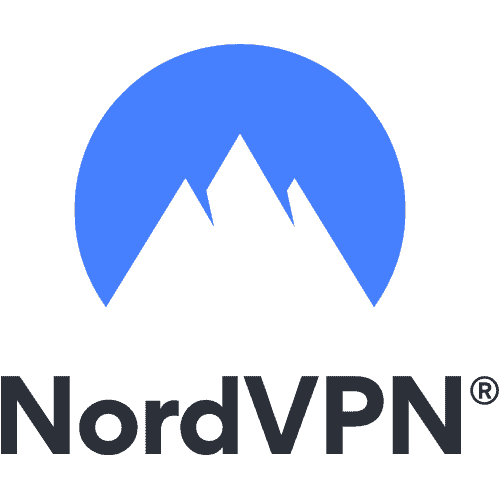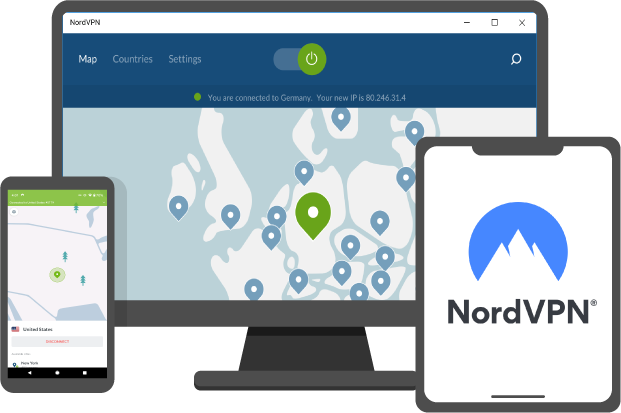The error of ‘the VPN connection failed due to unsuccessful domain name resolution’ can appear to users when they use Google Public DNS or a DNS server that they have manually entered in their network settings.
The fix to this type of error is straightforward. You only need to remove the static DNS servers and replace them by letting your OS automatically obtain the correct DNS server, which can be configured easily with your current network.
Here’s a step-by-step process to deal with this error on both Mac and PC.
Fix for Mac
- Go to your Apple Menu.
- Click on System Preferences.
- Click on the Network icon to open it.
- Navigate to Wi-Fi (or Ethernet) adapter option.
- Select the Advanced option.
- Navigate to TCP/IP tab, highlight the DNS server IP address there.
- Select the “-” icon to remove the DNS server IP address.
- Click on OK, and then click Apply afterward.
Fix for PC
- Open Control Panel on your Windows.
- Go to Network and Sharing Center.
Network and Sharing Center - Navigate to Change adapter settings.
Change adapter Settings - Choose your network adapter from there (Wi-Fi or Ethernet) and right-click on it to select properties.
- Locate and choose Internet Protocol Version (TCP/IPv4).
Properties - Click on Properties.
- Tick the boxes next to “Obtain DNS server address automatically.”
Obtain DNS server address automatically - Click on OK to save your changed settings.
What does it mean when VPN says Unsuccessful?
VPN can give out an error termed as ‘Unsuccessful’ as per the following two reasons:
- Public DNS can be down for some reason.
- The VPN application installed on your device is not complying with the public DNS on your OS.
If your public DNS is down due to some problem, you can change your DNS setting from your Network Connections panel. You can easily make changes to your DNS server IP address by performing the steps mentioned above.
What is a VPN connection failed due to an unsuccessful domain?
When the installed virtual private network app cannot connect to the server due to some false settings, users get this issue on their Windows 10 PC. This error represents an issue occurring due to the wrong public DNS or settings.
Why does my VPN say unsuccessful?
This error message can appear due to several reasons. Here are the primary two reasons:
- The VPN application is not complying with the public domain name server you are using on your PC.
- The public DNS is down due to some issues.
If the second reason is not crucial for you, you can revert the custom DNS settings from Network Connections panel. Whether you are using wifi, Ethernet, or a mobile hotspot, you can change the settings using the solutions above.