When you are editing a picture in Photoshop, everything looks smooth and perfect. But as you make more modifications and add an extra layer, Photoshop suddenly starts to lag, and you ultimately get an error that reads, “Could not complete your request because the scratch disks are full. If your Photoshop would not open, the main reason behind this is full scratch disks. What exactly do this error means?
What is a scratch disk? Why is this error interrupting your workflow or preventing you from opening Photoshop? From clearing your Photoshop cache to clearing disk space, there are many solutions you can try. In this blog, TechNinjaPro will explain everything you need to know about Photoshop scratch disks.
What is a scratch disk?
A scratch disk is a temporary memory bank that Photoshop uses while running. However, with Photoshop, things are a bit different. Programs like Photoshop can access the scratch space faster than going through your system’s RAM, which improves performance. But as your primary drive fills up with information, there is less space left for your scratch disk.
What does "scratch disk full" mean?

Scratch disk full means the software you are using has filled up the space on your hard drive that it was using for its scratch disk. One likely cause of these temporary files from old projects is that they are taking up much space. These files are separate from any permanently saved files, but Photoshop holds on to them until you choose to delete the temporary files or save them. You may be getting the “Scratch disk full” error, but there are a few techniques to fix this issue.
Why do You get a scratch disk error message?
As you edit images in Photoshop, the application simultaneously creates a group of cache files in the background. These files help Photoshop run quicker, but they can quickly accumulate, running into tens of gigabytes and filling up your disk space in the process. This affects Photoshop’s performance and can lead to scratch disk error.
You may also get this error message if the temporary files are not removed from the scratch disk when you stop using Photoshop. Usually, Photoshop should clean temporary files from the RAM and scratch disk portions of your Mac’s drive. If Photoshop crashes during usage or you are forced to quit, the temporary files accumulate and remain. To restate, the Photoshop scratch disk error message occurs because:
- The temporary memory partition of your Mac’s drive is unavailable.
- There is limited memory available for Photoshop on your system.
How to fix the scratch disks errors in 2021
There is no way to automatically clean your scratch disk on Mac, but you can keep the issue happening in the future with an automatic solution. Now, let’s have a look at how to clear a scratch disk on your Mac operating system. TechNinjaPro is confident that at least one of these troubleshooting techniques should do the trick.
Free up additional disk space
The scratch disk error usually presents itself when your hard drive is low on storage space. You can clean up your disk space on your Mac by removing duplicate files, clearing the internet browsing cache, emptying the trash, and deleting unused apps. But there is another easier way to free up additional disk space. To free up extra disk space, you can use MacKeeper. It has built-in duplicate finder features which can help you find and remove duplicate photos with a few clicks.
- Download and install MacKeeper.
- Go to the Safe Cleanup tab.
- Tick Start Scan.
- Wait for the scan results.
- Tick clean junk files.
Note: For a Mac with two hard drives, the scratch disk is housed on the drive where Mac operating system is installed.
Clear Photoshop cache
By clearing the Photoshop cache, you are clearing the scratch disk. This will solve the “scratch disk full” error and get Photoshop working perfectly again. If you need to clear the scratch disk error in Photoshop, emptying your Photoshop cache is a perfect place to start. While Photoshop automatically deletes the cache when you exit the program, some items can be missed. The steps to clear Photoshop cache are mentioned below:
- Open Photoshop.
- Click edit menu and select Purge.
- Select All to clear every cache.
Even though we can select to clear all our cache here, there are five choices for Photoshop caches. Here are the cache categories:
- Histories: This file holds the previous versions of your project. Deleting this file means you will have no access to previous versions of your project.
- Video Cache: This file holds changes made to a video project. You cannot restore a change made to a video project when you delete this cache file.
- Clipboard: This temporary file holds a record of things that your copy.
- All: This file deletes all Photoshop cache files.
Delete Photoshop temporary files
Photoshop keeps temporary files as a backup if your system crashes, but it does not delete them once you are done with a project. So these junk files can hang around and take up a lot of space. The steps to delete Photoshop temporary files are listed below:
- Save all your project to avoid accidentally deleting something you will need.
- Exit your Adobe programs.
- Search in the Finder for /tmp and open the tmp folder.
- Always look if you have folders named Photoshop Temporary followed by a string of numbers. If you do, delete any files in them ending in .tmp.
- Clear the Trash.
Move Photoshop scratch disk to an external disk space
Another way to fix the scratch disk error message on Photoshop is to change the scratch disk location to another hard drive with more space. If you have multiple drives on your Mac, you can designate one as your scratch disk to ensure you have enough space. The steps to change the scratch disk location in Photoshop are mentioned below:
- Open the Photoshop menu and tick Preferences.
- Click Scratch disks on the menu that opens up.
- Select a different hard drive to be your scratch disk
If an error message prevents you from opening Photoshop, you can hold down the Command and Option keys while the program is trying to launch to change the scratch disk location.
Disable auto-recovery in Photoshop
By default, Photoshop saves your projects and files automatically at intervals from five minutes to one hour. Even though this feature has its advantages, it causes Photoshop to consume a lot of memory and hard drive space. Disabling auto-recovery will decrease the amount of storage used by Photoshop, thus freeing up space for temporary files. If Photoshop is stable on your Mac and it barely crashes, disable the auto-recovery features.
- Go the Photoshop, Open Preferences, and click File Handling in the main menu.
- Uncheck the option that reads Automatically keep recovery information.
- Tick OK to save your changes.
Fix scratch disk error message with ease
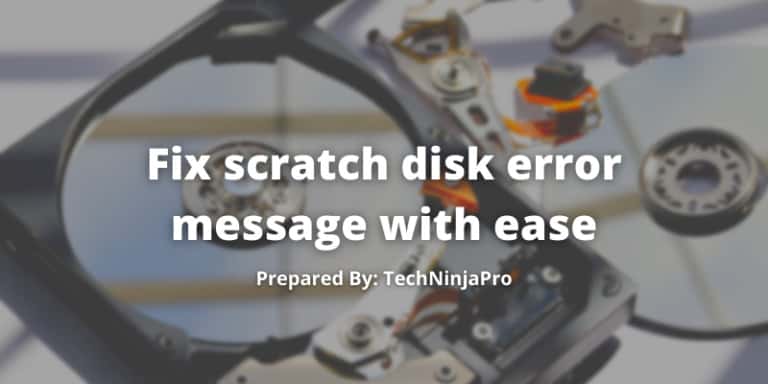
The primary solution to scratch disk error messages is to free up extra disk space on your Mac. Doing this manually can get tiring, so TechNinjaPro recommends using an app like MacKeeper to free up space on your Mac within minutes. MacKeeper has safe cleanup tools that find and removes unnecessary cache files, trash, and junk at the click of a button.
