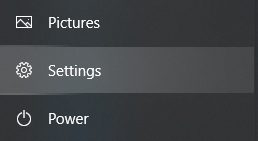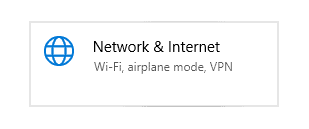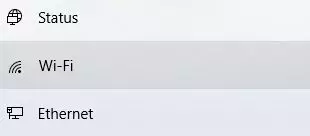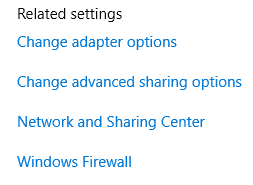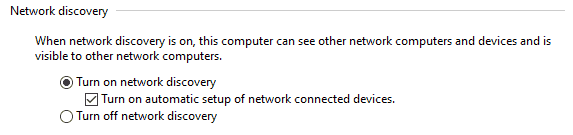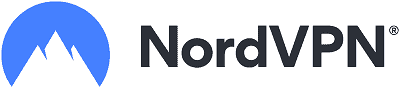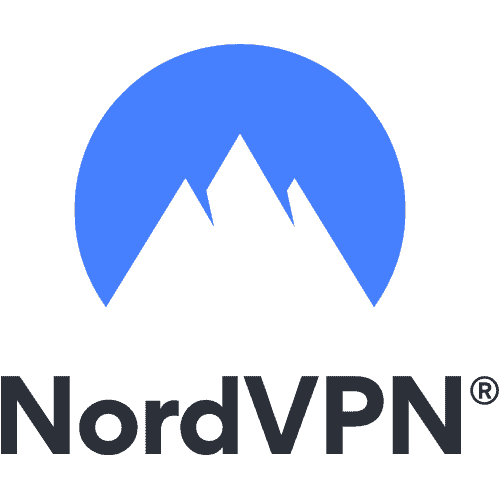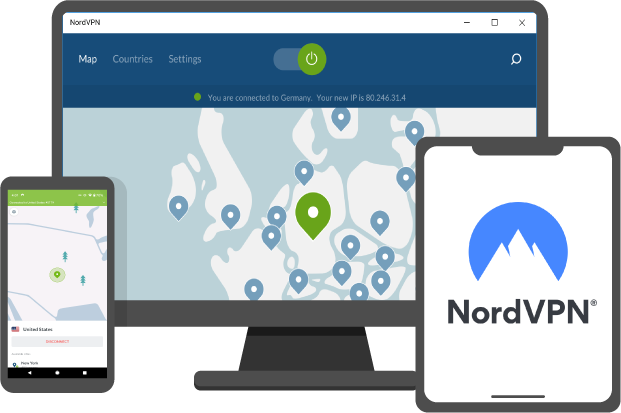Following are the ways via which you can change NAT type on your PC:
1. Windows Network Discovery
In Windows, you can use the Network Discovery option to make changes to your NAT. Here’s how you can do it:
- Go to the Start button in the taskbar of your Windows.
- Click on Settings.
- From there, click on Network & Internet.
- Select Wi-Fi.
- Locate the option of ‘Change advanced sharing options’ and click on it.
- Check the following boxes:
- Turn on network discovery
- Turn on automatic setup of network-connected devices.
Your NAT Type will change afterward.
2. Configuration File
To change your NAT type via configuration files, follow the below-mentioned steps:
- Open your router’s configuration panel and locate ‘Save or Restore Configuration.’
- Navigate to the option to back up configuration.
- A window will open. Click on ‘Save the file.’
- Create an extra copy of that file for backup.
- Now, open the saved file.
- Find the option of ‘last bind.’
- Type ‘bind application=CONE(UDP) port=5555-5555’ under the ‘last bind’ option. You can type the port number used by your game, and you can also add several ports with varying port numbers in each separate line.
- Once done, save the changed file.
- Again, go to your router’s configuration panel and upload the configuration file from your local hard drive, which you have just modified.
- Once the file has been uploaded, click on ‘Restore Configuration.’
- Restart your router. Your NAT type will have been changed.
3. UPnP
Universal Plug and Play, or UPnP for short, is a set of protocols that helps devices locate and find each other while being connected to the same network. If you want to change your NAT type, you have to turn UPnP on and enable it.
UPnP, when turned on, enables automatic port forwarding also. However, before turning it on, you need to make sure that you allow a static IP.
You can perform the following steps to turn on your UPnP (the steps might vary a little bit depending on your router model):
- Go to your router’s control panel.
- Now Log in.
- Locate Settings.
- Navigate to UPnP and Turn it On.
Enabling your UPnP is, however, not the most brilliant move one can do. The usage of UPnP can invite a lot of attackers and hackers out there as UPnP devices lack the authentication mechanism. You become vulnerable to cyber-attacks which may include threats like DDoS, enumeration, CallStranger, etc.
If you want to change your NAT Type via the UPnP enabling method, you need to ensure that your UPnP is upgraded to the latest system upgrades.
4. Port Forwarding
The most common method used by people looking to change their NAT type is via the Port Forwarding solution. You need to enable the port forwarding function by going into your router’s settings.
Follow the below-mentioned steps:
- Go to your router’s control panel and log in.
- Locate the Port Forwarding option and Enable it.
- Identify and look for the port numbers your games use and enter them in the list of port forwarding options. Also, add your IP address next to it.
- Once done, go on to select the device you want to pinpoint.
- Now select the TCP and UDP options.
- Save your made changes.
- In the end, reboot your router.
5. DMZ
DMZ basically stands for Demilitarized Zone. Enabling this feature on the router will help you fix your NAT issue, but it is highly unsafe. If you turn it on and enter your PC’s IP as a demilitarized zone, you will become unprotected from all incoming internet traffic. You can also enable it by entering the router’s admin panel, finding this option, enabling it, and entering your computer’s IP.
Always keep in mind that your computer’s IP will change every time you turn it off. If you need to keep your computer’s NAT set to OPEN, you will have to assign a static IP to it.
How to Change NAT Type to Open on PlayStation 4 or 5?
NAT Types are Type 1,2 and 3 in PS4 and PS5. While the meaning remains the same, it is displayed differently.
Ports for PS4 and PS5
UDP: 3074, 3478, 3479
TCP: 1935, 3478, 3480
- Go to 192.168.1.1 to access your modem settings.
- Log in to the router’s admin panel. The details for the same can be located on the router itself.
- Go to Advanced Settings > Check if UPnP is enabled. If not, then allow it.
- Because of closed ports, your NAT type might be getting affected. Just search online and look for open ports for your modem.
- Add these as new ports once you have the port numbers using your modem’s admin panel.
How to Change NAT Type to Open on Xbox
UDP: 88, 500, 3074, 3075, 3544, 4500
TCP:3074
- Go to 192.168.1.1 to access the modem settings.
- Log in to the router’s admin panel. The details can be located on the router itself, and there should be a sticker with these details.
- Go to Advanced Settings > Check if UPnP is enabled. If not, then allow it.
- Because of closed ports, your NAT type might be getting affected. Search online and look for open ports for your modem. For example: “Tenda AC10 port forwarding.”
- Add these as new ports once you have the port numbers using your modem admin panel’s advanced settings.
What is NAT and its function?
NAT is short for Network address translation. It is a technology that works to remap an IP address by altering the data packet’s header.
You might be familiar with the term of Network Packets. These packets make up your traffic when they travel across your routing device as they contain packages of information.
To put it simply, NAT operates by translating the private addresses associated with an entire network to a single IP address that is public. NAT primarily functions in the router, and it converts your router into a mediator between your private network and the internet.
Uses of NAT
The technology of NAT is used to perform the following major functions:
- Protection: NAT is similar to a firewall and decides what data can go into your local network and filtered data.
- Hiding your Private IP: NAT generally hides the user’s private IP address and only displays the public IP instead. It makes it seems like that the IP packets are originating from a routing device.
- Prevention of IPv4 Address Exhaustion: NAT was made to save available IP addresses; however, their number is limited. As the number of online users has grown over time, the number of IPs are not enough to be allocated to each one of them.
To prevent IPv4 exhaustion, ISPs predominantly allocate NAT gateways to attribute a single IP address to a whole network instead of issuing a separate IP address to every single device.
What is NAT type?
The NAT type classification has not been set at an industrial level. That’s why it is difficult to differentiate between different NAT types which users often see on their devices. The NAT type defines the strictness of your NAT configuration within your device.
If you are looking to change the settings of your NAT, we recommend that you first identify the NAT functions and technical specifications within your device.
There are three NAT types:
- Open/NAT type 1
- Moderate/NAT type 2
- Strict/NAT type 3
How can a NordVPN help you in your NAT needs?
As you know, a VPN encrypts your internet traffic before it leaves your device and onto the global platform of the internet. Most of the top-of-the-line VPNs like NordVPN utilize AES-256 bit encryption to ensure that your internet traffic does not get deciphered once it reaches the public.
Suppose you want to fulfill your NAT needs along with other security integrations. In that case, NordVPN can be what you are looking for as it uses state-of-the-art security protocols like IKEv2 and OpenVPN in addition to built-in NAT firewalls on its servers.
NordVPN protects your online identity to the highest level by utilizing technologies like obfuscated VPN servers, Tor network, Double VPN, and Split-tunneling. Also, it unlocks all types of geo-restricted content and gives you access to several streaming sites/TV shows/movies which are otherwise not available in your region.