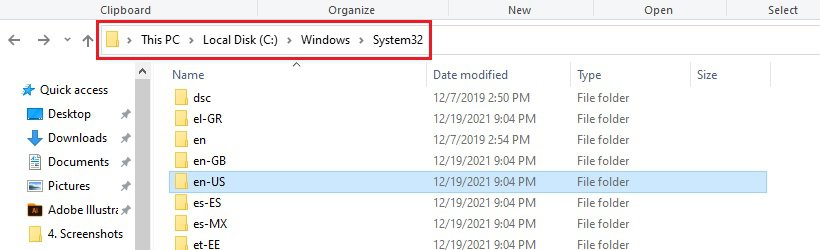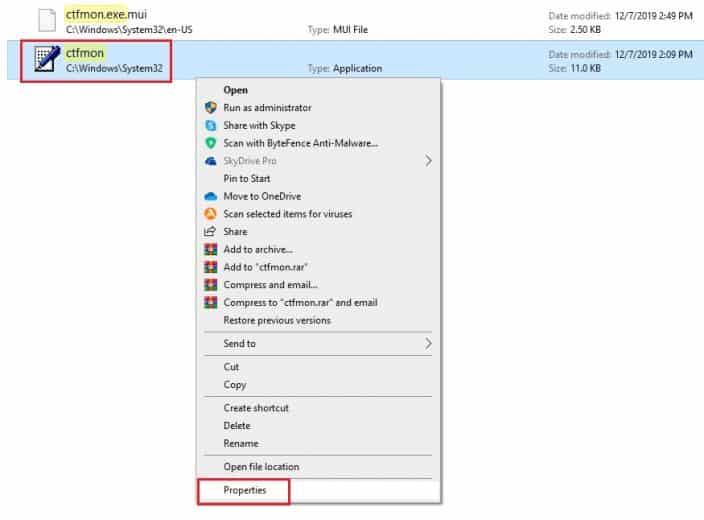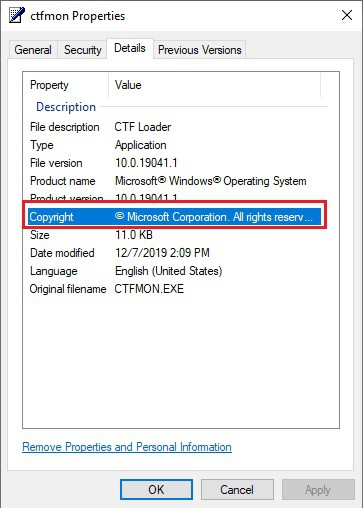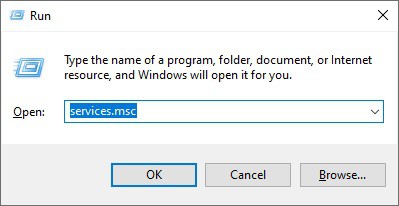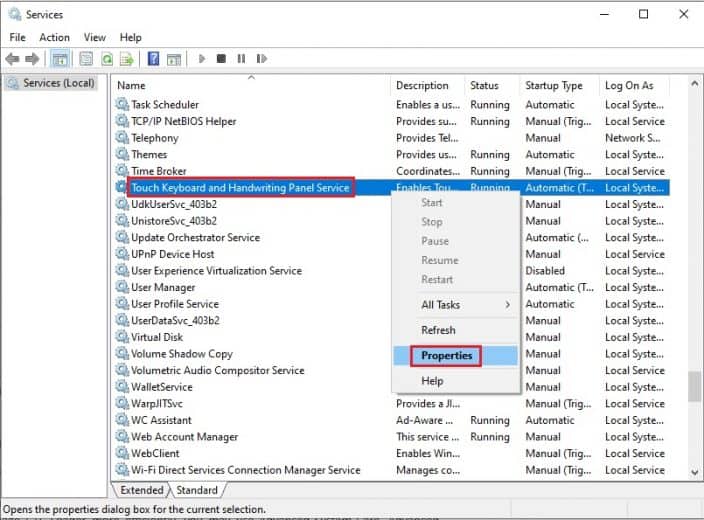Generally, there will be a CTF Loader in the Task Manager, and it will not take up so much CPU on Windows 10. But some users know what CTF Loader is on the Windows system. If you have arrived on this blog, there is no doubt that you are irritated by seeing the CTF Loader in the Task Manager.
Since this file runs automatically and reappears after killing the process, this might create a sense of fear of it is a virus or not.
In this blog, TechNinjaPro will discuss CTF Loader and how to disable it on Windows 10.
What is CTF Loader on Windows 10?
The CTF Loader is a framework that Windows uses to deliver text support for the users who use other input apps. And to make the CTF Loader come into action, Windows uses the CTF Loader file. This file helps Window execute tasks like speech, handwriting input, virtual keyboard data input, etc. Windows also use the CTF Loader utility to activate the Language Bar of Microsoft.
The Language Bar is the feature that offers flexibility to the user to switch between different languages on the Windows operating system.
As far as the name is considered, it is the actual ctfmon.exe file that runs when Windows run the CTF Loader utility. Hence, the CTF Loader is the utility’s name, and ctfmon.exe is its actual .exe file.
Is CTF Loader a Virus or Malware?

From the above details of what CTF Loader is, it is evident that it is not a virus or malware. Instead, it is a legitimate program that runs in the background and is used by Windows 10 to perform some essential input requirements.
It is a simple program that implements the CTF (Collaborative Translation Framework).
How to Disable ctfmon.exe on Windows 10?
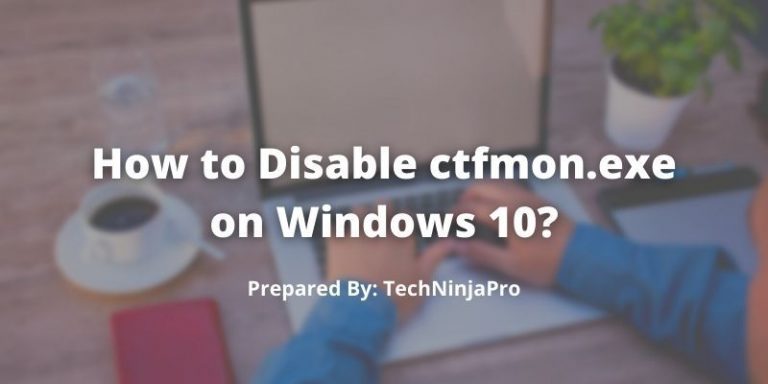
-
Detect CTF Loader Issue on your Computer
- Double tick “This PC” from your Desktop.
- In this window, go to the C:\Windows\System32. Then you can find out ctfmon.exe file in System 32 folder.
- Right tick the CTF Loader to open its properties.
- In CTF Loader Properties, make sure the digital signature is in Microsoft.
-
Disable CTF Loader in Windows 10
- Press the Windows key + R to activate the Run prompt and type services.msc in the Run box. Tick OK.
- Locate and right tick Touch Keyboard and Handwriting Panel Service to open its properties.
- In the Touch Keyboard and Handwriting Panel Service’s properties, find Startup type and Disable it.
- In the end, tick Apply and OK to save the changes.
-
Automatically Disable CTF Loader
- Install and run the Advanced SystemCare.
- Find out the toolbox tab and click startup manager to run it in Advanced SystemCare.
- In the IObit Advanced SystemCare’s Startup Manager, locate and select ctfmon.exe as disabled.
- Under the Startup items, if you see CTF Loader, disable it as well.
FAQs
Is a process called CTFMON.exe consuming resources on your Windows computer? This process is completely safe most of the time, and you shouldn't be concerned. However, if it's hogging your CPU, turning it off could be worth your time.
- Press Windows + R simultaneously to open the Run dialogue box.
- Enter taskschd. msc and then press Enter.
- The Task Scheduler Windows will open as a result of this.
- Unhide services by clicking Task Scheduler Library.
- Expand Microsoft and then select Windows.
- Now go MSCTFMonitor option after selecting TextServicesFramework from the right pane of the window.
- In the extreme right pane, choose the Disable option.
- Restart your device after the process.