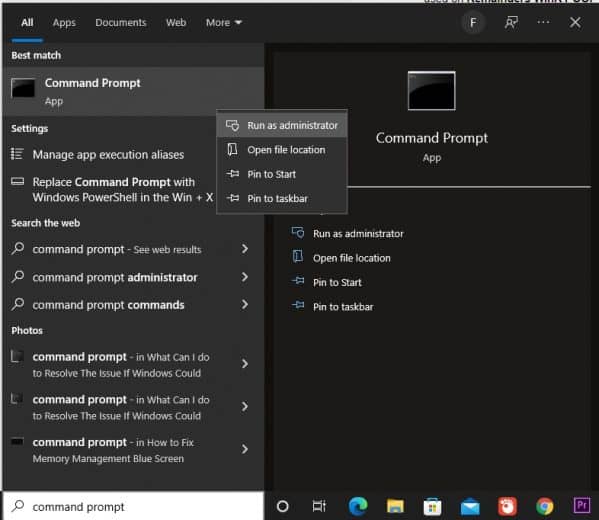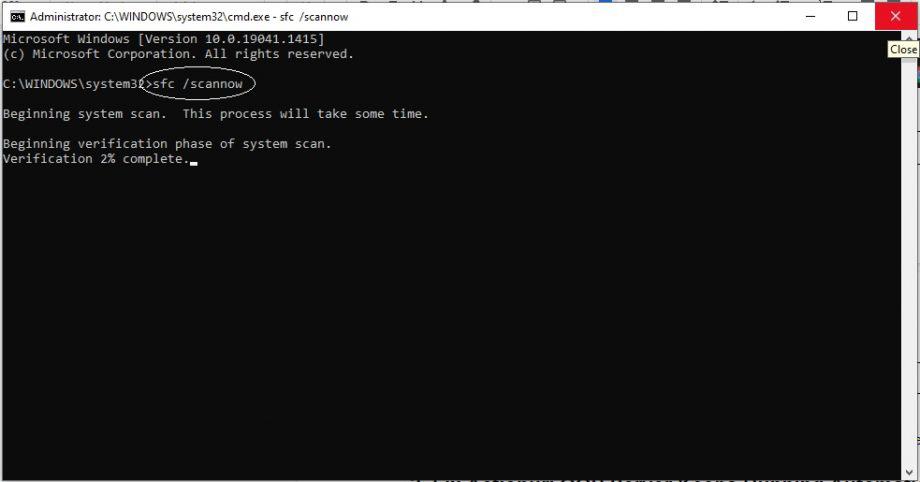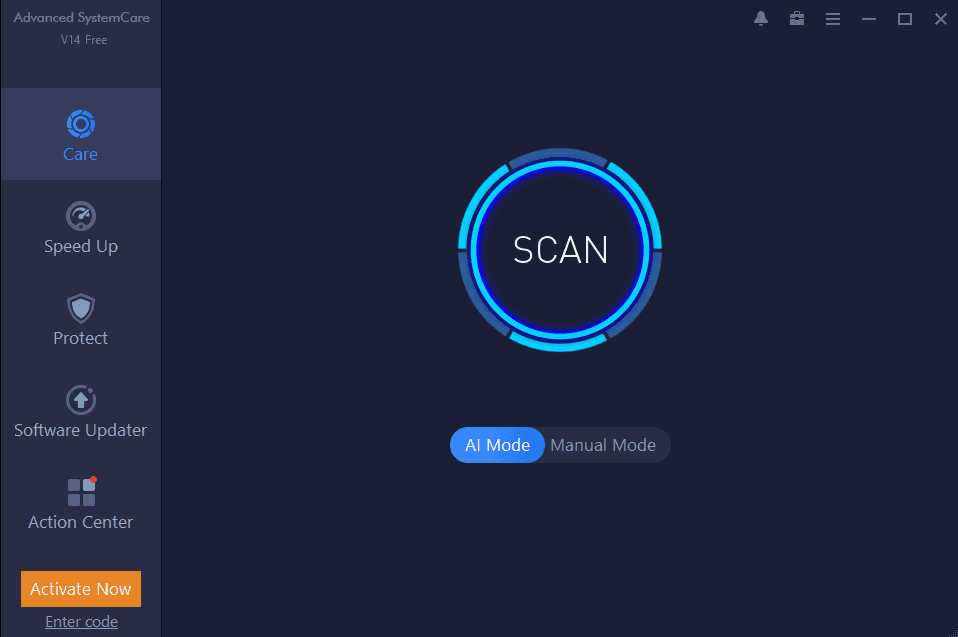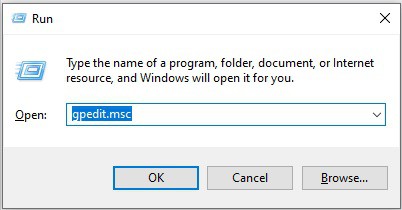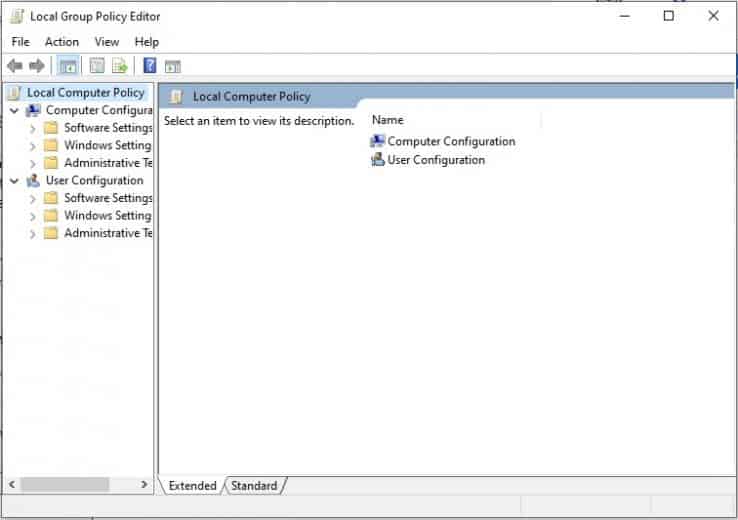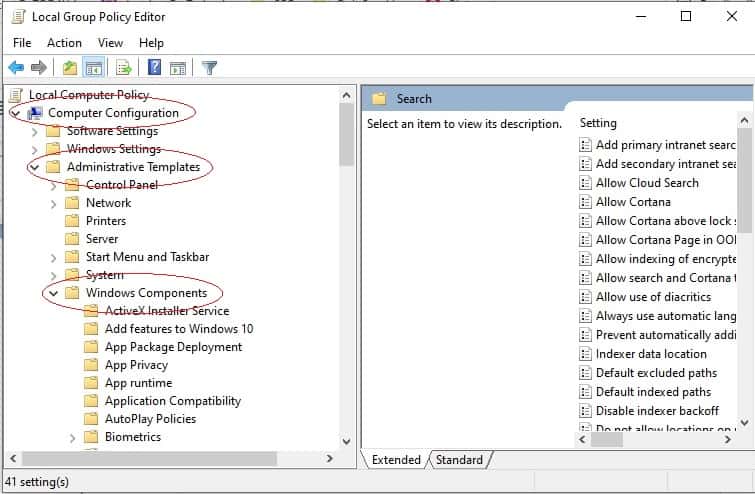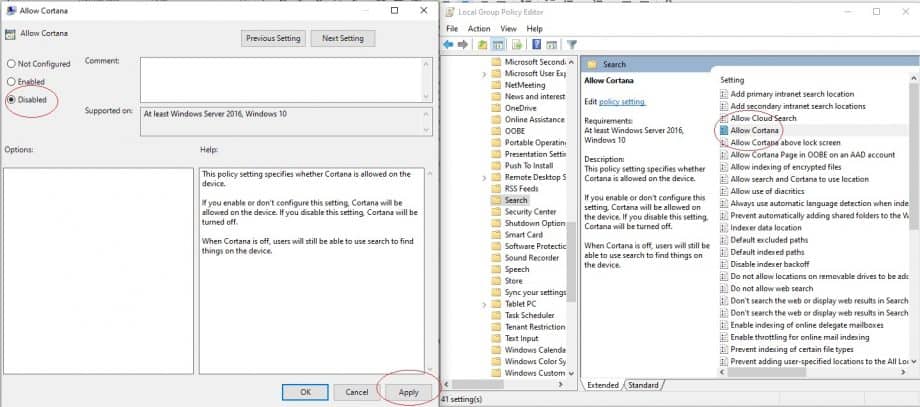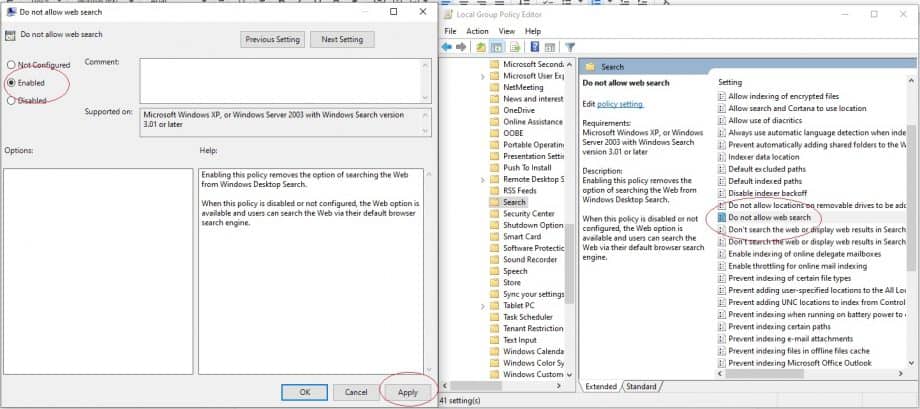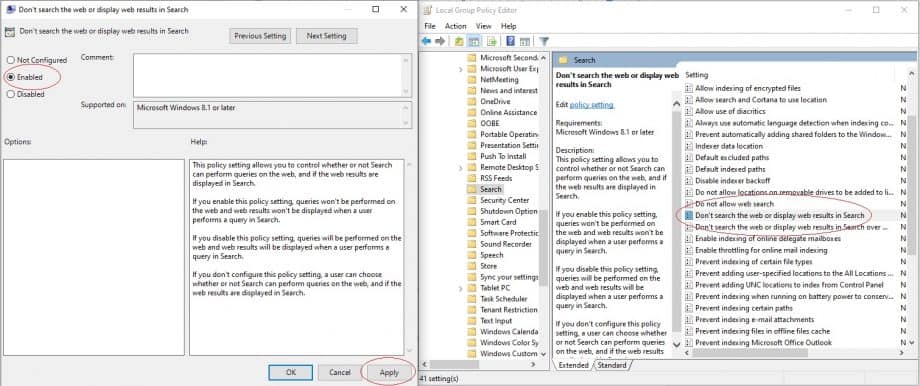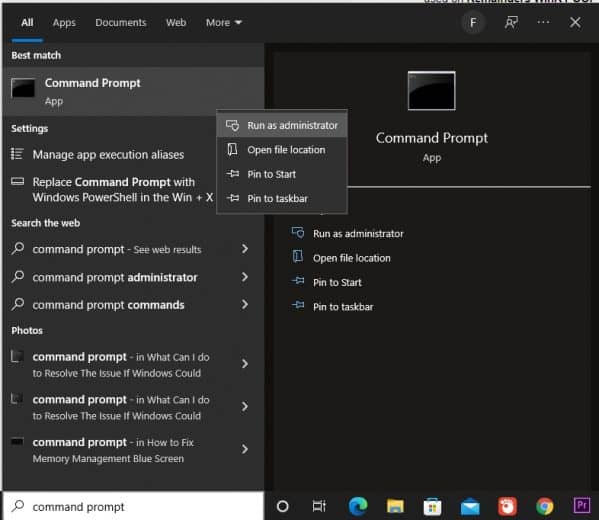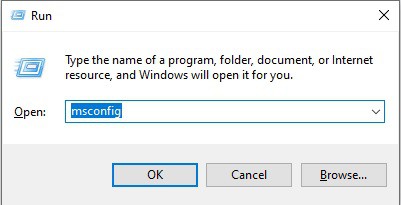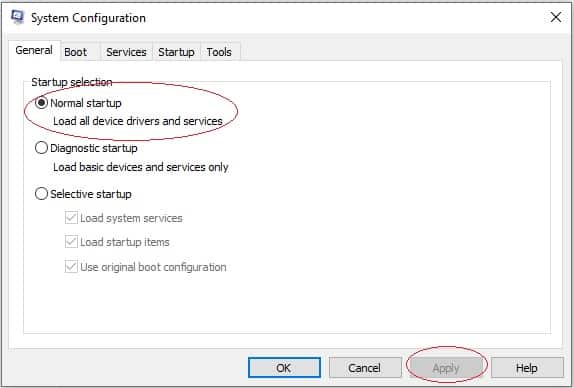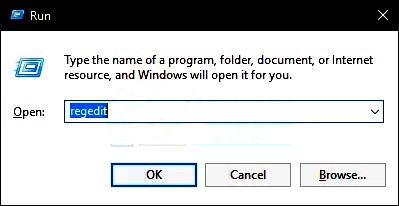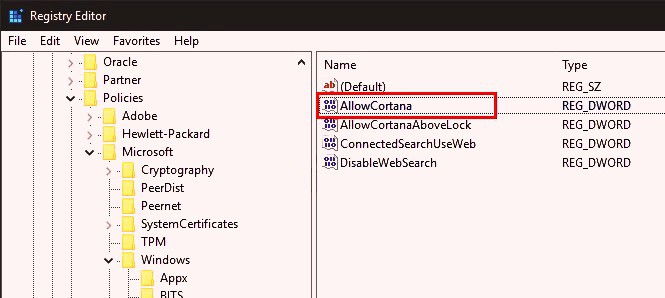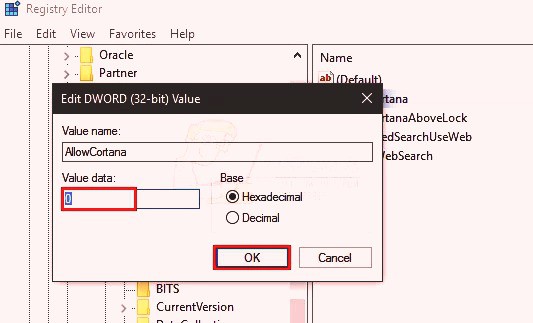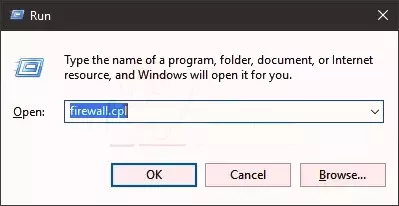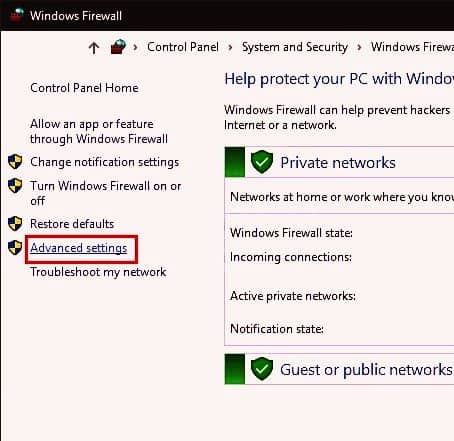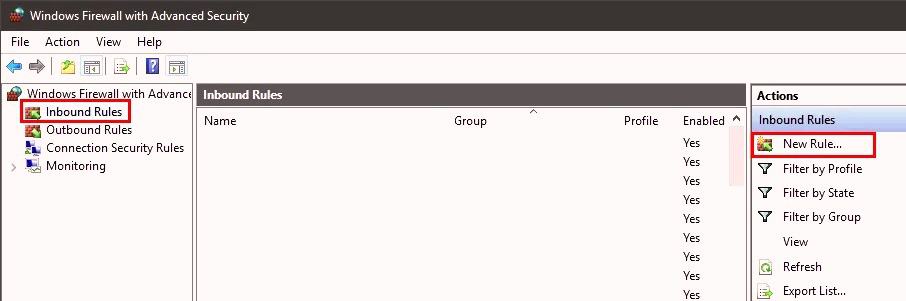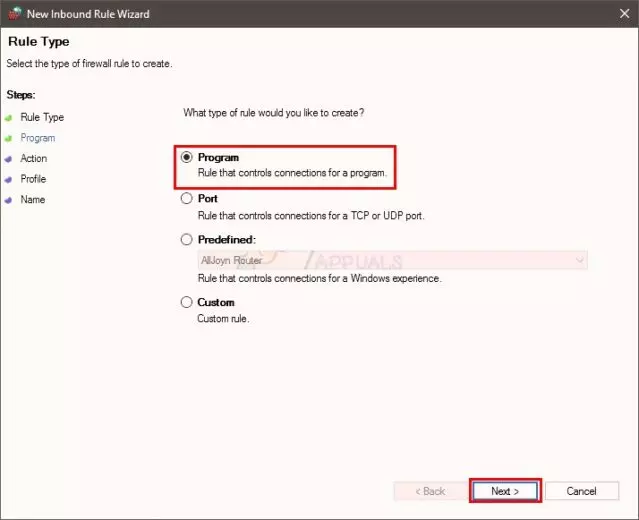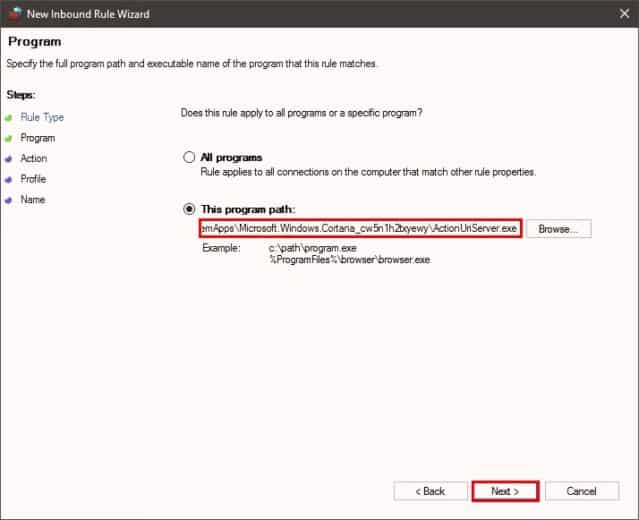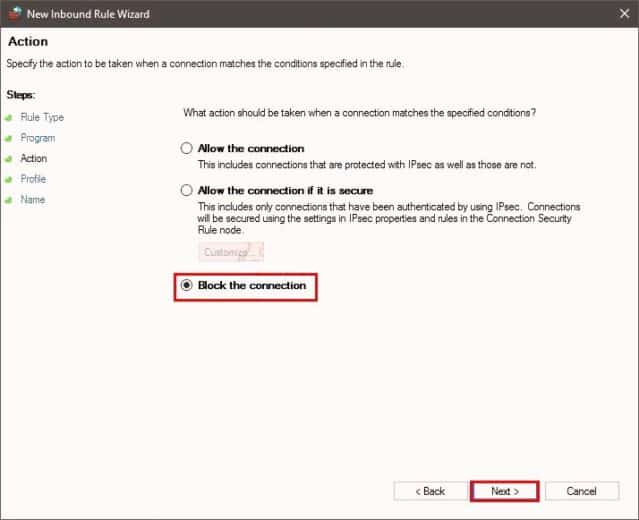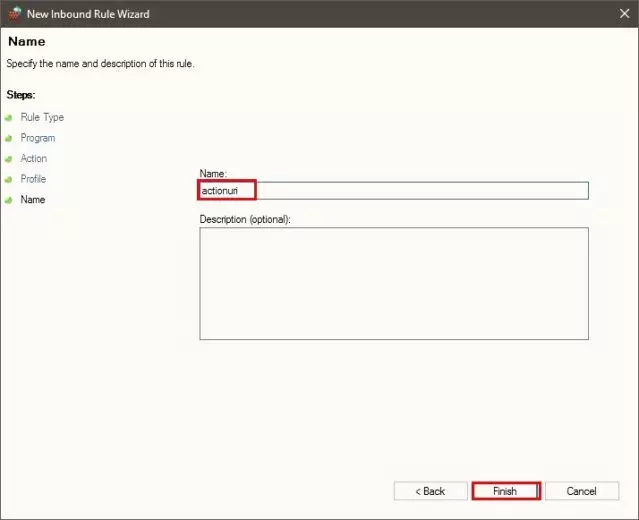There are numerous processes and services that work considerately to offer the best user experience.
It must have occurred to you that when your PC has slow performance, and you open the task manager to see the problem, you see a program using all the power and memory.
If it is actionuriserver.exe, then you are not alone. Most users are still unaware of this Windows error.
Actionuri OOP Server is a process that might have multiple instances running simultaneously.
In this blog, TechNinjaPro will inform you about the process and how you can fix the Actionuri OOP Server process from running on your PC.
What is Actionuri Server?
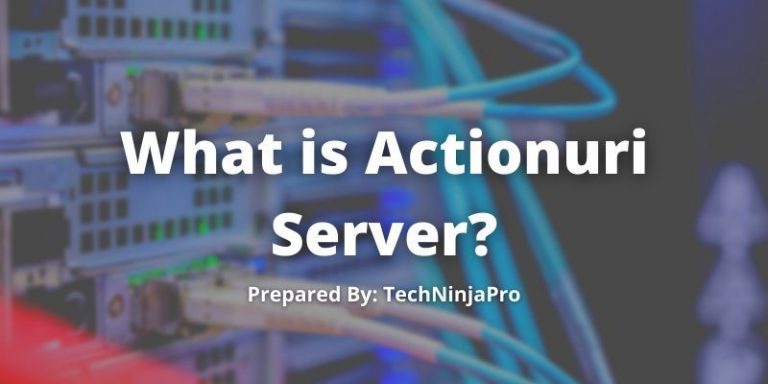
Actionuri OOP Server is a process used by Cortana, and it is used to send the needed data back to Microsoft. The server process is completely harmless and safe.
When you find this process running, you should not need to worry about this process being spyware.
Both Actionuri OOP Server and Reminders WinRT OOP Server are tied to Windows 10. Windows 10 Cortana sends information to Microsoft through the Actionuriserver.exe process.
This server process comes back in the Task Manager because Windows 10 keeps running in the background and starts these processes whenever required.
So, if you fix these Actionuri OOP servers, these processes will come back eventually.
However, the process of this file is risk-free, and you do not need to be concerned if you notice it operating.
On the other hand, if you want to stop the process to improve the speed of the CPU, you can easily disable it.
How to Fix the Actionuri OOP Server Keeps Running on Windows 10?
This blog will cover five fixes to shut down the operations of ActionUriServer.exe, and you can follow any one of these. All the fixes are easy and fast to execute, so it does not take much of your time.
As discussed earlier, the Actionuri OOP Server is linked to Cortana; then, it should be understood that one has to close Cortana to turn off the utility.
Further in the blog, you will find solutions if you do not want to shut down Cortana completely.
These techniques can also be used on Remainders WinRT OOP Server running on Windows 10 with a high CPU or memory.
1. Fix corrupted system files
In the first fix, try to check if any system file is corrupted because the error could be caused. The program called Command Prompt will be used, follow the steps to resolve the issue.
- Search Command Prompt in the Start Menu,
- Right-click on it and hit Run as Administrator.
- Enter the following instructions one by one and press enter.
sfc /scannow
DISM.exe /Online /Cleanup-image /Restorehealth
After following the given steps, the health of your pc will be restored, and if there is any corrupted file, it will be sorted out as well. It will also help you disable the Actionuri server.
2. Fix Actionuri OOP Server Keeps Running Automatically
To stop the Actionuri OOP server from running in the background, you have to shut down Cortana completely.
Advanced SystemCare will automatically switch down Cortana so that it would not be able to use the Actionuri OOP server all the time.
Advanced SystemCare is very commonly used to fix this issue, and it can also assist in solving many other errors in your PC.
Here is how to use Advanced SystemCare:
- Get Advanced SystemCare, install it, and run it.
- Select MyWin10 from the Toolbox menu.
- Advanced SystemCare will automatically start downloading tools for you.
- In MyWin10, go to Cortana Settings.
- Tap on the button under the Enable Cortana to disable it.
After the procedure, restart your pc and check if Cortana is still working. It will disappear from the taskbar, and the Actionuri oop server will not be seen running in the task Manager.
Many other programs can use the Actionuri OOP server to make sure no corrupt file or malware is present in your system, so they don’t misuse it in the future. Advance System Care will remove any virus that is on your PC. Just follow the given steps,
- Go to the Clean & Optimize tab in Advanced SystemCare.
- Check the Select All option, and hit Scan.
- Advanced SystemCare will start a detailed scan of your computer
After completing the Scan, click on a fix to let Advanced SystemCare take care of all the issues in the operation of the different programs on your computer. (Read complete Review of ASC)
3. Turn Off Cortana Completely in Group Policy Editor
The servers you may find in the task manager Action Uri OOP Server, and the Reminders WinRT OOP Server are associated with Cortana. Cortana operations can be disabled through different methods, and one of them that will be explained in this section is using Group Policy Editor.
Since every Windows system uses different registry edits, opening a local Group Policy may vary depending on the windows version you are using. If you are on Windows 10, follow the given steps.
- To open the Run box, press Windows + R, type gpedit.msc in the box, and hit OK to continue.
- Local Group Policy Editor will be opened on Windows 10 after this.
- Go to Computer Configuration -> Administrative Templates -> Windows Components -> Search in Local Group Policy Editor.
- Find Allow Cortana under Search and double-click it to access its settings box.
- Check disable in the Allow Cortana window, then hit Apply and Ok.
- After coming back to the Local Group Editor, Look for Do Not Allow Web Search in the Search tab.
- Double Click to open it.
- Check Enable in the Do Not Allow Web Search window. Then hit Apply and Ok.
- Now, look for Don’t search the web or display web results in Search and Enable it too.
At the end of this procedure, you will be able to shut down Cortana completely on your Windows 10. If this solution does not work for you, you can try any of the rest.
4. Perform System File Check for Action Uri OOP Server
This is for those who only want the Actionuri oop server removed, but Cortana keeps working. You must use a System File Checker (SFC) to perform this method. SFC will scan the computer for damaged and corrupted files, most importantly the file related to the ActionUriSever.exe process on Windows 10. It will also solve the issue for you.
Follow the steps to perform the procedure.
- Open Command Prompt from the Start Menu.
- Run the Command Prompt as administrator to make the changes.
- Enter SFC/scannow in the Command Prompt and press enter.
- The System File Checker will start working.
- SFC will automatically detect and fix any faulty files on your computer.
After eliminating the Action Uri OOP Server file corruption, it will simply stop running in the background. Cortana will keep operating on the system even if both the Actionuri OOP Server and Reminders WinRT OOP Server’s high CPU gets removed on Windows 10.
5. Reload Windows 10 Drivers and Apps to Fix
Not removing Actionuri OOP Server on Windows could be caused due to outdated drivers of Windows 10. It could be an issue with the system that Actionuri OOP Server keeps running in the background. You can try clean boots for your windows to get rid of this.
The Clean boot of your windows 10 will reload all the drivers, applications, and services. It will enable you to deal with the background file without disturbing Cortana from providing its services.
Let’s try the Normal Startup on Windows 10
- Enter msconfig in the Run box (Windows + R).
- A System Configuration window will be elevated.
- Check the Normal Startup option, then tap on Apply and Ok.
Your computer will ask you to restart it, click yes and let the PC reboot. Once the system is turned on, check if the Acitonuririsever.exe is still working or not.
6. Disable Actionuri OOP Server Using Registry Editor
Users can use the Registry Editor to disable Windows Cortana and disable Actionuri OOP Server. Here are the steps to disable Actionuri OOP Server.
1. Press the Windows Key + R to open the Run box. Type “regedit” in it and press the Enter button to open the registry editor.
2. In the Registry Editor, go to the below directory:
Hkey_local_Machine\Software\Policies\Microsoft\Windows\Windows Search
Note: If you have any issue when going to the address, follow the below steps:
- Find and double-tick on HKEY_LOCAL_MACHINE.
- After that, find and double tick on Software from the left side tab.
- Then, find and double tick on Policies.
- After that, find and double-tick Microsoft from the left tab.
- In the end, double tick on Windows from the left side tab.
- Find and tick on Windows Search in the left side tab.
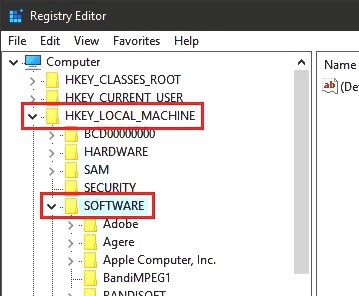
Note: If there is no entry named Windows Search, you need to create this entry yourself.
Follow the steps below to do it:
- Right tick on the Windows.
- Select NEW > KEY
- Now just name it Windows Search.
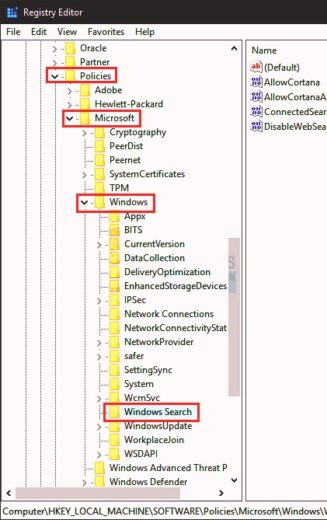
4. Select Windows Search and right tick on the right side tab, select New > DWORd (32-bit) value and keep its name as AllowCortana.
5. After that, double tick on AllowCortana in the right pane.
6. Type 0 in the Value data and tick on OK.
7. Restart your PC and check the Task Manager now.
Remember: This will only disable Window Cortana, the personal assistant, and not the Cortana process used by Windows Search. TechNinjaPro would recommend not disabling the Cortana process. |
7. Disallow Actionuri Inbound/Outbound via Firewall
Because the Actionuri OOP Server is initiated when Cortana needs to send information to Microsoft, creating rules that will prevent Cortana from accessing the internet will reduce the number of resources consumed. This will also stop Windows Cortana from using the internet for searching.
Follow the steps below for creating rules in Windows Firewall:
- Press Windows +R key.
- Type firewall.cpl and press Enter.
- Tick Advanced Settings.
- Tick Inbound Rules
- Choose New Rule.
- Select Programs and tick Next.
- Select the option This Program path.
- Enter the following address: %SystemRoot%\SystemApps\Microsoft.Windows.Cortana_cw5n1h2txyewy\ActionUriServer.exe in the program path.
- You can tick on the Browse button and go to this location C Drive > Windows > SystemApps > Microsoft.Windows.Cortana_cw5n1h2txyewy> Select ActionUriServer.exe and tick Open.
- Select Next.
- Select Block the Connection and tick Next.
- Check all the boxes and tick Next.
- Write any name you need in the Name tab. This name will categorize the rules, so pick a name to help you identify the specific rules from the list.
- Tick Finish.
- Tick Outbound rules from the left side.
- Follow the same steps to create the rules that will stop the outgoing connection from the PC.
- In the end, you will see the block rules on top of the Rule list.
Note: Users can follow the above-mentioned steps to block connections from other apps. For example, if you see the Reminders WinRT OOP Server with the Actionuri OOP server, you can also stop its outbound and inbound connections. |
Conclusion
This blog has presented you with five fixes that you can use to deal with Actionuri OOP Server Keeps Running on Windows 10.
You can use any of these solutions to stop it from using all your CPU power and memory. Reminders WinRT OOP Server and Actionuri OOP Server are also linked to Cortana.
Some of the fixes will simply shut down the operations of Cortana to stop them from running. If you do not want to lose Cortana and want to get rid of its server, you can follow other fixes.